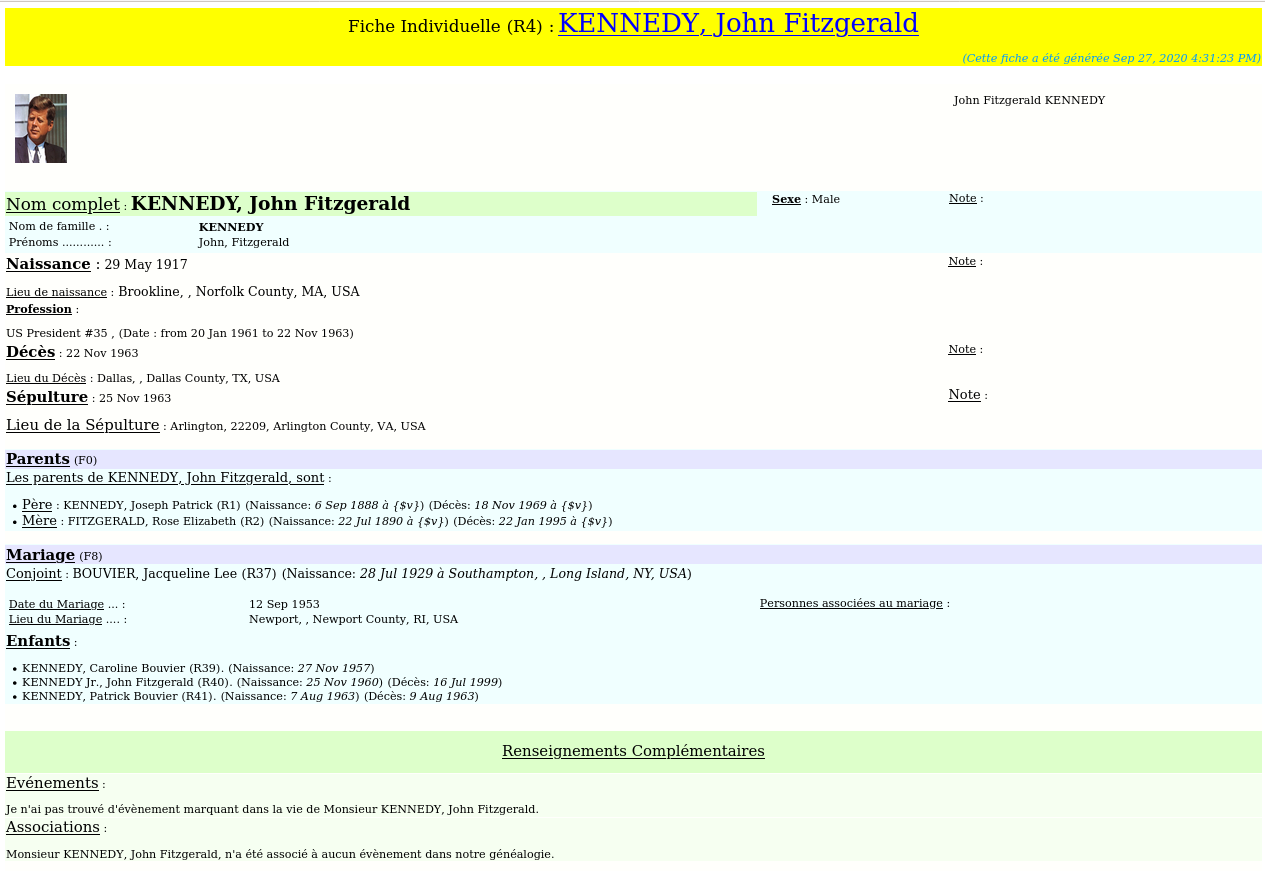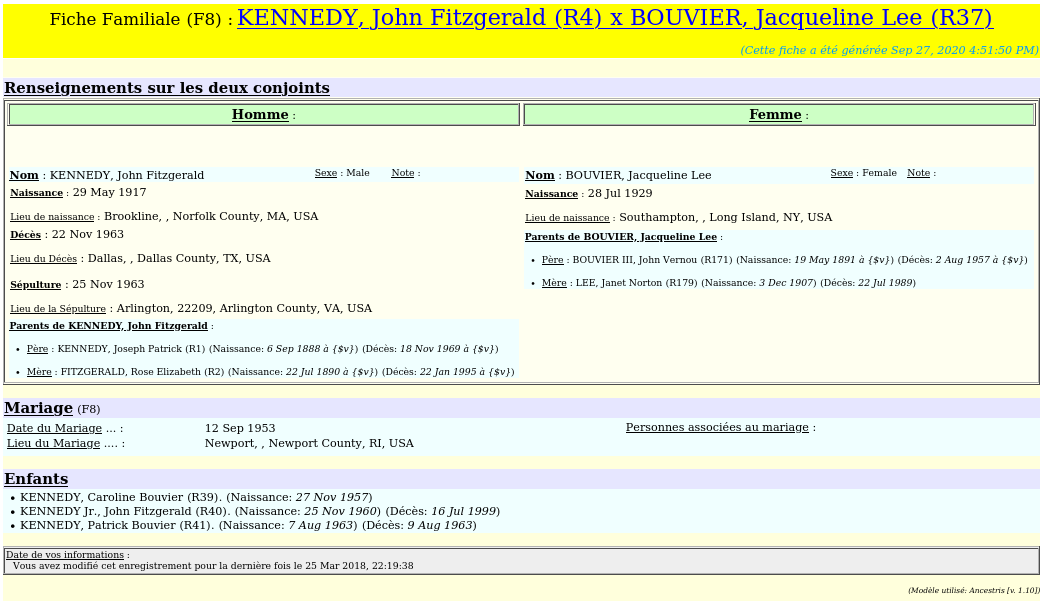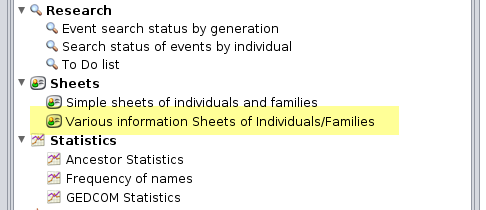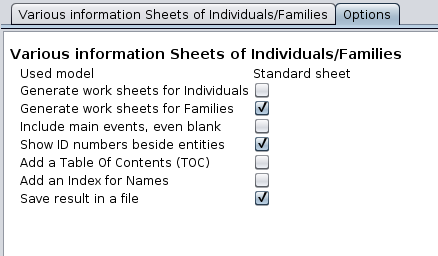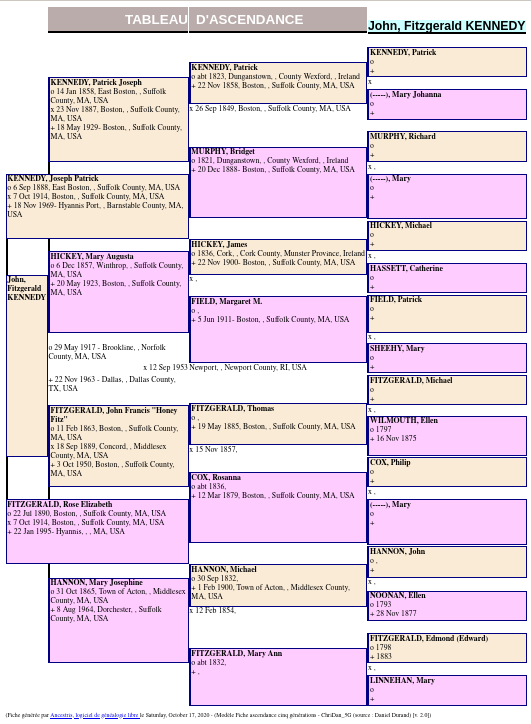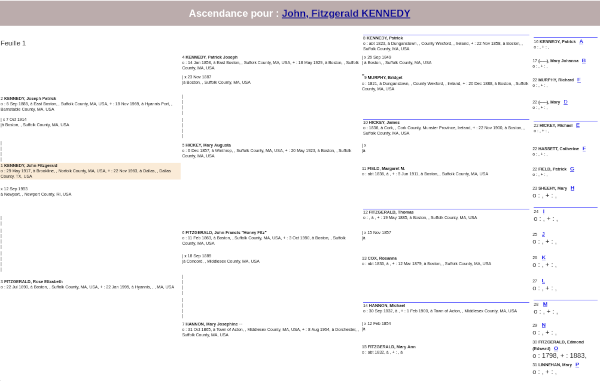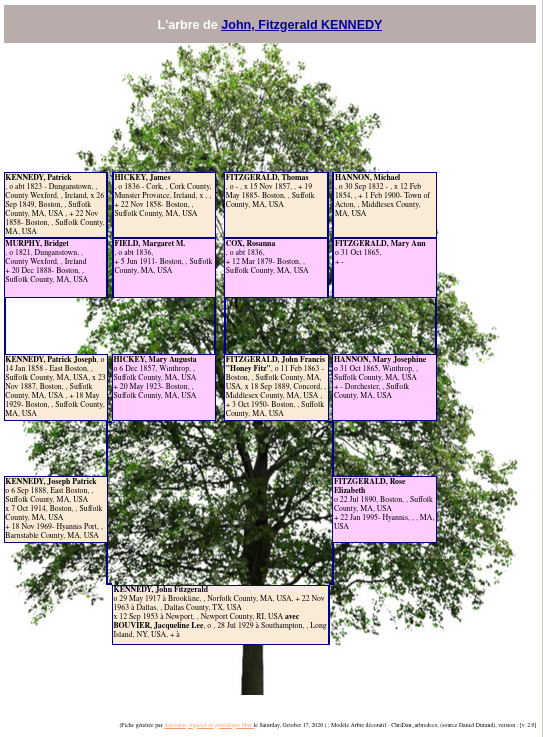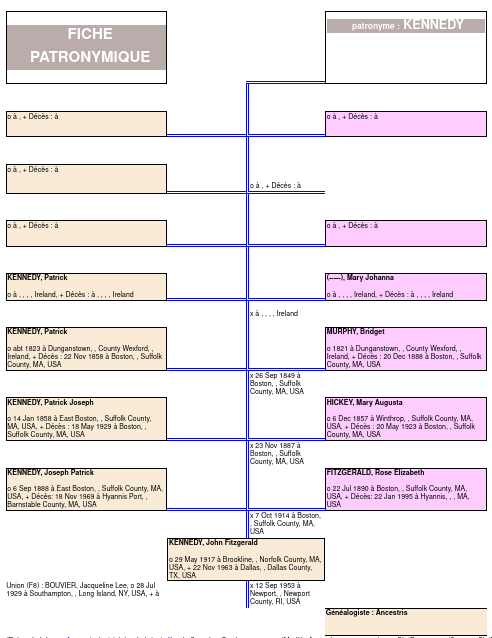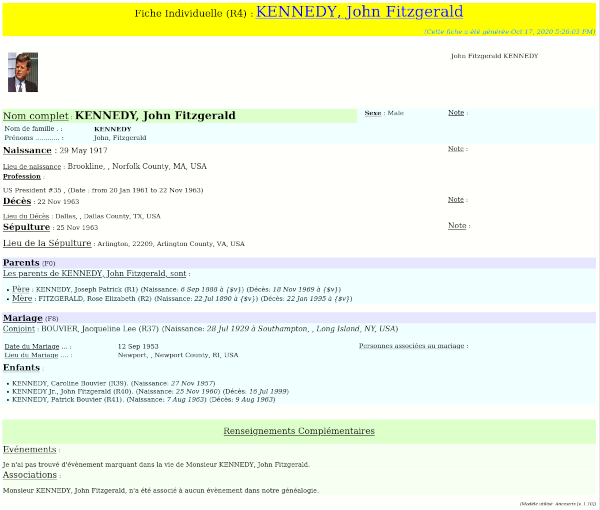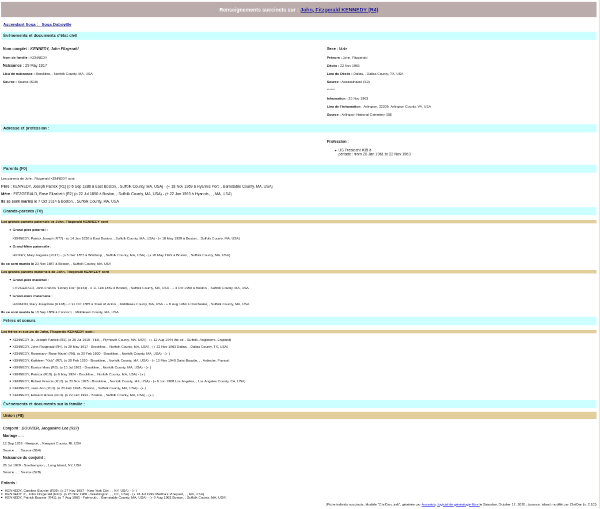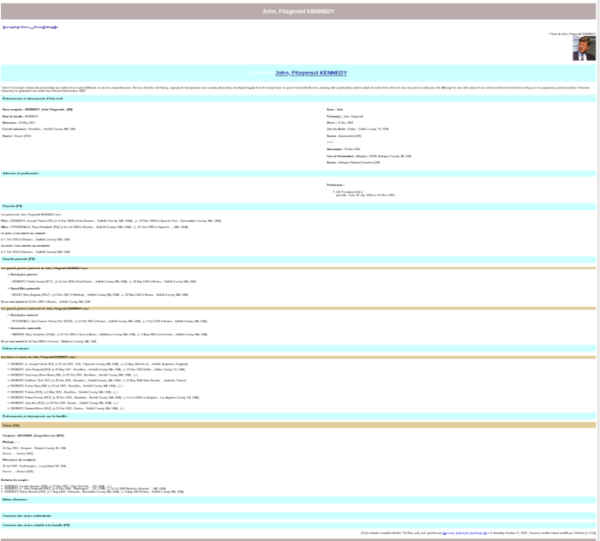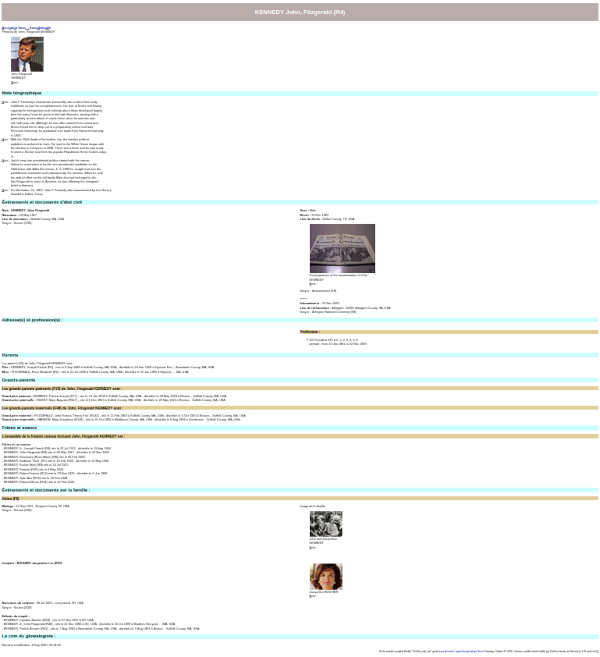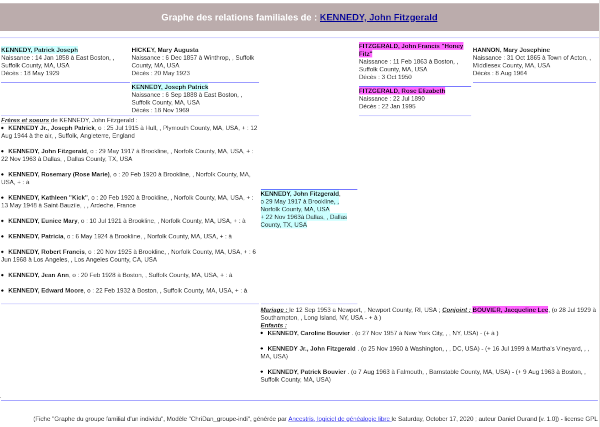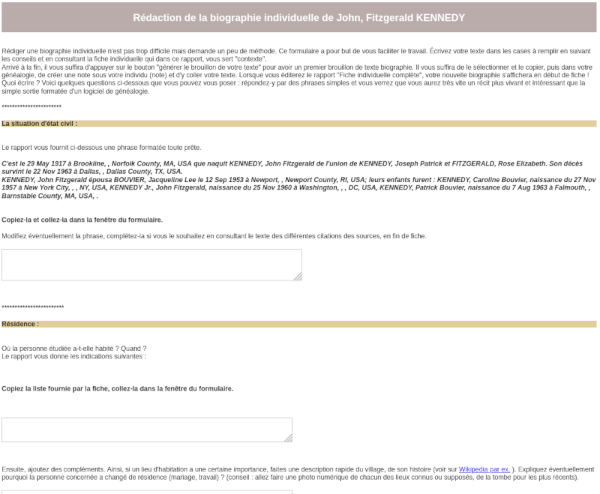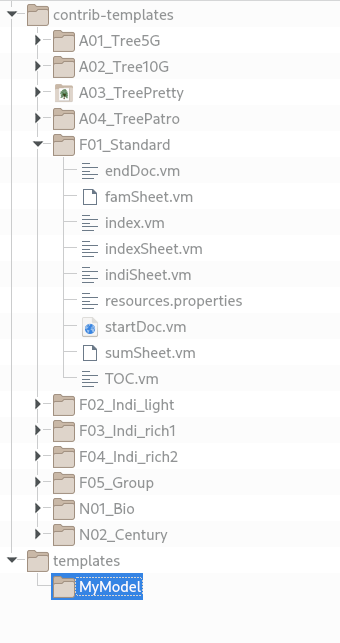Information Sheets of Individuals/Families
This report produces summary sheets of individuals or families, trees, narrative sheets, in a totally customizable way.
Individual sheet of the standard model
Family sheet of the standard model
The Philosophy of this report
The philosophy of this report is to allow each user to create customized sheets, both for the information to be included and for the layout.
To make this as simple as possible, this report is therefore based on templates that the user can modify.
The current version offers many different templates.
The templates consist of several editable files that are located in the user directory.
This report is also called the Gedart Report.
Gedart is an acronym meaning "GEnealogical Data Analysis and Report Tool".
In the word "gedart" we also have two components: GED and ART, i.e. presenting genealogical data in an artistic way or "use your artistic talents on your genealogical data".
How to launch the report
1. This report can be launched either from the Lists and Reports window to generate all the records of the entire genealogy,
or from a given individual or family by right-clicking and using the Context menu, to manage only the record of a single individual or family.
When you launch this report from the Lists and Reports window, Ancestris runs the reports with the selected individual or family and the close relatives. If the Advanced search results includes individuals, they are used instead.
Do not run this report on a large genealogy.
Run this report individual by individual, or family by family ideally, or on a small number of individuals.
The generated html file would have a size that your browser would not be able to handle and you would saturate your computer's memory. A warning message will alert you if the size seems too large.
2. Then, in the options of the report, make sure that the options meet your needs and choose the template from the first "Used model" option. This drop-down menu lists all the templates available. This is where templates that you can create yourself should also appear.
The checkboxes are self-explanatory.
3. Once you have chosen the options, launch the report like the others using the "Start Report" button.
The report asks you for an output directory and file name to save the report.
The report execution window appears and displays "Completed" if everything went well.
Then your browser opens and displays the result.
Models provided
The models - or templates - provided will give you a good idea of what can be produced as a result.
Ancestors trees
-
Tree over 5 generations
Displays the ancestry over 5 generations of an individual, on a single page, in a graphic and colorful way.
Tree over 10 generations
Displays the ancestry over 10 generations of an ancestor by displaying successively pages of 5 generations that are printed on different pages.
The report generates an html file in which page breaks are embedded.
-
Decorative tree
Displays on a single page a vertical tree with four generations of ancestors and their marital status information.
This tree is displayed on a tree image in the background. Feel free to replace this background image named "oaktreeC.jpg" with another image. It is located in the directory you chose for the output report at launch.
-
Patronymic tree
Displays on a single page a tree with 7 generations of your ancestors following the family name, i.e. according to the name of the father with that of his wife and their marital status information.
This tree is often requested in genealogical associations to establish directories of the names and surnames studied by the members.
If you wish to show the name of the genealogist creating the report, you must create an information provider, you can even indicate your membership number in your genealogical club.
Information sheets
-
Standard sheet
These are the two visuals at the top of this page.
They are rich and relatively complete, to give information about an individual or a family.
Succinct individual sheet
Provides key information about an individual.
Complete individual sheet I
Provides almost complete information, including text quotes from sources on acts related to an individual, including unions, from your genealogy.
Displays the individual's photo and photos of residences, transcripts of acts, if indicated in the following form : BAPM or BIRT,BURI, DEAT, MARR, DIV => SOUR => DATA => TXT.
Complete individual sheet II
Gives the same type of card as the previous one but with more media.
Family Relationship Graph
For an individual, displays a graphical view of an individual's parents and grandparents, spouses and their children.
For a family, displays a graphical view of the parents and grandparents of a family as well as the children of the couple.
Narrative sheets
-
Biography
Writing an individual biography is not too difficult but requires a bit of method.
This report is intended to make your work easier.
Write your text in the boxes to be filled in, following the tips and using the individual form which in this report serves as your "context".
When you have finished filling in the various boxes, simply press the button "generate a draft of your text" to get a first draft of your biographical text.
You will have to select it with your mouse and copy it, then, in your genealogy, you will create a note under your individual and paste your text into it.
When you edit the report "Complete individual record" your new biography will be displayed at the beginning of the record.
-
Century of generations
An individual's "Century of Generations" report provides a booklet containing information on three generations.
After a title page, the report provides a page with a graph over three generations of the person's family of origin: spouse and children, parents and grandparents.
Then follows the complete individual record of the person of origin, his/her father and grandfather.
The report works with a standard genealogical entry, but it can provide several types of additional interesting elements.
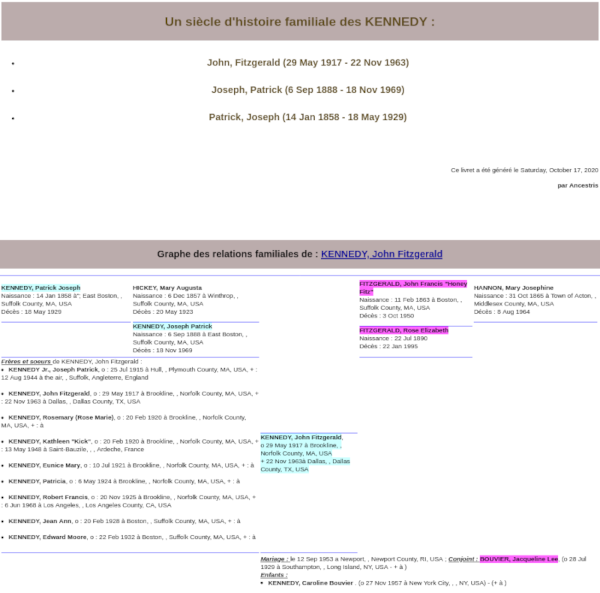
Customization
The customization of this report consists in creating your own templates.
How do the models work?
A template is a set of files located in a directory on your computer.
The first file used is the index.vm file.
This file is mandatory and its role is to make the link between the data and the presentation.
Where are the models placed?
The templates are in a subdirectory of the User Directory: <User Directory>/ancestris/gedart.
The contrib-templates directory is the one containing the provided templates. You do not need to add anything to it.
The templates directory is the one where you can put your own custom templates. You must not change the name of this directory.
How do I create a template?
To create a template, it is necessary to understand a certain formalism and be able to modify html format files using a text editor.
It is obvious that these manipulations, even if they are not very complex, will be difficult for beginners.
The best way to create a template is to start from the ones provided with Ancestris.
To do this, create for example a directory templates/mymodel and copy all the files in the F01_Standard directory.
In this new directory, open the resources.properties file. This is the one that contains the title of the template in different languages. Change the line of the template name in English "name = Standard Sheet" to "name = MyModel".
Then restart Ancestris or re-open the Lists and Reports window. In the option tab of the Information Sheet report your template now appears in the drop-down menu.
You can then modify the files of the template MyModel as you wish according to the syntax explained below.
What is the syntax of the models?
The models use a file generation engine called velocity whose documentation is available on the velocity apache website.
To have a first idea of this syntax, open the Indisheet.vm file in a text editor.
You will find similarities with the html syntax on one hand and the Basic programming language on the other hand.
What genealogical information can a template use?
A template can use all available information about the individual and the families on which the report was run.
See the examples provided to understand what can be done.
Do not hesitate to share your comments or wishes on the forum or on the Ancestris discussion list.
How do I change the output format?
Although the template provided with the report produces a file in html format, it can be modified to produce a file in text, rtf or csv format.