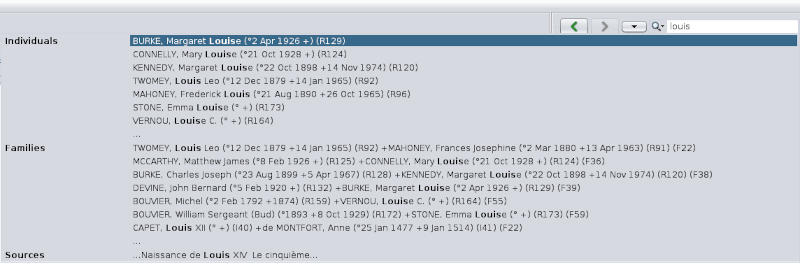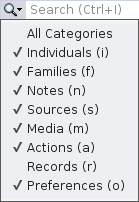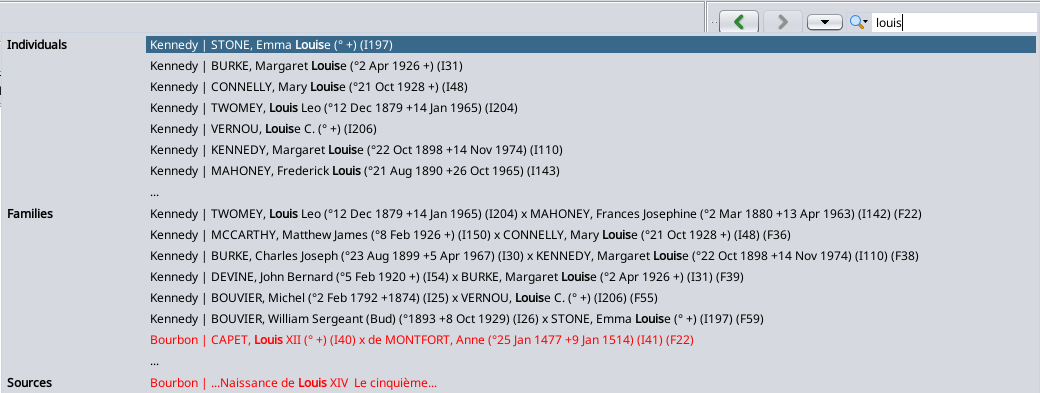Search Bar
The general search bar lets you to find any type of information anywhere in open genealogy files and in the Ancestris application itself.
The search can be run on several Gedcom files at the same time.
Description
Entry field
The entry field is used to enter the text to search for.
Hovering the mouse over this field displays an explanatory tooltip and indicates the keyboard shortcut Ctrl + I to display the search history.
Results list
The search for the text string scans:
- all the entities of the open genealogies (individuals, families, notes, sources and multimedia files),
- and the Ancestris application itself: menus and windows, and preferences (also called options).
The result of the search is a list which is classified into the following sections:
- Searches: Results among the search history
- Individuals: Individual type results
- Families: Family type result
- Notes: Note type result
- Sources: Source type result
- Media: Media type result
- Actions: Action type result in an application menu
- Records: Record register type result
- Preferences: Ancestris Preferences type result
For each item, the first 7 results found are displayed, the eighth line being the continuation of the list "...".
A click on a line selects the corresponding entity.
The searches are stored in the search history. Subsequent searches performed also search within the stored list.
Search Criteria
The magnifying glass to the left of the entry field lets you to check or uncheck the type of results you want to limit the search to.
You just have to check or uncheck the corresponding categories.
Usage
Performing a search
There are two ways to do this: with the mouse, or with the keyboard shortcut.
Use the mouse to go to the general search field of the Toolbar and start entering a text to search for.
Alternatively, type Ctrl + I at any time in Ancestris. The cursor will position itself into the field and the result of the previous searches is displayed:
As you type, the result is displayed without having to type Enter.
If you know exactly in which sections you want to search, uncheck the other sections in the search criteria.
For individuals, you can search on any part of the name including nicknames.
Select a result
At any time, select a result.
If you do not see what you are looking for in a result section, you can click on the continuation line "...".
In this case, only the matching items are displayed:
Results can come from multiple Gedcom files. You can see in the picture above that the list of individuals includes individuals from the Bourbon genealogy and individuals from the Kennedy genealogy.
In the case of several genealogies listed, the name of the genealogy precedes the name of the entities found, and the color alternates from one genealogy to the next to make it easier to identify.
If too many results appear, refine your search.
If the result you expected is displayed, select it with a click.
- If an entity is selected, it is instantly displayed in the currently open views, and this entity then becomes the active entity.
- If an Ancestris action is selected, it is immediately launched.
- If an option (preference) is selected, the corresponding window is displayed.