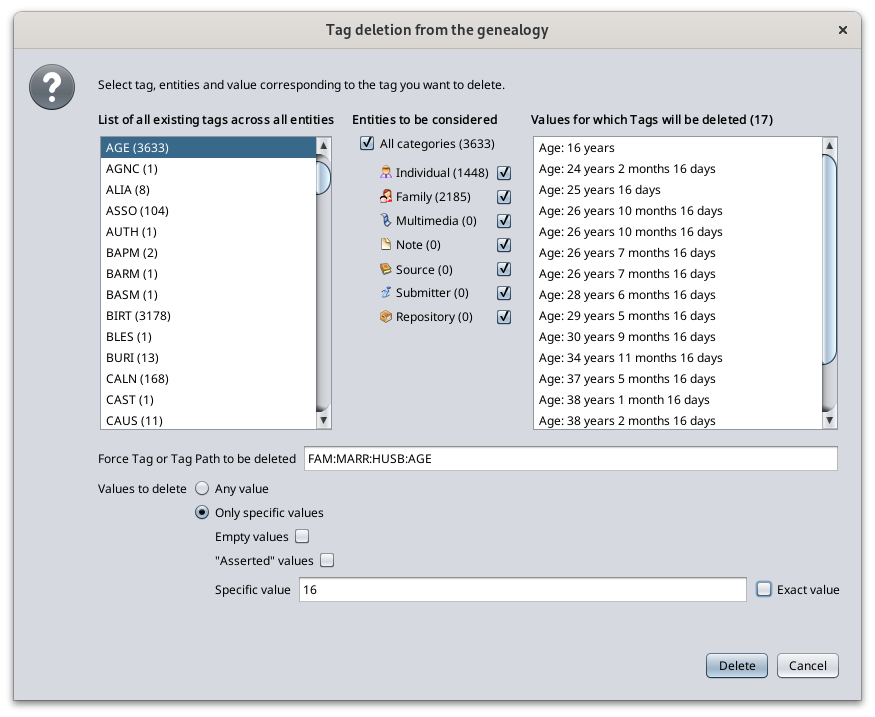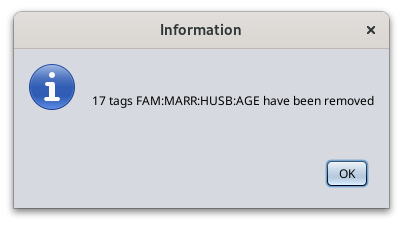Delete
This function deletes data elements from a genealogy.
Description
Your genealogy information is stored in a Gedcom file.
In this file, each piece of information is stored in a data element called a Property. Example: Name, date of birth, place of marriage, etc.
Each property is referenced by a tag. A tag is the name of the data element. See the page about the tags for more details.
The Delete function is a tool to delete a tag everywhere in your genealogy.
You can choose to delete any tag, for all categories of entity or only some of them, and you can also choose to only delete those that are empty or with a specific value.
You can also choose to delete a specific sequence of tags, called a tag path. For instance, like shown in the picture above : FAM:MARR:HUSB:AGE.
In the window, you can see the list of existing tags in the genealogy on the left hand side, and the list of tag values that would be deleted if you continued and pressed Delete.
Usage
Start this tool using the Edit Menu > Delete.
The window shown above appears.
- Left hand side list: select which tag to delete from the first list of tags.
- Middle list: select the entity types the deletion should be limited to.
- Right hand side list: this displays the tags - hence the properties in your genealogy data - whichwould be deleted if you pressed the Delete button.
- You can double-click on any of this property to display it in the editors, so you can see it context of your genealogy.
- The double-click also copies the content of the property to the Value field, in case of exact value match need.
- Force Tag or Tag path to be deleted: to restrict even further the deletion, you can enter a tag path in the field below the lists.
- Values: Or else choose to delete only the properties that have an empty value or which include a specific value.
- "Asserted" values are events (birth, death, etc.) that are flagged as "Known to have happened" and without and other information.
- Check the box Exact value to match only the properties with the given value.
The deletion takes place as soon as you press the Delete button. There is no alert.
If you want to go back, press the Undo button on the toolbar or hit Ctrl + Z.
For example, you can delete all empty dates in individual and families events, and keep the other ones.
You would then select "DATE" in the tag list (or enter DATE in the tag field), you would only check the "Individual" and "Family" boxes, and you would check the box "Empty values".
When you have pressed the Delete button, a message like the following should appear.
Customization
There is no customization of this function.