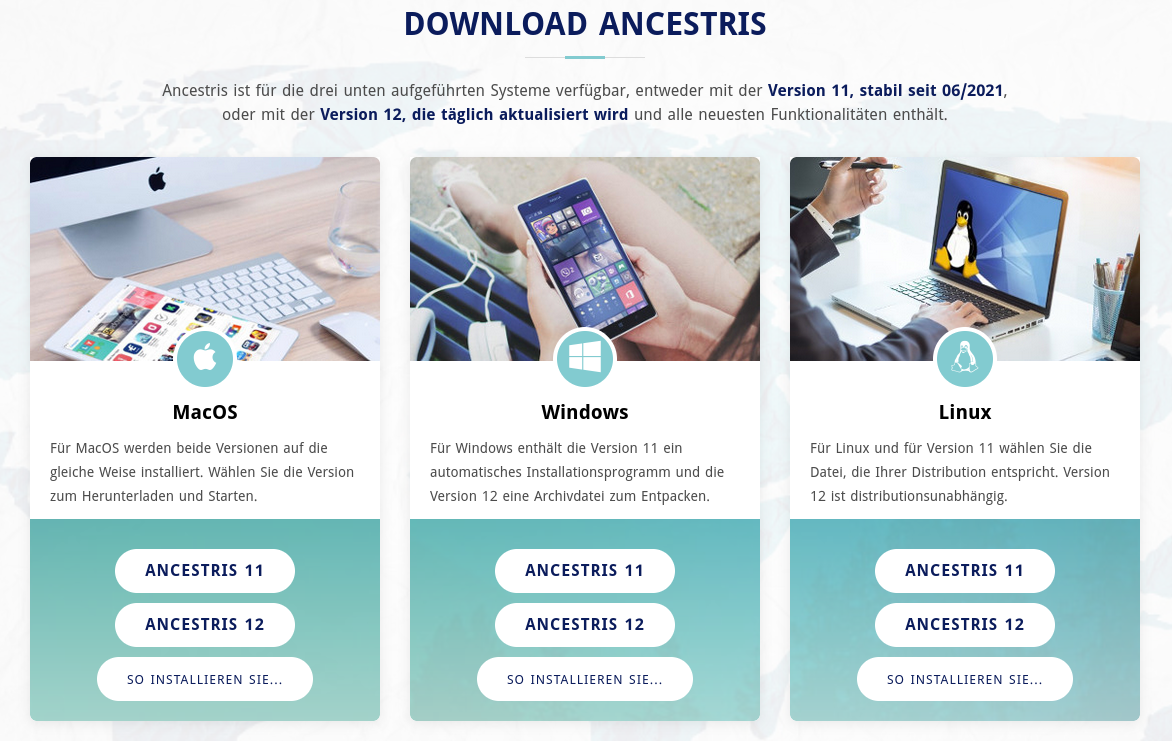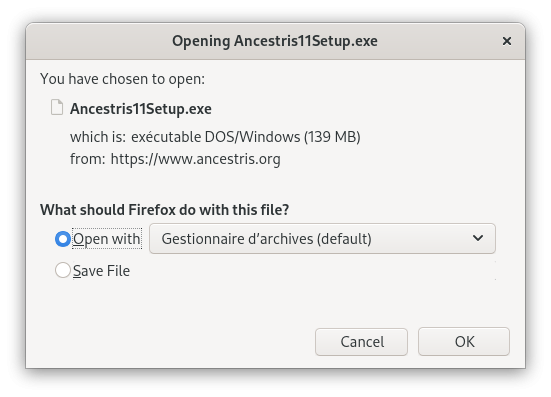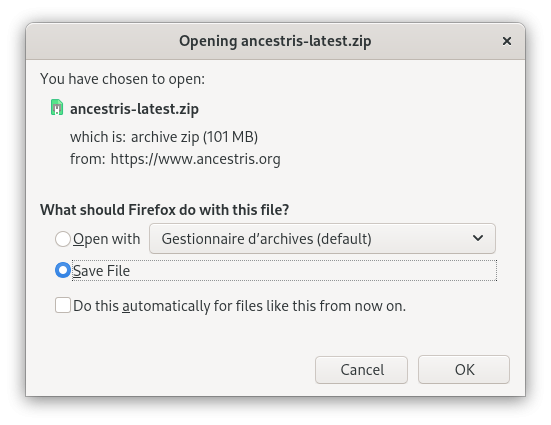Install and start Ancestris
Lizenz und Benutzerrechte lesen
Ancestris is free software, licensed under the GNU GENERAL PUBLIC LICENSE V3.
Ancestris is a free genealogy program, for unlimited time usage, and an unlimited number of individuals.
It is made available to you by volunteers.
Überprüfe unsere erforderliche Konfiguration
Ancestris läuft auf allen aktuellen MacOS-, Windows- und Linux-Betriebssystemen.
If Ancestris does not start, or shows the Ancestris splash screen and stops, it is most generally related to an issue with the Java installation.
Um Ancestris benutzen zu können ist folgende Konfiguration erforderlich:
- Java Version 8 oder version 11. Wir können nur LTS Versionen von Java unterstützen, wenn auch Ancestris mit anderen Version richtig funktionieren könnte (12 to 15).
- 2 Gb RAM
- 200 Mb erforderlicher Festplattenspeicher
- Ein ausreichend großer Bildschirm. Als Minimum wird 1920 x 1080 empfohlen.
Java ist Voraussetzung
To use Ancestris, you need to have Java installed on your system.
Most of the Ancestris features are compatible with Java Version 11 and Java Version 8 (aka Version 1.8).
To identify which Java version is installed on your system, other Java versions available, how to swap between Java versions, or the Java technical requirements, check out the Java installation page.
Installation
If you need detailed installation steps, we provide you with a step-by-step guide corresponding to your system :
✔ Step-by-step installation guide for MacOS
✔ Step-by-step installation guide of version 11 for Windows
✔ Step-by-step installation guide of version 12 for Windows
What follows is the general overview of the installation and the links in case of troubles or to change launch settings.
Go to Download on the Ancestris site
Ancestris can be downloaded for free on our page https://www.ancestris.org via the DOWNLOAD option.
Choose your Ancestris version
Two versions are available.
- Choose the stable version 11 if you are aiming for stability and do not need to benefit from the latest developments.
- Choose the daily version 12 if you wish to benefit from the latest functionalities.
All versions work on any device under any operating system that can use Java.
All versions work with all existing translations.
All versions are full versions and allow unlimited usage.
Download Ancestris
This shows the Download section of the Ancestris site.
- Click on the Ancestris version button of your operating system
- MacOS
- Windows
- or Linux. Hovering over Ancestris 11, a menu will appear where you can pick one of the following distributions : Fedora, Redhat, Mandriva, Ubuntu, Mint, Debian, or a generic ZIP file.
- The downloaded file will be specific to the operating system you choose
- Follow the steps suggested by your Internet browser and save the file
- The download will take a few minutes and will result in a file of about 86 Mb.
This is an example with Ancestris 11 for Windows.
This is an example with Ancestris 12 for Windows or for Linux.
Choose Ancestris folder
At the end of the download, the file will be placed in your default download folder.
If you don't know what this folder is, check your Internet browser's settings or else click on the downloaded icon of your browser.
From that folder, feel free to move the downloaded file wherever you want on your computer.
Start Ancestris
The way to start Ancestris slightly differs depending on the OS system you have.
Ancestris's files will be inside the resulting ancestris folder. Refer to the Software files page to have the detailed view of the ancestris folder.
To start Ancestris, run the downloaded file or else run the executable in the bin folder that corresponds to the operating system you are using.
- MacOS : just click on the downloaded file and Ancestris will start.
- Windows : for version 11, just double-click on the downloaded exe file
Ancestris11Setup.exe. This installation programme will assist you in the installation of Ancestris and it will also create the launcher icon. For version 12, run the ancestris64.exe file in the bin folder. - Linux : unzip the archive and then double-click on the 'ancestris' file of the bin folder.
Regardless of the version, here is what you will see when Ancestris is started.
Troubleshooting
If you need detailed installation steps, please read the step-by-step guide below corresponding to your system :
✔ Step-by-step installation guide for MacOS
✔ Step-by-step installation guide of version 11 for Windows
✔ Step-by-step installation guide of version 12 for Windows
If Ancestris does not start, or shows the Ancestris splash screen and stops, it is most generally related to an issue with the Java installation.
Either Java is not installed or Ancestris does not find it or finds an incompatible version or finds a corrupted version.
Please check the Java installation page for help.
Personalisation
Shortcut icon
If you need to customize a shortcut with a nice icon to start Ancestris, please check your operating system's documentation on how to create it, and feel free to use the included image file ancestris.gif provided within the softwares files.
For MacOS, see the step-by-step guide.
For Windows, see the step-by-step guide.
For Linux, there are several of these procedures, and quite different from one system to another.
Launch settings
You can personalise the way Ancestris starts such as the memory allocation for instance. In case you need to personalise the way Ancestris is launched, please refer to the Launch settings page.
User settings
If you are interested in knowing where the user settings files are, please refer to the Software and user settings files page.