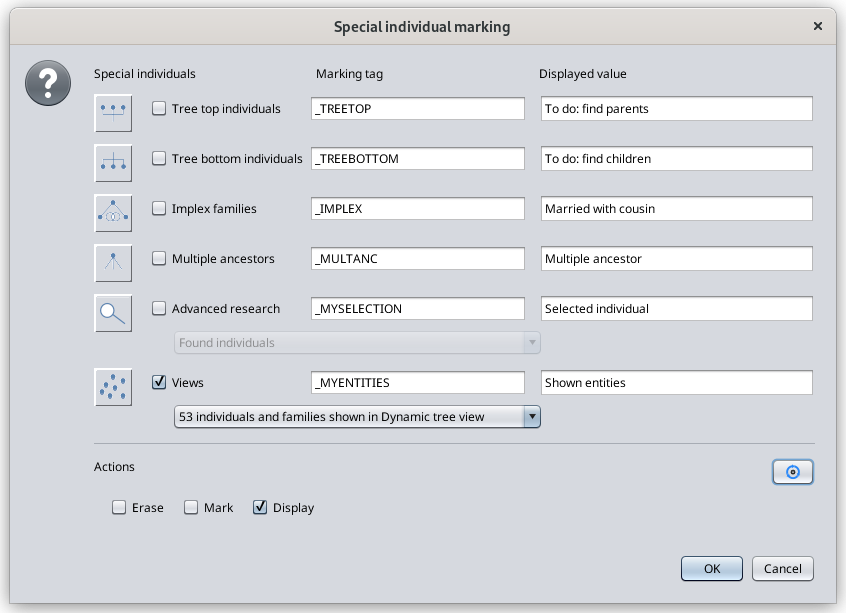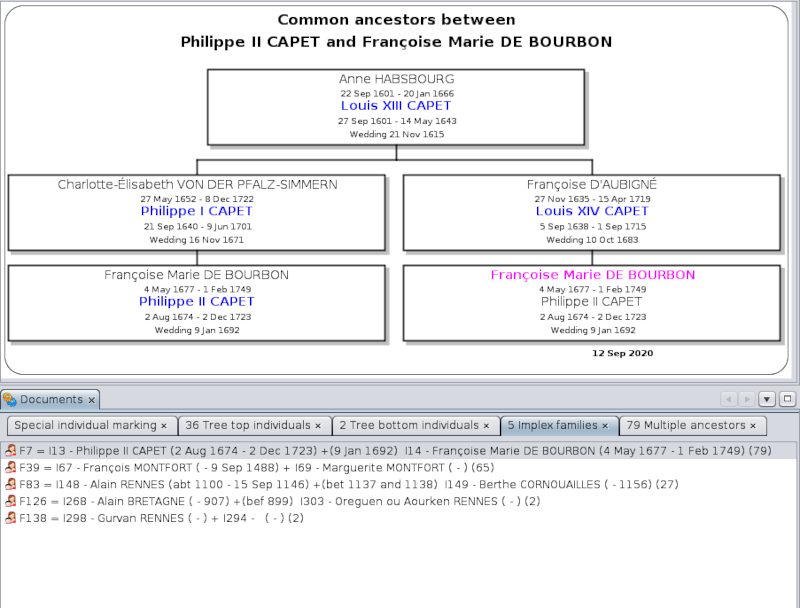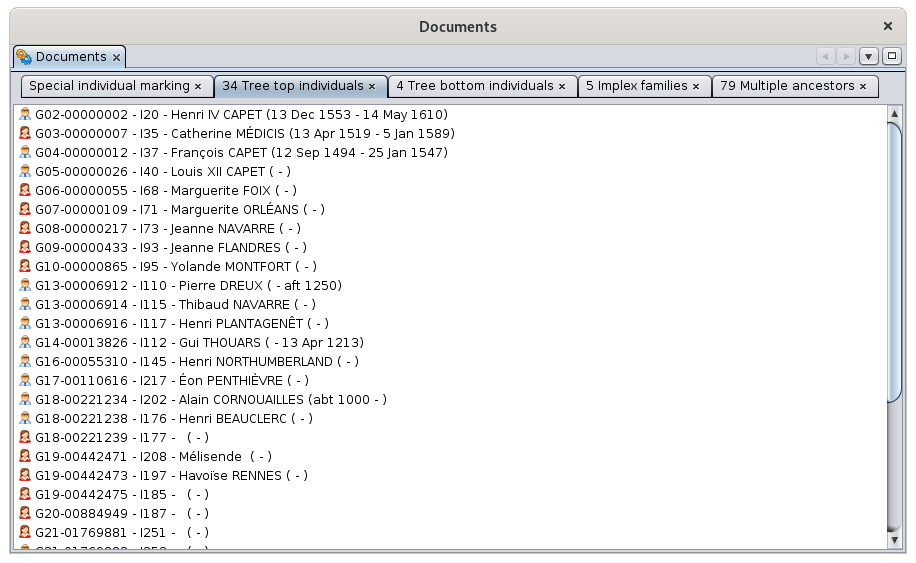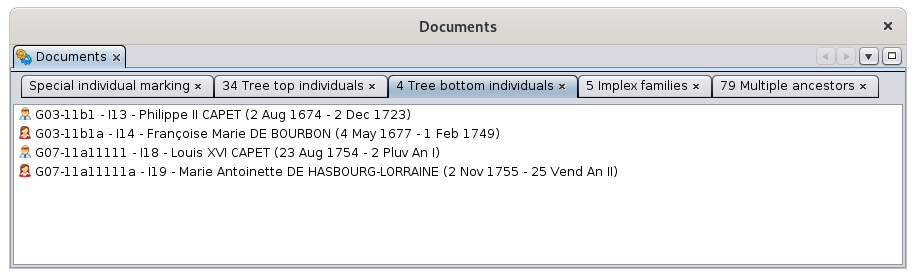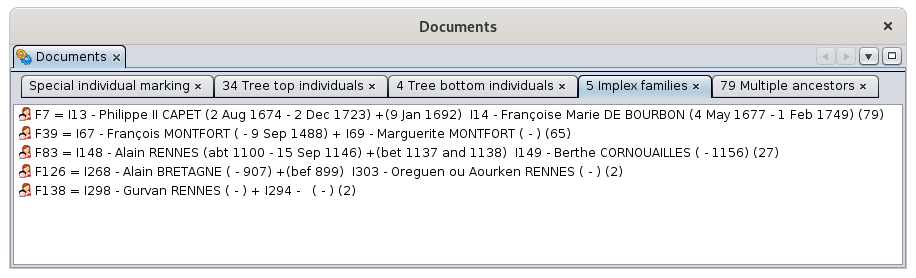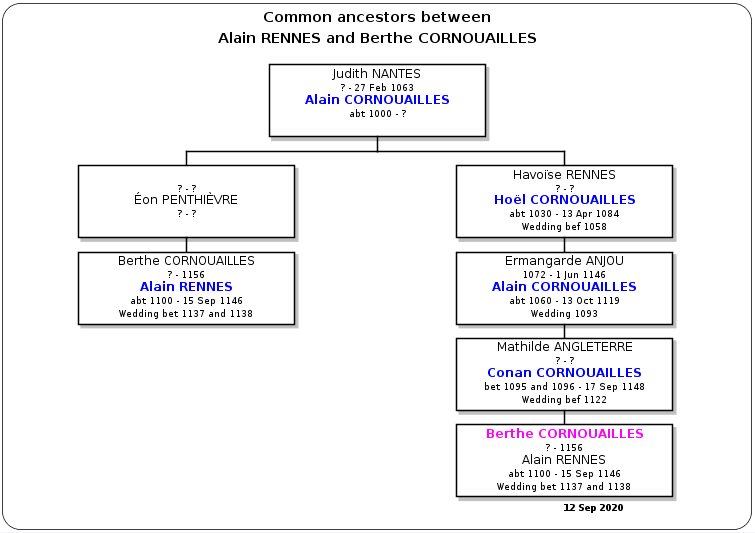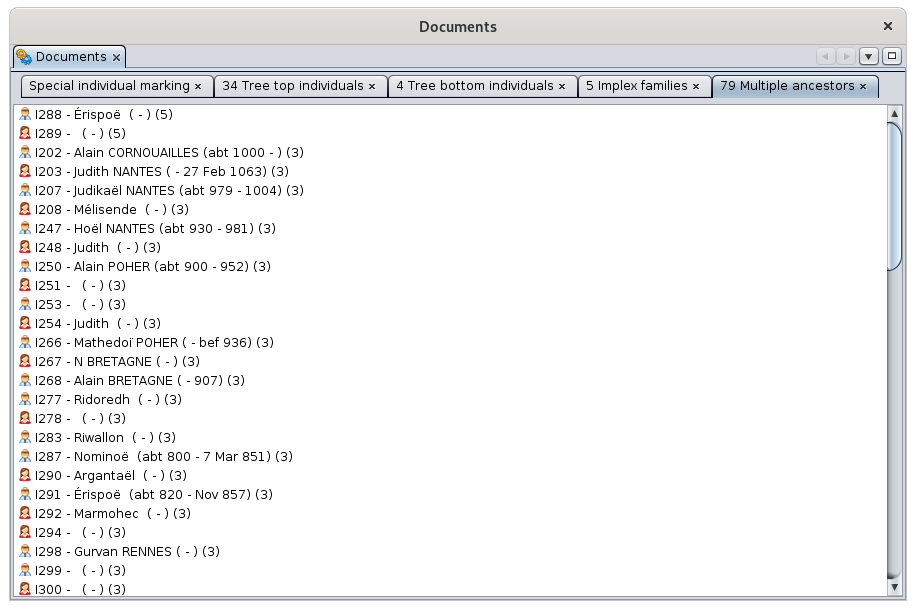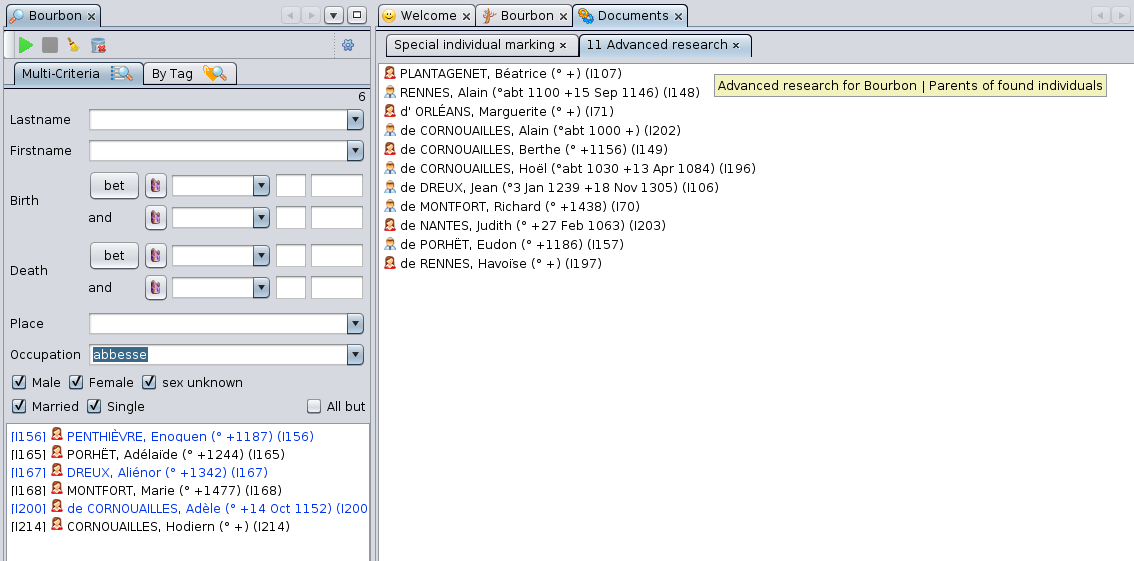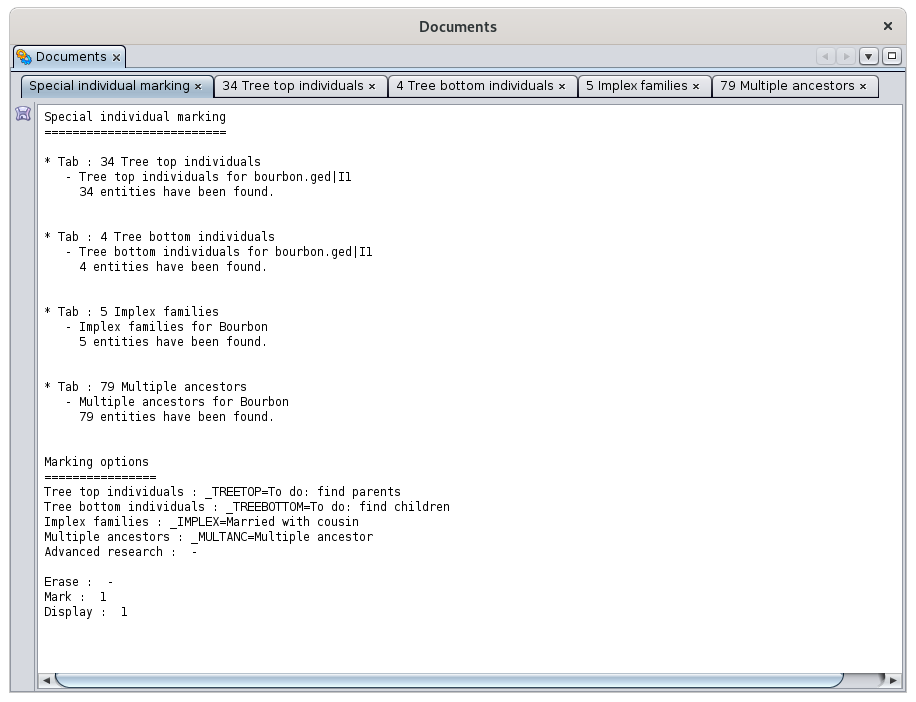Mark special individuals
This feature marks or displays certain special individuals in your genealogy such as implex families, tree top individuals, Y-DNA related people, etc.
Description
At Ancestris, we have identified several types of populations in your genealogy that might be of great interest to you. They are listed in this window and described below.
- Tree top individuals: these are the individuals without parents at the top of the ascending tree of a given root individual taken as De Cujus.
- Tree bottom individuals: conversely, these are the individuals without children at the base of the tree descending from a root individual taken as a starting point. They can be single or married, and they do not have recorded descendant.
- Implex families: these are "couples of cousins", i.e. individuals forming a union and having at least one common ancestor. Their union generates the implex, that is to say a reduction in the number of ancestors of their descendants. They may or may not already have children identified in the genealogy.
- Multiple ancestors: these are the individuals who have implex families among their descendants. Each multiple ancestor can be a multiple ancestor of different couples.
- Advanced research: these are the individuals found and resulting from the Advanced search, or persons relating to them in a certain way. Hence we can choose to mark:
- the found individuals themselves
- the parents of the found individuals
- the children of the found individuals
- the spouses of the found individuals
- the ancestors of the found individuals
- the descendants of the found individuals
- the carriers of the Y-DNA of the found individuals
- the carriers of the mt-DNA of the found individuals
- the potential carriers of an X chromosome of the found individuals
- Views: these are the individuals who appear in the various Ancestris views (dynamic tree, geomap, chronology, etc.).
For each of these populations, Ancestris lets you define a user-defined tag to mark them and find them more easily later, for example in the Advanced search view itself. You can name the tag as you like. Ancestris will make sure it starts with the '_' character.
Ancestris also lets you define the value for that tag. The screen above suggests possible tags and values.
Finally, the check boxes at the bottom of the window let you choose whether to erase, mark, or display only the corresponding individuals.
Once the individuals are marked, you can see the tags in the Gedcom editor.
Usage
Marking individuals can be very useful to easily locate individuals and do some analysis.
The tree top individuals and the tree bottom individuals represent the outer perimeter of your genealogical progress in terms of individuals.
- Tree top individuals are the ones from where you search for ancestors.
- Tree bottom individuals are the ones from where you search for descendants.
Implex families and multiple ancestors provide a better understanding of filiations in your genealogy.
As you can see in the following example, Ancestris quickly highlights you the implex couples in your genealogy and their relationships via their common ancestors, thanks to this tool combined with the Common Ancestors tool.
You can also see 5 tabs in the Documents window. The first one, "Special individual marking" is a summary of what was found and marked. Each of the other tabs corresponds to a special individual population.
To get there, first we have selected an individual in the genealogy. Then we have opened this "mark special individual" tool from the Edit menu, then we have checked the populations we were interested in, filled in the tags and values we wanted, and finally pressed OK.
The choice of a reference individual is only useful for tree top and tree bottom individuals. For implexes and multiple ancestors, Ancestris searches the entire genealogy.
For each of the special populations, Ancestris creates a tab in the Documents window.
What follows is a description of each population marking.
Tree top individuals
In the case of the Bourbon file used here, we asked for the marking and display of the top individuals after first selecting the individual Louis XIII.
Ancestris found 34 tree top individuals in the ascendant tree of Louis XIII. These individuals are listed in the tab. Just click on them to display them in the views of Ancestris.
Each individual name is preceded by a Sosa number generated for the occasion, but not stored in the genealogy. This number is constructed like the other Sosa numbers in Ancestris, that is to say with the generation number and the Sosa number itself.
The list is sorted in ascending order of Sosa number.
By clicking on one of the individuals and viewing it in the Gedcom editor, we see that the _TREETOP label has been added.
Tree Bottom Individuals
In the case of the Bourbon file used here, we requested the marking and display of tree bottom individuals by first selecting Louis XIII.
Ancestris found 4 individuals at the bottom of Louis XII descending tree. These individuals are listed in the tab. Just click on them to display them in the views of Ancestris.
Each individual name is preceded by a d'Aboville number generated for the occasion, but not kept in Gedcom. This number is constructed like the other Ancestris d'Aboville numbers, that is to say with the generation number and the actual d'Aboville number.
The list is sorted in ascending order of d'Aboville number.
By clicking on one of the individuals and viewing it in the Gedcom editor, we see that the _TREEBOTTOM tag has been added.
For tree bottom individuals who belong to families without children, the family ID is added to the value of the tag, to make it easy for you to identify the family from the individual.
Implex families
In the case of the Bourbon file used here, we requested the marking and display of the implex families. This marking does not require specifying a reference individual. The result of the marking tool is the same regardless of which individual is selected.
Ancestris found 5 implex families in the entire Bourbon genealogy provided. These families are listed in the tab. Just click on them to display them in the views of Ancestris.
Each family name is followed by a number between parentheses. This is the number of common ancestors to both members of the couple. Note that these individuals will be themselves in the Multiple Ancestors tab !
The list is sorted in descending order of the number of common ancestors.
By clicking on one of the families, the Common Ancestors viewing window appears and shows the visual path between one of the common ancestors and the two members of the couple.
In the Gedcom editor, we see that the _IMPLEX tag has been added to the family, suffixed with the number of common ancestors.
Multiple ancestors
In the case of the Bourbon file used here, we requested the marking and display of multiple ancestors. This marking does not require to first select a reference individual.
Ancestris found 79 multiple ancestors throughout the Bourbon genealogy provided by Ancestris. These individuals are listed in the tab. Just click on them to display them in the views of Ancestris.
Each individual name is followed by a number in parentheses. This is the number of couples among its descendants who are implex families. Note that these families will be in the previous Implex families tab.
The list is sorted in descending order of the number of these implex families.
Clicking on one of the individuals displays it in the views of Ancestris. In the Gedcom editor, we see that the _MULTANC tag has been added to the individual, followed by the list of all the descending implex families.
Multiple ancestors are displayed in black if they are related to the current De Cujus of the genealogy - that is to say, they hold a _SOSA or _SOSADABOVILLE tag, or they are displayed in purple otherwise.
Advanced search
In the case of the Bourbon file used here, we asked for the marking of the parents of individuals who had an occupation of Abbess.
In the Advanced search, we have selected the Abbesses individuals. Then in the marking tool, we have checked Advanced search and chose the relation "Parents of individuals found" in the dropdown list.
Ancestris found 6 abbesses in the Advanced search, who have together 11 parents as we can see in the marking tools.
The individuals are sorted in alphabetical order.
Clicking on one of the individuals displays it in the views of Ancestris. In the Gedcom editor, we see that the _MYSELECTION tag has been added to the individual, followed by the value defined.
Views
Marking the individuals of a view can be particularly useful.
For instance, it can be used to mark the individuals of a genealogical branch of your tree.
- From the Dynamic Tree view, you first unfold the branches you want to mark, and fold the other ones.
- Run the marking tool on the Dynamic View using this option and selecting the view in the drop down list box. Feel free to indicate the TAG and the value to mark these individuals. Check the "Mark" check box below and press OK.

- Repeat the operation if other individuals from other branches need to be marked as well, by changing the individuals displayed on the Dynamic Tree View. Ancestris will make sure individuals are only marked once if they have already been marked with the same TAG and value.
- Once all the desired individuals are marked, you can use the Advanced Search view to select all of them by TAG and value, and then from the view menu bar, you will be able to either export them or run reports with them.
Special individual marking tab
In order for you to know the marking request you did, the first tab generated is a summary of your request and the list of results.
Customization
There is no specific customization for this tool.