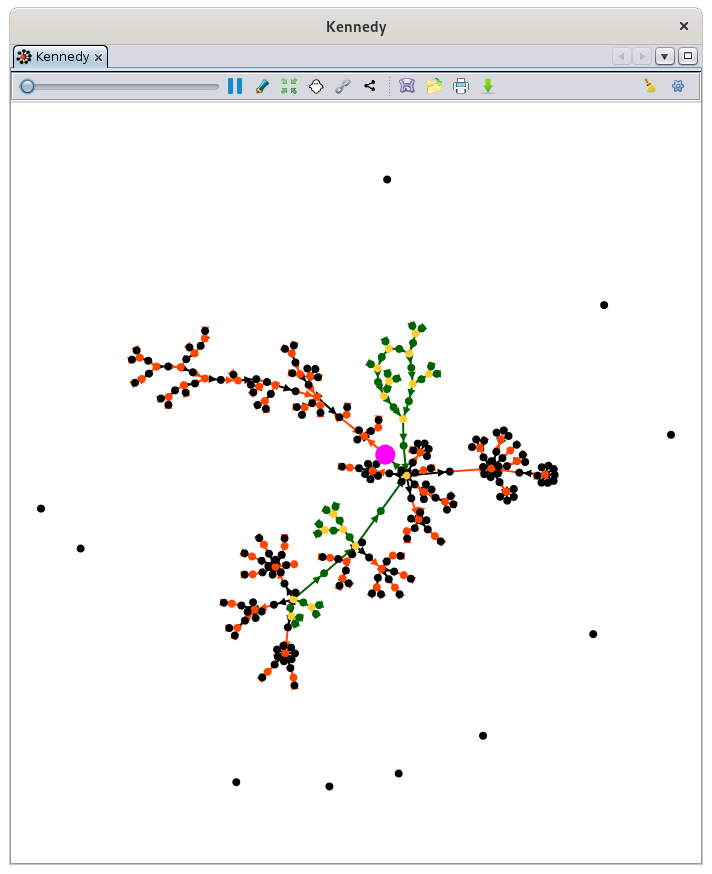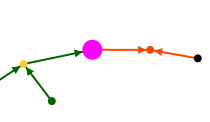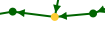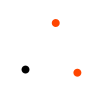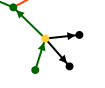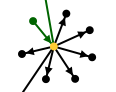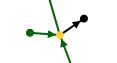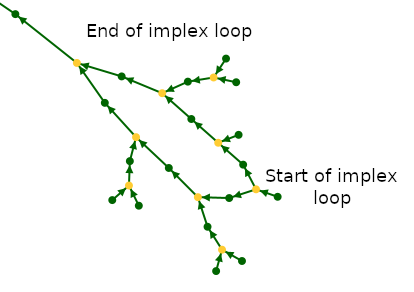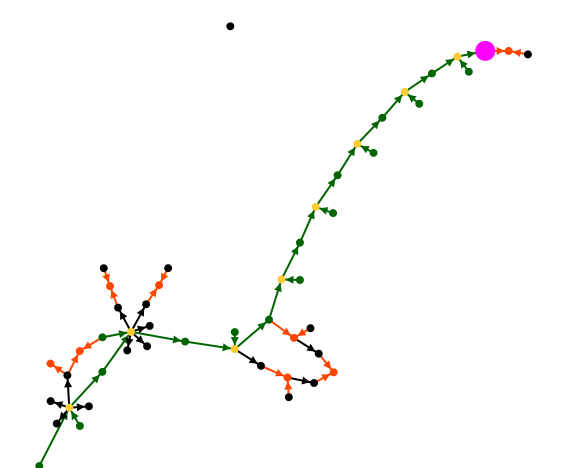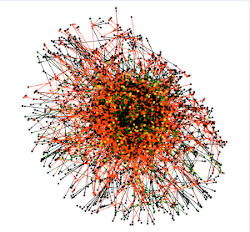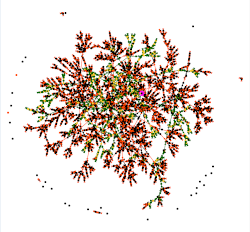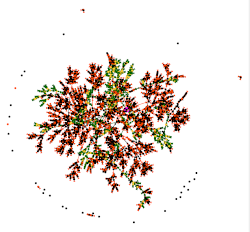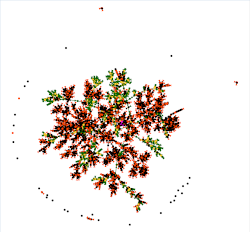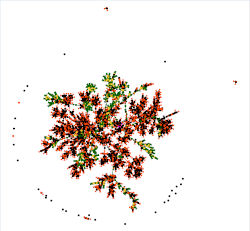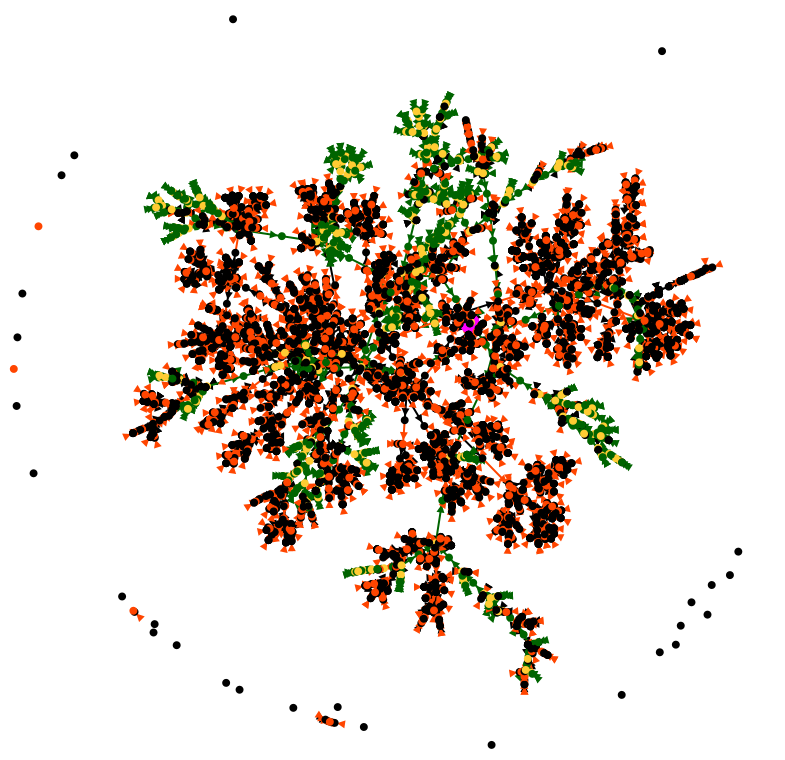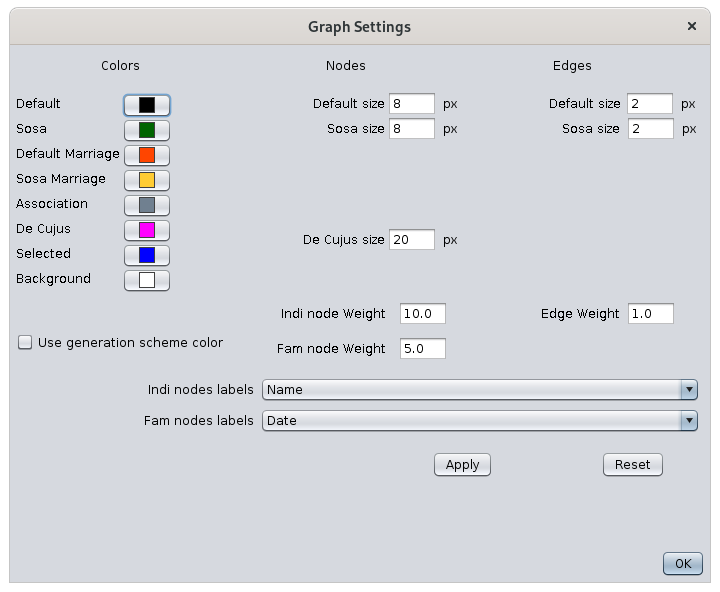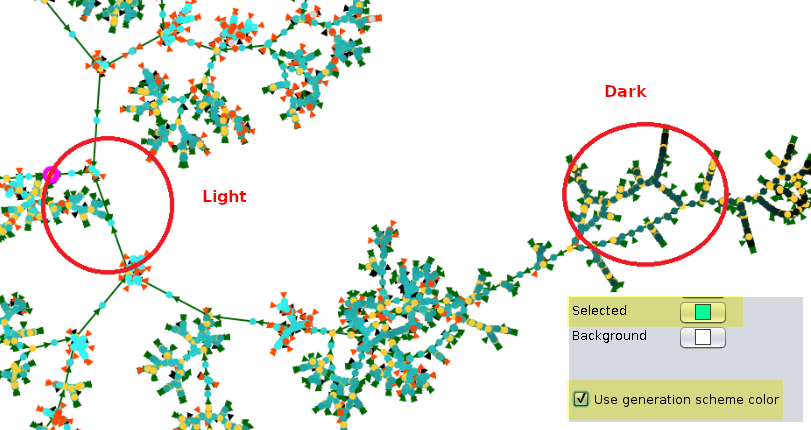Gráfico
TheEl GraphGráfico showsmuestra una vista de su genealogía en forma de gráfico, donde todos los individuos se muestran solo una vez y están relacionados entre sí de acuerdo con sus relaciones genealógicas.
Puede crear sus gráficos de genealogía como desee. La forma del gráfico puede variar de un momento a viewotro ofpara yourla genealogymisma ingenealogía, they formtambién ofcon acada graph,adición whereo alleliminación individualsde are displayed only once, and are related to each other according to their genealogical relationships.
You can create your genealogy graphs as you wish. The shape of the graph can vary from one time to the next for the same genealogy, and also with each addition or deletion of individuals.individuos.
DescriptionDescripción
ThisEsta viewvista displaysmuestra theel graphgráfico ofde yoursu genealogy and genealogía toolbary allowsuna youbarra tode makeherramientas thele settingspermite yourealizar need.los ajustes que necesita.
TheEl graphgráfico
TheEl graphgráfico materializesmaterializa alltodas thelas individualentidades andindividuales familyy entitiesfamiliares ofde yoursu genealogygenealogía ascomo points.puntos. OtherOtras entitiesentidades areno notestán represented.representadas. TheseEstos pointspuntos areestán connectedconectados bypor arrows.flechas.
TheLos pointspuntos ofindividuales individualy and unionunión.
IndividualsIndividuos
TheEl individuo De Cujus, si existe, es un punto de mayor tamaño y color rosa.
Si se han generado números Sosa en la genealogía, pueden existir uno o más individuos de De Cujus individual,y ifverá itvarios exists,puntos isrosados. aSi pointno ofhay largerningún sizepunto androsa pinkvisible, color.significa que aún no ha generado ningún número de Sosa o Sosa-d'Aboville.
IfTodos Sosalos numbersdemás haveindividuos beense generatedmaterializan inpor the genealogy, one or more De Cujus individuals may exist and you will see several pink points. If no pink point is visible, it means that you have not yet generated any Sosa, or Sosa-d'Aboville numbers.
All other individuals are materialized bypuntos greenverdes si pointsestán ifen theyun are in alinaje Sosa lineagede of aun De Cujus, oro bypor puntos blacknegros pointsde otherwise.otra manera.
 |
 |
| Sosa individual | Non Sosa individual |
EachCada individualindividuo isse displayedmuestra onlyuna once,sola evenvez, ifincluso hesi or she ises implexedimplex, i.e.es ifdecir, hesi ores sheel isantepasado thecomún commonde ancestoruna ofpareja a married couple.casada.
UnionsUniones
AllTodas unionslas ofuniones de individuos Sosa individualsse arematerializan materializedmediante bypuntos yellowamarillos, points,las thedemás otheruniones unionsson arepuntos orangenaranjas points..
 |
 |
| union Sosa | Union non Sosa |
EachCada unionunión isse displayedmuestra onlysolo once.una vez.
TheEl termtérmino unionunión ratheren thanlugar familyde isfamilia usedse inusa theen graphel becausegráfico itporque betterexplica explainsmejor theel vínculo simple bondentre betweendos twoindividuos individualsque thanel thetérmino termfamilia, familyque whichgeneralmente generallysignifica meansun grupo de varias personas. Sin embargo, un punto de unión sí materializa una entidad familiar.
Además, el individuo seleccionado o la unión seleccionada se muestra como un punto azul.
Flechas
Los individuos y las uniones están conectados por flechas de 3 colores posibles según tres significados diferentes.
Como los puntos representan individuos y uniones, y debido a groupque oflas severalflechas people.bajan Nevertheless,por la línea de tiempo, las flechas solo pueden representar las dos maneras diferentes que vinculan a unionun pointindividuo doesy materializeuna unión. O el enlace es el "padre a familyla entity.
Ino addition,el theenlace selected individual or selected union is shown as a blue point.
Arrows
Individuals and unions are connected by arrows of 3 possible colors according to three different meanings.
As the points represents individuals and unions, and because the arrows go down the timeline, the arrows can only represent the two different manners that links a individual and a union. Either the link is thees "parentla tounión union"al or the link is "union to child"niño". AndY therepuede canhaber bedos twovariaciones: variationsya :sea eitheren inel thelinaje Sosa lineageo or not.no.
TheLasgreenflechasarrowsverdesshowmuestranthelos caminos Sosapaths.TheyComienzanstartdesdefromlostheantepasadosancestorsenatlathepartetopsuperiorofdeyoursugenealogygenealogíaandygodesciendendown tohasta De Cujus,alternatingalternandobetweenentreindividualsindividuosandyunions.uniones-
LinksLosalternateenlaces alternan "parentpadretoaunion"unión"andy "unionunióntoachild"hijo",andythey areson Sosa.SoAsíthequeunionlaisuniónyellow.esExampleamarilla.here :Ejemplo:
-
TheLasorangeflechasandnaranjablackyarrowsnegrashowmuestranthelosnoncaminosSosaquepathsno son de Sosa::-
TheLas flechasorangenaranjasarrowssonareenlaces de "parent to union" links, non sosa. So this ispadre acouple and their union withunión", nochildren:Sosa. Así que esta es una pareja y su unión sin hijos:
-
-
TheLas flechasblacknegrasarrowssonareenlaces de "unionunióntoconnonunSosaniño/achild"quelinks.no es Sosa".
 |
 |
| Niño/a no Sosa de una unión no Sosa |
Además, las flechas que conectan a Sosala unionpersona
In addition, the arrows connecting the selected individual or family arelíneas blue azuleslines..
InterpretationsInterpretaciones
IsolatedIndividuos Individuals,aislados, Isolateduniones Unions,aisladas, Isolatedárboles Treesaislados
IsolatedLos individualsindividuos areaislados isolatedson blackpuntos points.negros Theseaislados. arePor usuallylo peoplegeneral, inestas yourson genealogypersonas whoen havesu witnessedgenealogía events,que orhan peoplesido youtestigos havede capturedeventos, ando havepersonas notque yetha identifiedcapturado relationshipsy for.aún no ha identificado relaciones.

UsingUsando thela settings,configuración, youpuede canver viewla therelación relationshipen inel thecaso casede oftestigos witnesseso orpersonas associatedasociadas. persons.En Intal suchcaso, aaparece case,un aenlace greygris linkcon appearsotro withindividuo anothero individualuna orunión adel uniongráfico. ofA thecontinuación, graph.puede Youver canla thenrelación seede theeste relationshiptestigo ofcon thisla witnesspersona too thelos personeventos orcon eventslos itque relatesse to.relaciona.
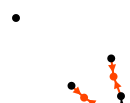 |
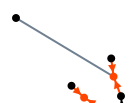 |
Si encuentra uniones aisladas, probablemente sean errores o entidades familiares que se introducenn. Aquí, dos uniones aisladas junto a witnessun ofindividuo a non Sosa wedding.
If you find isolated unions, they are probably errors or family entities being entered. Here, two isolated unions next to an isolated individual :aislado:
YouFinalmente canpuedes finallyencontrar findárboles isolatedaislados treesde oftodos alllos sizes.tamaños. Here,Aquí, aun smallpequeño treeárbol consistingque ofconsta de 3 unionsuniones andy 4 individuals :individuos:
ByPor thecierto, way,puedes youver canaquí seeque hereincluso thatsi even if thelas 3 unionsuniones areson Familyentidades entities,familiares, wedifícilmente canpodemos hardlyhablar speak ofde "family"familia" inen theel sensesentido ofde un grupo de personas formado por padres e hijos. Además, se puede detectar un error allí porque el individuo en negro a groupla ofderecha peoplees madeel ofhijo parentsresultante and children. One can moreover detect an error there because the individual in black on the right is resulting child fromde 2 differentuniones unionsdiferentes inen orange,naranja, whichlo iscual notno possible.es posible.
LargeFamilias familiesnumerosas
LargeLas familiesfamilias arenumerosas clustersson withgrupos manycon blackmuchos pointspuntos aroundnegros them.a Heresu arealrededor. twoAquí examples:hay dos ejemplos:
 |
 |
TreetopAncestros Ancestorsen parte alta árboles
TheLos individualsindividuos aten thela topparte ofsuperior yourde genealogysu aregenealogía theson greenlos pointspuntos fromverdes whichdesde onlylos ancuales arrowsolo starts.comienza Theyuna areflecha. thusPor lo tanto, son 1 oro 2 greenpuntos pointsverdes (thelos parentspadres ofde ancestors)los thatantepasados) goque tovan a yellowun pointpunto amarillo (theirsu union)unión).
HereEstos areson aalgunos few examples:ejemplos:
Implexes
Because of the construction of the green arrows, all the green loops you see are actually the result of the implexed ancestors at the top of these loops.
The implexes are in fact ancestors that appear several times in a classic family tree. In the graph, they appear only once.
We therefore propose another definition of the implex: it is the union from which a consanguineous marriage will be born a few generations later. For each implex, we thus find ourselves with a loop in the graph, with the union of the implex ancestors at the top of the loop, and the consanguineous union at the base.
Here is an example from the Kennedy genealogy (the top of the loop reads in the direction of the arrows, it is at the bottom here) :
Case Study
Here is an example summarizing several of the interpretations above.
In the following example from the Bourbon genealogy, we see our De Cujus in pink who happens to be Louis XVI. To his right is his marriage with Marie-Antoinette whose ancestors are not shown.
If we go up the green arrows, the long branch is his ancestor line, where in each generation there is only one spouse. The other children are not shown if there were any.
We notice that this branch reaches a green individual, who is Louis XIV, from whom a first loop of implexe starts. It is Louis XIII who had as children Louis XIV and Philip I whose two descendants married each other.
We find a second loop of implexe upper in the ancestor line. It is surrounded by two large families: at the base of the implexe, that of Henri IV. At the top, that of Henri II.
We also locate an isolated individual who is not a witness, and probably shows that we have not finished grasping his relationship with the Bourbon.
The graph is an Ancestris invention and like you, we had never seen our genealogy in this form before. We are still discovering possible interpretations to this form of visualization. Let us know what you discover !
All colors are customizable. See the paragraph on customization below.
Toolbar
The graph toolbar allows you to customize the appearance of the graph. Hover over each icon to display the tooltip explaining its function.
The toolbar presents the following controls:
Zoom slider
This slider is used to adjust the zoom level of the graph display.
Pause automatic arrangement Button
At each opening of the graph view, the graph is built progressively until all the points are spread and visible. This button is used to stop/restart the construction of the graph.
Show / Hide names Button
Click here to show or hide the name of individuals and unions at each point.
For names display, several choices are possible. Refer to the Configure View parameters.
Center graph on click Button
It switches the mouse to "centering mode" when it is pressed. It works in three steps:
- First you click on the button to activate the "centering mode".
- Then you click on the point of the graph that you want to put in the center of the display area.
- You press the button again to quit the "centering mode".
Hide branches Button
It switches the mouse to "Hide mode" when it is pressed. It works in three steps:
- First you click on the button to activate the "Hide mode".
- Then you click on an Individual point or a Union point. A menu appears to select if you want to hide the ancestors or the descendants branch.
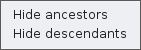
- You press the button again to quit the "Hide mode"
After your choice, the graph adjusts accordingly.
The impact on the display is quite logical: a branch disappears.
Sometimes the result can be quite curious: your tree can be separated into several pieces and individuals can be isolated.
You can re-display the hidden branches by clicking on the "Reset" button.
Show / Hide association links Button
This button shows or hide with a grey line, the relationships between isolated individuals and the rest of the graph.
Shortest path Button
It switches the mouse to "Shortest Path mode" when it is pressed. It works in four steps.
- First you activate the "Shortest Path mode"
- Then you click on the first point
- Then you click on the second point
- You press the button again to quit the "Shortest Path mode"
After your choice, the shortest path between the two points appears in blue and a window lists all the individuals between the two selected points.
Clicking on an individual displays it in the other views of Ancestris.
Save Button
The file will be saved with the name of the current tree and can only be opened with this Graph function.
Open Button
This button loads a previously saved graph. This will save you time when you reopen the graph by preventing it from rebuilding itself or to make sure you get back to a look you liked.
Print Button
This button prints your graph. Ancestris will open it automatically with your svg file viewer (SVG is a vector image format.). You will be able to print it from there.
Export Button
Gephi is a free software for network analysis and visualization.
Reset button
This button resets the zoom, name display and hidden branches.
Configure view Button
This button allows you to change the display preferences of the graph. See the Customization section below for more details.
Usage
The purpose of this view is twofold:
- To present your complete genealogy visually in an esthetic form that you like
- Understand your genealogy and identify the parts that are sufficiently complete or conversely the parts that deserve further research.
Present your genealogy
As soon as the Graph is launched, the graph organized itself progressively.
Generation of the graph
With many individuals, this can take a little time.
If you have already built and saved a graph previously, simply click on the Pause button to stop the construction, then click on the Open button to fetch a previously generated graph.
While building the graph, Ancestris tries to find a way to arrange all branches so that each one is clearly visible.
For example, here is the construction of a graph with 4200 individuals and 1300 families:
Modification
During construction, you can manipulate the graph or customize it if you wish.
Once the construction is complete, it is still possible to move points to better arrange the graph.
When you do this, it stretches the point corresponding to where you are moving it, and by inertia to maintain a sufficient distance between each point, it has the effect of a rubber band.
In the pause position, the points move one by one without the elastic effect.
If your graph suits you, remember to save it. It is difficult to find the exact same position from one time to the next.
Selection
Clicking on a point on the graph selects the individual or family in other windows.
Conversely, a click on an individual or family in another window will refocus the graph on this entity, provided it is not in a hidden branch.
Analysis of your graph
This is the most interesting moment! You had never seen your tree like this, neither had we.
To analyze and understand your graph, you can proceed in different ways.
First there is a global macroscopic view, where you can see whether your tree is made up of a single family group or several. Each family group is in fact disjoint from the others.
In the example above, there is a single family group, with isolated individuals who are probably associations (witnesses, etc.). Here is a larger view to see better:
From the De Cujus in pink, we see a few ascending lines in green/yellow, and many descendants or "cousins" in black/orange.
The longer the green lines, the more generations of ancestors.
We can also guess that there are a few implex loops, but we will have to get closer to be sure.
You can draw many more conclusions from this macro analysis, but let's move now to a closer view. You have to realize that we have here about 5500 points in front of our eyes, the 4200 individuals and 1300 unions, and if you manage to see more, let us know!
By using the cursor button and the mouse to move the graph, we can get closer to De Cujus. When we are close enough, we can then display the names to know who we are talking about, using the toolbar button.
You can then hide the branches that might interfere with the view with the Hide Branches button or show them again with the Reset button.
Your analysis can then be done from branch to branch, successively from De Cujus to the most branches and to cousins or to ancestors.
To have the details of each point, just click on it and the other views will tell you which individual or family it is.
Shortest path
In the window that lists the individuals on the path, you can click on each of the names to make them appear in the other views of Ancestris and thus analyze this path in detail.
Update
The update is done in real time. Any change in your genealogy that leads to the creation or deletion of a family or individual, or the creation of a relationship between them, will update the graph instantly.
Customization
The customization of the graph is done with the Configure View Settings Button.
Colors
The left-hand column represents the current colors of the graph elements. By simply clicking on these buttons, you can change the color of the corresponding points and arrows, and the background color of the display.
Clicking on a color will open the color selection window. See the instructions for choosing a color in the Timeline view which has the same color.
A change of color in the settings window immediately happens in the graph graph but does not generate any modification of the graph structure.
Modification of the graph structure
It is possible to modify the apparent structure of the graph. These changes lead to the reconstruction of the graph, they do not immediately affect the graph. It is necessary to click on the Modify button.
The middle column sets the size of the points.
The right column sets the size of the arrows.
The weights adjust the size of the points relative to the arrows.
The checkbox Color gradient by generation helps distinguish the generations by color.
This function colors each generation with the same color gradient from the selection color to black. For the gradient to be clearly visible, it is necessary to approach light pastel colors, as in this example :
Modify Button
It modifies the display of the names according to the choices in the drop-down menus if the labels were already visible.
Default values Button
This button updates the structure of the graph to its default values.
OK Button
This Button closes the settings window. leaving the graph as it appears.
Tutorial
There is a tutorial on graphs. It is in French and in PDF format. You can download it here.