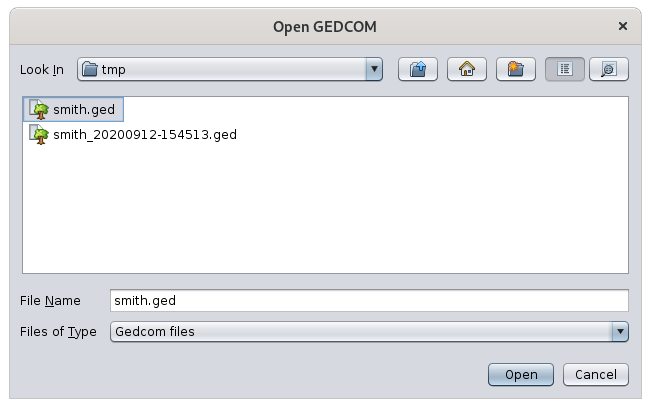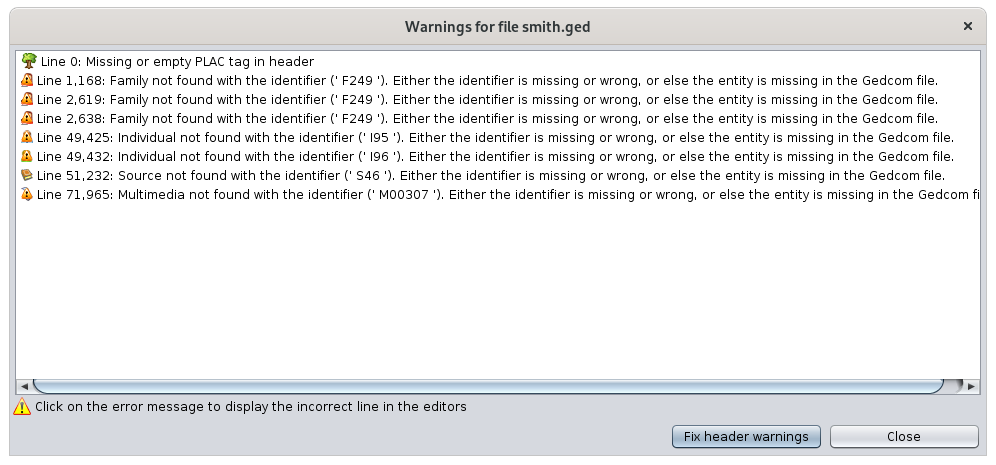Abrir una genealogía
This action opens a genealogy.
In Ancestris, a genealogy is stored in a file in the Gedcom format.
Ancestris asks you for the name of a Gedcom file to open. Choose it and click Open.
Two cases can arise:
- Either the file you specify is a file originating from Ancestris
- Or the file originates from another genealogy software or website.
File originating from Ancestris
In case the file is originating from Ancestris, it will open directly and display it in the state you last saved it.
Ancestris remembers the last opened genealogies. You can find them in the Welcome window.
File not originating from Ancestris
If the file is not originating from Ancestris, you probably want to migrate the corresponding genealogy to Ancestris, or at least import it to see what it looks like and use some functions from Ancestris to manipulate it.
Ancestris will detect its origin and will propose to import it, that is to say to "convert" it into a more orthodox Gedcom.
Please find the full description of this process in the section Discover Ancestris > Import process.
Warnings when opening
If your Gedcom file has got Gedcom anomalies, Ancestris will tell you in a window that looks similar to this one:
If some errors are too serious, Ancestris will not be able to finish opening the file and will just tell you the line number that causes the error. You will have to fix it outside of Ancestris. The best way to do this is usually with a simple text editor. In order to fix it, you would have to know the Gedcom file structure.
If Ancestris opens the file and shows such a window, it means you may be able to fix the errors from within Ancestris.
Each line in this window is an error and is clickable. When you select en error, the corresponding entity shows up in the Ancestris views and editors.
The best way to fix these errors is to use the Gedcom editor.
You can correct these errors at this time, or later. To display these errors again, go to the Menu > Tools > Validate Gedcom compliance and data consistency.
The example above was created on purpose for the documentation.
The first warning indicates for example that the label of the places is missing in the header. This format defines the structure of the places of the genealogy. See the Places section for more details.
In this case, you can add it immediately using the Correct header button at the bottom of the window.