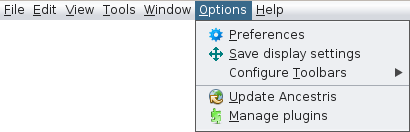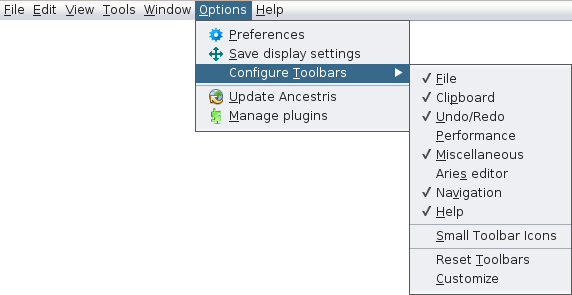Options Menu
Each of these actions is described below.
When the action has its own description page - it is bold - click on it to get all the details about it.
SetSets the user'suser preferences and customise Ancestris. Please refer to the dedicated page for more information.customises.
Save display settings
This will allow to recoverSaves the same window layout offor the genealogy onto everybe reopeningreused ofwhen Ancestris will reopen.
Configure toolbarsToolbars
CustomiseCustomises Ancestris'sAncestris tools bar.toolbar.
CheckJust /check Uncheckor boxesuncheck formenu different toolsitems to bedisplay displayedor /hide hidden.the corresponding tool boxes. Please see Tools BarToolbar for more information.
There are also three other actions :actions:
- Small Toolbar Icons
reducereduces theicons'siconssize.size in the Toolbar. - Reset Toolbars :
fetchresets the defaulttoolbarstoolbarconfiguration and reset it.configuration. - Customise : helps you
creatingto create your own shortcutsfor actionson thetoolstoolbarbarand(orremoveremoving them).them.
Update Ancestris
FetchChecks the latest updates.Ancestris updates and installs them.
Manage plugins
Install or uninstall Ancestris'sAncestris extramodules.