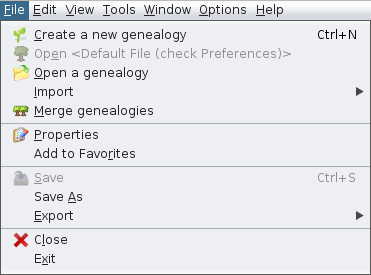File Menu
In Ancestris, a genealogy file is a Gedcom file.
Each of these actions is described below.
When the action has its own description page - it is bold - click on it to get all the details about it.
Create a new genealogy
Starts a wizard to help you create a new genealogy from scratch.
Open <Default File> (check Preferences)
Opens the default genealogy file. This file can be set in the Preferences, menu Options/Preferences, Files tab.
This option is only available when a default file has been defined in the Preferences. Otherwise, it is grayed out.
Open a genealogy
Opens an existing genealogy, from a Gedcom file.
If the Gedcom file comes from a different software, Ancestris will automatically detect it and start the import process.
Import
Migrates to Ancestris a genealogy created by a different genealogy software.
 Currently we can only import Gedcom files.
Currently we can only import Gedcom files.
This action is available to help you choose the original software, when the automatic detection of the Open a genealogy menu action would not detect it correctly.
Merge genealogies
Merges two genealogies together. This simply adds two different Gedcom files together without analysing potential duplicates.
Properties
Opens a wizard to edit the properties of the Gedcom file : author, places format, multimedia folders, preferred Gedcom standard, etc.
This wizard can:
- reformat all places to the correct jurisdictions.
- look for all multimedia files on the genealogy and reattach them, in case they have been moved around.
- change Gedcom standard from version 5.5 to 5.5.1 and vice-versa
This action is only available if you have a Gedcom file currently open.
Add to Favorites
Adds the selected Gedcom file to your Favorite links. This window can be accessed from the Menu / Window / Favourites.
This action is only available if you have a Gedcom file currently open.
Save
Saves the selected Gedcom file.
If other Gedcom files are open, they will not be saved.
For security reasons, Ancestris keeps a number of backup copies : this number can be changed on Options / Preferences / Files, Number of backup copies.
This function is only available if the selected Gedcom file was changed and not yet saved.
Save as
Saves all or part of a file under another name.
In particular, you can use this action to extract a branch or part of your genealogy and save it in an independent Gedcom file.
Export
Exports a genealogy to other genealogy sites, such as Geneanet, Geneweb or CousinsGenWeb.
It is important to note that since Ancestris saves the content of your genealogy directly in a Gedcom format, the Ancestris Gedcom file is directly usable by all genealogy software worldwide.
Geneanet is a French genealogical data repository. The Geneanet export includes the ability to guide you in the process and opens the Geneanet upload page.
The other export actions are French specific and only available as additional plugins to install.
Close
Closes the selected Gedcom file, without exiting Ancestris.
Exit
Exits Ancestris.