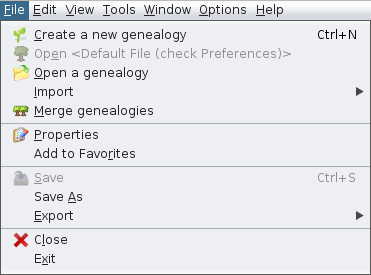File Menu (L)
Each of these actions is described below.
TheWhen actionsthe inaction needhas ofits moreown deeperdescription explanationspage will- haveit ais dedicatedbold page,- thatclick youon canit findto ahead.get all the details about it.
CreateCreate a new genealogy
Starts a wizard to help you craetecreate a new genealogy from scratch.
Open <Default File> (check Preferences)
OpenOpens the default file,genealogy previouslyfile. chosenThis byfile youcan onbe set in the Preferences, menu Options/Preferences, Files tab.
This option is only available when a default file has been chosen.defined Else,in the Preferences. Otherwise, it willis be greyedgrayed out.
OpenOpen a genealogy
OpenOpens an existing genealogy, from a Gedcom file.
If the Gedcom file comes from a different software, Ancestris will automatically detect it and start the importingimport process.
Import
OpenMigrates to Ancestris a filegenealogy created by a different genealogy software.
 Currently we can only import Gedcom files.
Currently we can only import Gedcom files.
This actionsaction allowsis usavailable to help you choose the original software, whilewhen the automatic detection of the Open a simplegenealogy openingmenu action maywould not detect irit correctly.
Merge genealogies
MergeMerges two genealogies together,together. meaningThis addingsimply adds two different Gedcom files together without generatinganalysing ocasionalpotential duplicates.
Properties
OpenOpens thea wizard andto edit the properties of the genealogyGedcom file : author, places format, multimedia folders, preferred Gedcom standard, etc.
This wizard allows :can:
- reformat all places to the correct jurisdictions.
generatelook for all multimedia files on the genealogy and reattachthem,them, in case they have been moved around.- change Gedcom standard from
Gedcomversion 5.5 to 5.5.1 and vice-versa
This action is only available if you have a Gedcom file selected.currently open.
Add to FavouritesFavorites
AddAdds the selected Gedcom file to Favourites.your Favorite links. This window can be accessed from the Menu / Window / Favourites.
MustThis action is only available if you have a Gedcom file currently open.
Save
SaveSaves the selected Gedcom file.
If thereother Gedcom files are other open Gedcom files,open, they will not be saved.
For security reasons, Ancestris keeps a number of backup copies : this number can be changed on Options / Preferences / Files,Files, Number of Backups.backup copies.
This function is only available if the selected Gedcom file was changed and not yet saved.
Save as...as
SaveSaves all or part of a file under another name.
Particularly,In itparticular, allowsyou can use this action to extract a branch or part of your genealogy underand thesave formit ofin an independent Gedcom file.
Export
ExportExports a genealogy to other genealogy spaces,sites, such as Geneanet, Geneweb or CousinsGenWeb.
It is important to note that since Ancestris saves the content of your genealogy directly in a Gedcom format, the Ancestris Gedcom file is directly usable by all genealogy software worldwide.
However,Geneanet notis alla ofFrench themgenealogical implementdata repository. The Geneanet export includes the standardability to guide you in exactlythe process and opens the sameGeneanet way.upload page.
Therefore,The itother isexport actions are French specific and only available as additional plugins to beinstall.
Close
Closes the 3 platforms mentioned above, that the export slightly transforms the Ancestris file.
Close
Close theselected Gedcom file at use,file, without exiting Ancestris.
Exit
ExitExits Ancestris.