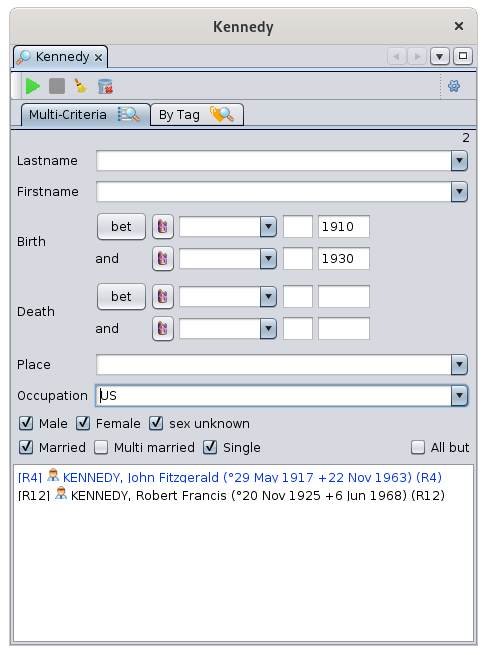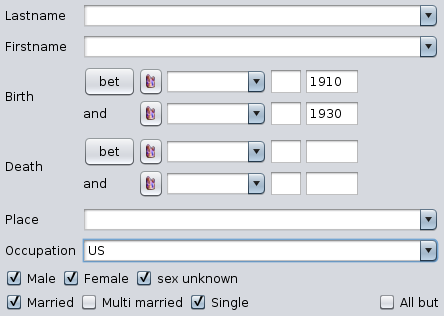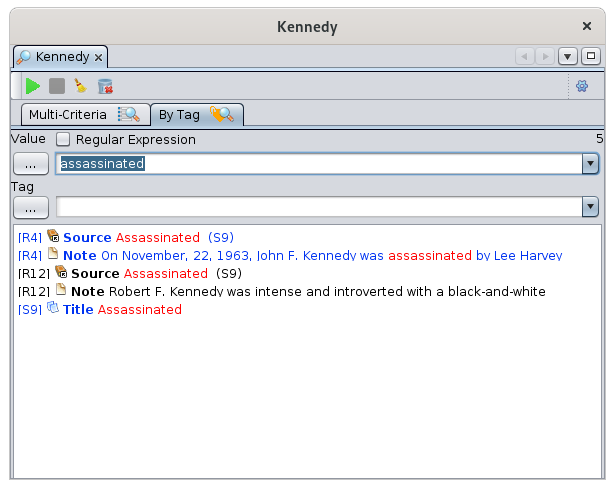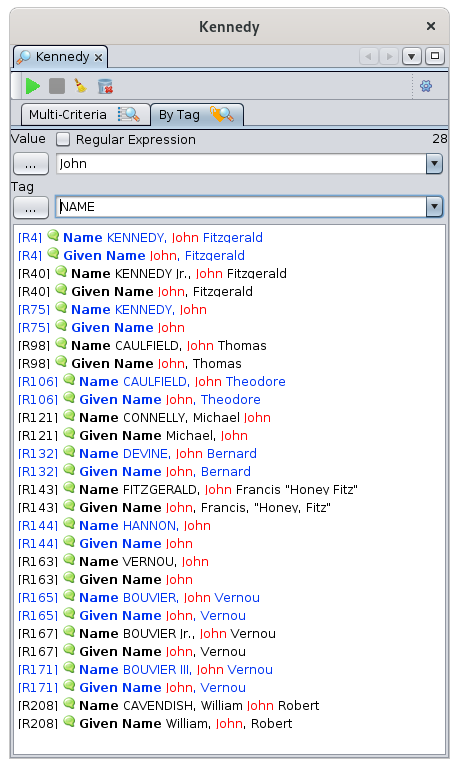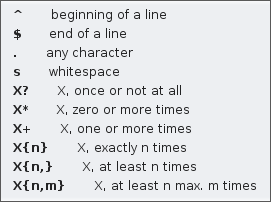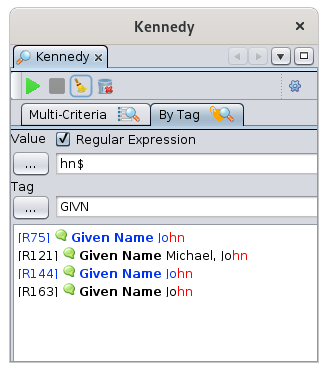Advanced search
The Advanced Searchsearch is ana Ancestrispowerful functiontool to search for entities that allowsmatch youmultiple tocriteria, select any information or entity inthroughout a genealogy by crossing several criteria.genealogy.
The result datalist can then be exploited in other Ancestris tools, in particular be positioned on the geographical map or, be exported in a specific Gedcom file.file, be used in the Find/Replace tool, or be marked as special entities.
Description
The search window allows you toAdvanced search inoffers two independentdifferent modes.search modes:
- Multi-criteria
tabmode- Search according to a set of predefined properties
- Multiple criteria
- Among the genealogy individuals
- The result of the search is a list of individuals
TabPropertyBy Propertymode
- Search according to any
typeproperty - Single
datacriteria - Among all the properties of the genealogy
- The result of the search is a list of properties, grouped by entity
of- Search according to any
Toolbar
The toolbar works in the same way for both search modes.
Start Search Button
The number of results found is shown in the upper right corner of the visible pane.
StopCancel Search Button
This button stops the treatment started with the previous buttonsearch if it should last for atoo long time.long.
Clear Search Criteria Button
The criteria previously entered areis kept in the different drop-down menus of each of the twosearch tabs.
Clear Search Criteria History Button
This button clears the history of the drop-down menus. A confirmation request is made before deleting.
Change Settings Button
- Maximum number of results
displayed:displayed:Limitslimits the number of results to the first 'n' found. The default value is 5000 - The checkbox
RespectCasecasesensitive forces the search torespectmatch upper and lower case letters.
Multi-Criteria Tab
The Multi-criteria tab allows you to searchsearches for individuals according to the predefined criteria displayed.
The different criteria are explicit.
If several criteria are filled in, all conditions must be met.
In the example above, we are looking for all individuals born between 1910 and 1930, andhaving havingthe "US" letters in their profession,occupation, and married.
If you want to reverse a set of conditions, simply check the "All except"but" box.
The choice for the criteria family status includes:
- Married: individuals have been married at least once
- Multi-Married: individuals have been married at least twice
- Single: individuals have never been married
By Property TabTag
The By PropertyTag tab allows you to searchsearches for all the properties, or data,properties of the genealogy meetingthat meet a certain criterion.
Search value
- The field
allows you to enteris the search criteria. It is a string of characters. - The Regular expression checkbox, when checked, asks Ancestris to interpret the
criterionsearch criteria as a search pattern, also called a regularexpression.expression. See the examples in theUseUsagesection.section and check the internet for Regular Expressions. - The "..." drop-down menu, located on the left, offers examples of the main regular expressions used.
GedcomSearch propertytag
- The field
allows to giveis the name of the Gedcom property, orlabel,tag, on which the search must be carried out. - The "..." drop-down menu on the left allows you to choose among frequently used properties.
List of results
The list of results is displayed in alternating colors by entity, to better locate the different lines of the same entity, especially for the results of the search by property.
Each result iscan clickablebe andclicked. displaysIt will display the corresponding entity in the other Ancestris views and editors.
As said at the top of this page, the list is usable in other views and tools.
- In the Geographic
Viewmap view to view the features found on the map - In the Save As function to make a Gedcom file extract
- In the Find / Replace function to make a targeted text replacement
- In the Special Individual marking tool
Usage
The Multi-Criteria search is quite explicit. You have an example at the top of this page. We don't go into more details here.
On the other hand, searching by PropertiesProperty requires a few examples.
Search for a text everywhereanywhere
The following example searches for the word "Assassinated"assassinated" in allthe genealogywhole data.genealogy.
There are 5 properties located in 3 entities meetingthat meet the criteria.
Search for a particular name
The following example searches for all names containing the word "John".
In yourthe file,genealogy, the name of an invidividual is a property registered with the label NAME.
You can find out the name of a label by looking at the Gedcom editor since in this editor each line starts with the name of the label.
The result is 28 properties, groupedin by14 entities, about 14.entities.
Search for first names ending in "hn"
As soon as the search requests adiffers criterion other thanfrom "contains the characters", it is necessary to use a regular expression.
In computer science, a regular expression is a word that describes a set of words. Regular expressions are also called regex (a word suitcase formed from the English regular expression). Regular expressions are derived from mathematical theories of formal languages from the 1940s.
By clicking on the "..." button you have some basic rules for writing a regular expression.
- For example, the word ex-(a?e|æ|é)quo describes all words that begin with "ex-" that end with "quo", and that in between have one of the following 3 groups of letters: "a or not" + e", "æ" or "é". So the words "ex-equo", "ex-equo", "ex-aequo" and "ex-aequo" are included. But the words "ex-equo", "ex-aequo", "ex-aeko", "ex-aequo" are not part of it.
The following example searches for all first names ending in "hn". The regular expression is written "hn$". And first name matches the GIVN label according to what you see in the Gedcom editor. Click Regular Expression and press Enter.
Customization
There are no customization elements in this tool.