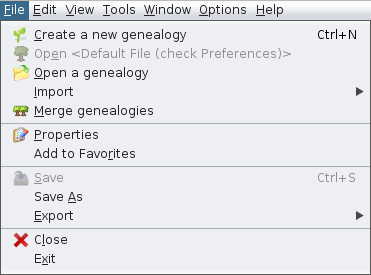Barra de Menús
Lògica de l'organització del menú
Per trobar fàcilment les accions que busques, aquí tens l'organització triada per als menús.
Menú Arxiu
Aquest menú reagrupa totes les accions per gestionar arxius de genealogia.
- Crear, obrir, tancar, desar, importar, fusionar, exportar, canviar les seves propietats, afegir als favorits
- Surt de l'aplicació
Menú Editar
Aquest menú reagrupa totes les accions per fer canvis globals a les vostres dades genealògiques.
- Desfer / Refer
- Talla / Copia / Enganxa
- Cercar / Substituir / Suprimir
GenerateGenerar numeració de Sosaoro D'AbovillenumberingChangeCanviar els números IDnumbersMarkMarcaspecialelsindividualsindividus especialsSeeVeuremodificationshistorialhistoryde modificacions
ViewMenú MenuVista
ThisAquest menumenú regroupsreagrupa alltotes theles actionsaccions toper accessaccedir thea genealogicalles views.vistes genealògiques.
TheseAquestes viewsvistes showmostren specificaspectes aspectsespecífics ofde yourla genealogyvostra andgenealogia somei letalgunes youtambé editus yourpermeten genealogyeditar asla wellvostra genealogia (e.g.per exemple, editors, dynamicarbre tree)dinàmic).
ToolsMenú MenuEines
ThisAquest menumenú regroupsagrupa alltotes theles actionsaccions toper explore,explorar, manipulatemanipular andi analyseanalitzar genealogicaldades datagenealògiques..
GenealogicalCercaSearchGenealògicaamongentreAncestrisusuarisusers,
d'Ancestris,ConsultConsulteuregisterselsrecordsregistresanddeuseregistresthemitoutilitzeu-losenrichperyourenriquirgenealogyla vostra genealogiaMiscellaneousUtilitatsutilitiesdiverses (datecàlculcalculation,decalculator)dates, calculadora)VerifyVerificardatadades (anomalies,duplicates)duplicats)AnalyseAnalitzardatadades (commonavantpassatsancestors,comuns,listsllistesandireports)informes)PublishPublicarlocallylocalmentonendiskdiscoroonathe InternetInternetPrintImprimirthelaactivevistaviewactiva
WindowMenú MenuFinestra
ThisAquest menumenú regroupsreagrupa alltotes theles actionsaccions toper handlegestionar Ancestrisles windowsfinestres Ancestris..
AccessAccéstoaspecialfinestreswindowsespecialsHandlingGestiówindowsde:finestres:open,obrir,close,tancar,float,flotar,dock,ancorar,clone,clonar,setconfigurartoafullpantallascreencompleta
Options Menu
This menu regroups the main actions to customize Ancestris.
- Preferences
- Save display settings
- Configure tools bar
- Update Ancestris
- Manage Plugins
Help Menu
This menu regroups all the actions to get help and to help Ancestris.
- All the documentation
- Contact Ancestris support team
- Make a donation
- Ancestris website
- About Ancestris
Using the menus
Like the menu bar in many software programs, each menu in the Ancestris menu bar can be opened in two ways.
- or by clicking on it
- or by typing the key combination: <Alt> + the underlined letter in the name of the corresponding menu. For example, to open the Tools menu, type <Alt>+t.
Each action of the menu has:
- an icon illustrating the action, when this icon exists
- the name of the action
- a keyboard shortcut to launch this action without going through the menu, when it exists
Here is an example with the File menu
Similarly, each action can be initiated in several ways:
- either by clicking on it in the menu
- or when the menu is opened by typing the key combination: <Alt> + the underlined letter in the action name
- or when the menu is closed by typing the keyboard shortcut of the action (Ctrl-N or Ctrl-S in the example above)