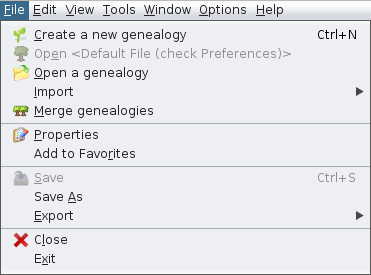Barra de Menús
Lògica de l'organització del menú
Per trobar fàcilment les accions que busques, aquí tens l'organització triada per als menús.
Menú Arxiu
Aquest menú reagrupa totes les accions per gestionar arxius de genealogia.
- Crear, obrir, tancar, desar, importar, fusionar, exportar, canviar les seves propietats, afegir als favorits
- Surt de l'aplicació
Menú Editar
Aquest menú reagrupa totes les accions per fer canvis globals a les vostres dades genealògiques.
- Desfer / Refer
- Talla / Copia / Enganxa
- Cercar / Substituir / Suprimir
- Generar numeració de Sosa o D'Aboville
- Canviar els números ID
- Marca els individus especials
- Veure historial de modificacions
Menú Vista
Aquest menú reagrupa totes les accions per accedir a les vistes genealògiques.
Aquestes vistes mostren aspectes específics de la vostra genealogia i algunes també us permeten editar la vostra genealogia (per exemple, editors, arbre dinàmic).
Menú Eines
Aquest menú agrupa totes les accions per explorar, manipular i analitzar dades genealògiques.
- Cerca Genealògica entre usuaris d'Ancestris,
- Consulteu els registres de registres i utilitzeu-los per enriquir la vostra genealogia
- Utilitats diverses (càlcul de dates, calculadora)
- Verificar dades (anomalies, duplicats)
- Analitzar dades (avantpassats comuns, llistes i informes)
- Publicar localment en disc o a Internet
- Imprimir la vista activa
Menú Finestra
Aquest menú reagrupa totes les accions per gestionar les finestres Ancestris.
- Accés a finestres especials
- Gestió de finestres: obrir, tancar, flotar, ancorar, clonar, configurar a pantalla completa
Options Menu
This menu regroups the main actions to customize Ancestris.
- Preferences
- Save display settings
- Configure tools bar
- Update Ancestris
- Manage Plugins
Help Menu
This menu regroups all the actions to get help and to help Ancestris.
- All the documentation
- Contact Ancestris support team
- Make a donation
- Ancestris website
- About Ancestris
Using the menus
Like the menu bar in many software programs, each menu in the Ancestris menu bar can be opened in two ways.
- or by clicking on it
- or by typing the key combination: <Alt> + the underlined letter in the name of the corresponding menu. For example, to open the Tools menu, type <Alt>+t.
Each action of the menu has:
- an icon illustrating the action, when this icon exists
- the name of the action
- a keyboard shortcut to launch this action without going through the menu, when it exists
Here is an example with the File menu
Similarly, each action can be initiated in several ways:
- either by clicking on it in the menu
- or when the menu is opened by typing the key combination: <Alt> + the underlined letter in the action name
- or when the menu is closed by typing the keyboard shortcut of the action (Ctrl-N or Ctrl-S in the example above)