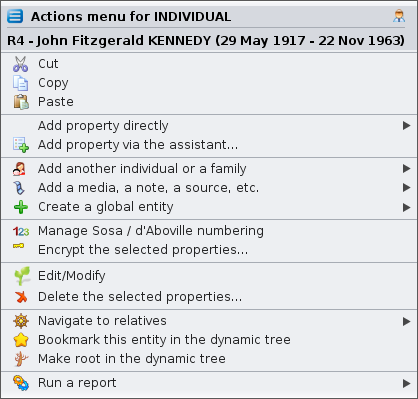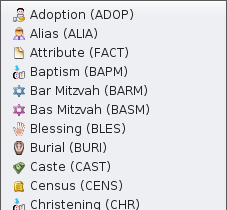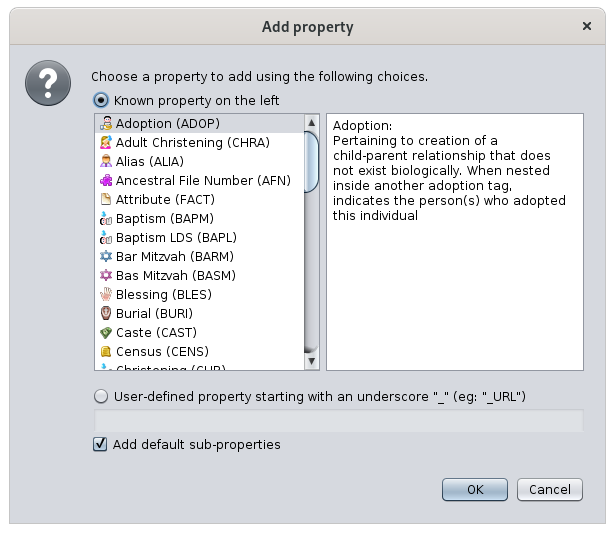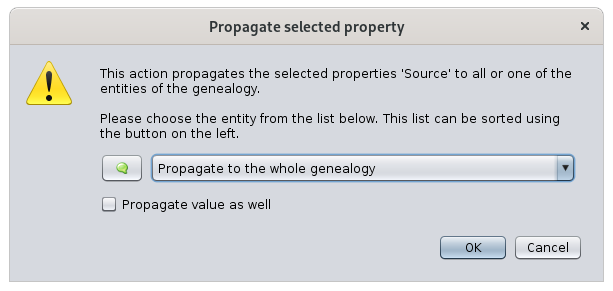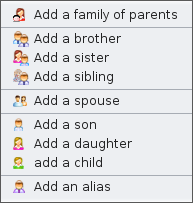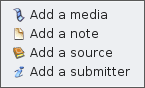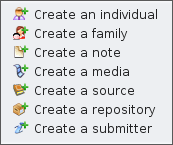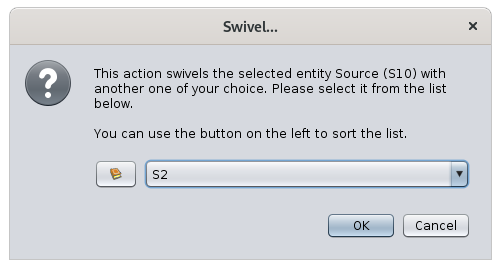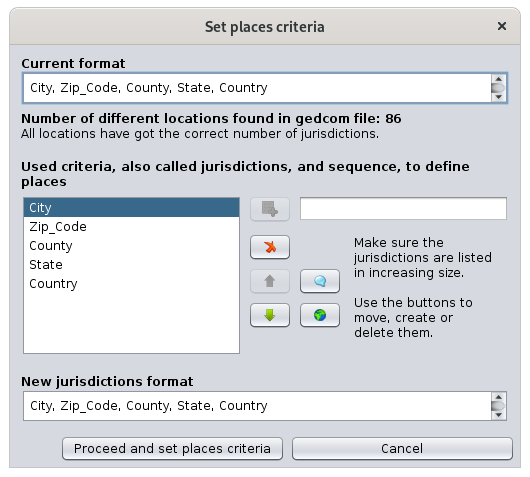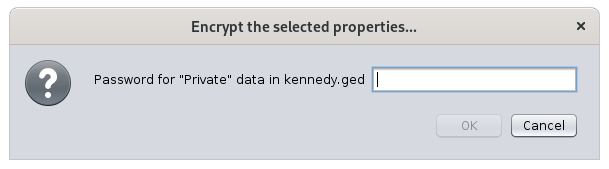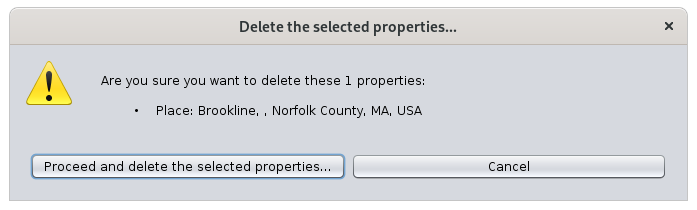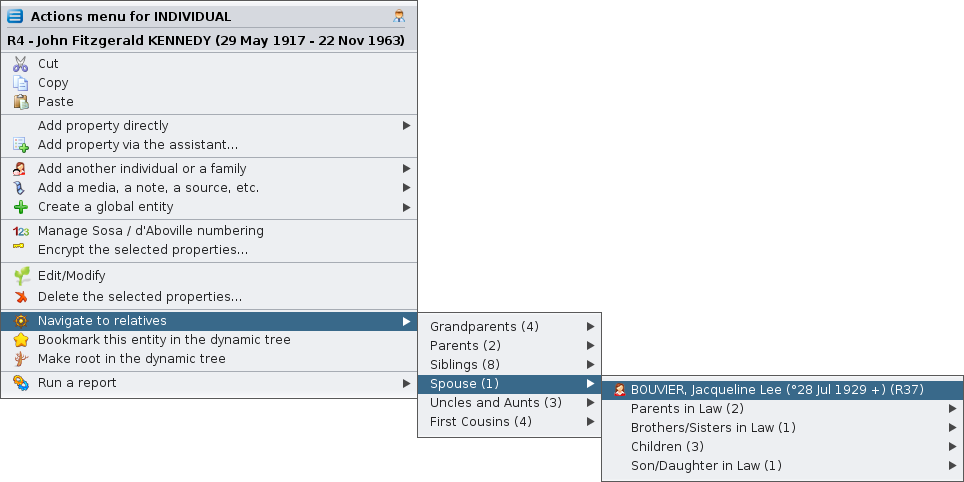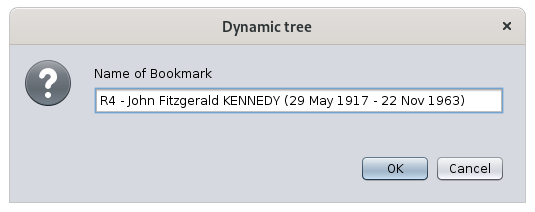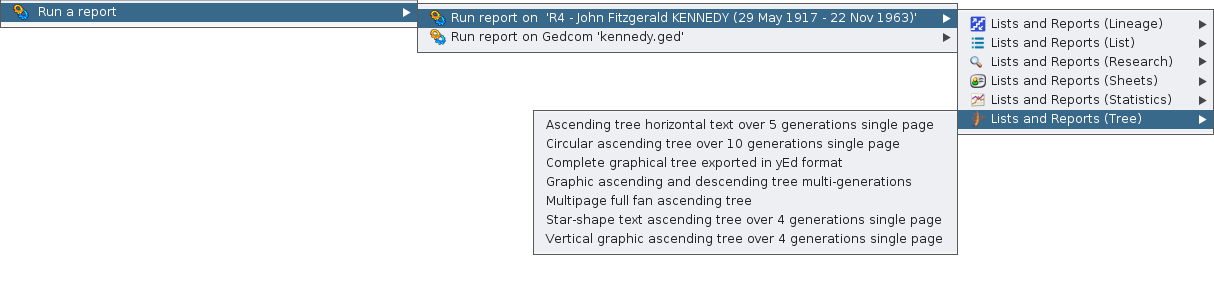Menú de Contexto
El menú Contexto proporciona acciones que dependen de un objeto y que se aplicarán a él.
La mayoría de estas acciones son adicionales a las que puede encontrar en la barra de menú, los accesos directos de teclado o la barra de herramientas.
Puede acceder al menú contexto cuando hace clic con el botón derecho en un objeto, generalmente una entidad (individuo, familia, fuente, etc.).
El título es el nombre de la entidad en la que se hizo clic.
La lista de elementos de acción depende de la entidad en la que hizo clic y de la ventana en la que se encuentra. Por eso se denomina menú "contexto". Cada acción propuesta se aplica a la entidad en su contexto específico.
El ejemplo anterior es el Menú Contexto al hacer clic en una Entidad individual en la vista de árbol Dinámico.
Solo determinadas vistas ofrecen un menú contexto.
Son las siguientes:
- El Árbol Dinámico, para individuos y familias. El clic derecho debe realizarse en un cuadro individual o en un cuadro familiar.
- La Tabla de Entidades para todas las categorías de entidades. El clic derecho se debe hacer en una de las celdas, preferiblemente en la columna que incluye el número de identificación.
- El Editor Cygnus para la persona mostrada. El clic derecho debe hacerse en el banner superior dando el nombre completo de la persona.
- El editor Gedcom, para todas las categorías de entidades y la información que contiene. El clic derecho se debe realizar en cualquiera de las líneas de la entidad o en el panel inferior donde se muestra la descripción de la entidad.
- La Tarjeta de Entidad, para todas las categorías de entidad. El clic derecho debe realizarse en el área mostrada.
- El Explorador GEDCOM, para todas las categorías de entidades. El clic derecho debe realizarse sobre una entidad.
Acciones del menú contexto
A continuación se muestra una descripción de todas las acciones posibles cuando se llama al menú contexto desde una entidad.
Cambiar visualización de Individuos / de Familias
ConfiguresConfigura theel layoutdiseño andy theel datacontenido contentde ofdatos thede entity'sla informationinformación tode bela displayed.entidad Thisque isse donemostrará. byEsto creatingse orhace modifyingcreando ao modificando un blueprintplano.
ThisEste actionelemento itemde onlyacción appearssolo whenaparece youcuando clickhace anclic entityen inuna itsentidad blueprint.en su plano.
Cut,Cortar, Copy,Copiar, Paste
Pegar
Cuts,Corta, copiescopia oro pastespega thelos elementselementos clicked.
en los que se hizo clic.
ThisEste actionelemento itemde onlyacción appearssolo whenaparece youcuando clickhace anclic entityen inuna oneentidad ofen theuno editors.de los editores.
AddAgregar propertypropiedad directlydirectamente
AddsAgrega una propiedad a propertyla to the entity.entidad. Ancestris willsolo onlysugerirá suggestque se agreguen propiedades compatibles con Gedcom complianten propertiesla toubicación been addedla atque these locationhizo clicked.clic. YouNo cannotpuedes goequivocarte wrong there.aquí.
ThisEste actionelemento itemde onlyacción appearssolo whenaparece youcuando clickhace anclic entityen oruna aentidad propertyo inpropiedad theen el editor Gedcom editor.
HereA iscontinuación anse examplemuestra ofun propertiesejemplo thande canpropiedades beque addedse topueden anagregar individual.a un individuo.
AddAñadir propertypropiedad viaa thetravés assistant.del asistente ...
Adds a property to the entity using the following window to guide you:
Agrega una propiedad a la entidad usando la siguiente ventana para guiarlo:
ASe listproporciona ofuna possiblelista propertiesde isposibles provided.propiedades. TheLa selectionselección isse maderealiza byhaciendo clickingclic aen propertyun itemelemento inde thepropiedad leften column.la Thecolumna descriptionde ofla thisizquierda. propertyLa appearsdescripción inde theesta right-handpropiedad sideaparece column.en la columna del lado derecho.
ToPara createcrear auna user-definedproiedad propertydefinida por el ususario, clickhaga onclic theen correspondingel radio-button,botón andde enterradio itscorrespondiente namee asingrese shownsu innombre thecomo textse field.muestra en el campo de texto.
ToPara automaticallycrear createautomáticamente subsubpropiedades propertiespara toesa thatpropiedad, property,marque checkla thecasilla correspondingcorrespondiente. box.Por Forejemplo, instance,una apropiedad MAP propertyagregará willautomáticamente automaticallylas add thepropiedades LATI andy the LONG properties.LONG.
ThisEste actionelemento itemde onlyacción appearssolo whenaparece youcuando clickhace anclic entityen oruna aentidad propertyo inpropiedad theen el editor Gedcom editor.
PropagatePropagar selectedpropiedad property.seleccionada ..
.
PropagatesPropaga thela propertypropiedad onen whichla youque havehizo right-clicked:clic con el botón derecho:
either,bien,toaalltodasentitieslasofentidadesthedecategorylaincategoríatheenwholetodagenealogyla genealogíaor, too, aparticularunaentity,entidadtoenbeparticular,selectedparafromsertheseleccionadadrop-downenmenuelthatmenúwilldesplegableappear.que aparecerá.
ThePropague Propagatetambién alsoel thevalor valuede ofesta thispropiedad, property,marque checkla thecasilla. box.Se Itpropagará willautomáticamente automaticallyla propagatepropiedad they propertysu and its value.valor.
ThisEste actionelemento itemde onlyacción appearssolo whenaparece youcuando clickhace aclic propertyen inuna thepropiedad en el editor Gedcom editor.
Agregar Addotra anotherpersona individualo oruna a familyfamilia
Links an individual orVincula a familyun toindividuo theo selecteduna entity.familia a la entidad seleccionada.
DependingDependiendo onde thela entityentidad oro onde thela propertypropiedad clicked,en notla allque sub-actionsse willhizo beclic, available.no todas las subacciones estarán disponibles.
HereAquí isestán thelos actionselementos itemsde whenacciones clickingal onhacer anclic individual:en un individuo:
AddAgregaraunafamilyfamiliaofdeparents:progenitores:addsagregathelostwodosboxescuadrosrepresentingquetherepresentanlocationslasofubicacionesthedetwolosparentsdosofprogenitoresthedeselectedlaindividualpersona seleccionadaAddAgregar un hermano o hermana, hermano/hermana: agrega un hermano o una hermana abrother/sister/sibling:unaadds a brother or a sister to an individualpersonaAddAgregar un cónyuge: agrega un cónyuge aspouse:unaadds a spouse to an individual.persona.AddAgregar un hijo o hija, niño/niña: agrega un niño o niña ason/daughter/child:unaddsindividuo o una familia. Para las personas con varias familias, esto debe hacerse desde la familia. Desde el individuo, el niño o niña se agrega achildlatoprimeraan individual or to a family. For individuals with multiple families, this should be done from the family. From the individual, the child is added to the first family.familia.AddAgregaranun alias:addsagregaanun aliastoathelaindividual.persona.AnUn aliasisesanotherotroindividualsindividuowhosupuestamenteisdistintosupposedlyoriginalmentedistinctperooriginallyquebutpodríawhodesignarmightadesignatelathemismasame person.persona.
WhenCuando theel contextmenú menucontextual isestá onen auna property,propiedad, theel menumenú showsmuestra this:esto:
AssociateAsociar una persona: agrega una persona relacionada aperson:laaddspropiedad,ageneralmenterelationshipunperson to the property, usually an event.evento.
AddAgregue aun media,medio, auna note,nota, auna source,fuente, etc.
LinksVincula anuna entity,entidad, newnueva oro existing,existente, toa thela clickedentidad entity.en la que se hizo clic.
TheseEstas areson thelas possibleposibles sub-actions,subacciones, whichque dependdependen fromde thela categorycategoría ofde thela entityentidad clicked:en la que se hizo clic:
- Add a media: adds a new or existing shared multimedia element.
- Add a note: adds a new or existing shared note.
- Add a source: adds a new or existing shared source.
- Add a submitter: adds a new or existing shared submitter.
Create a global entity
Creates a global entity that will not be linked to the clicked individual. It will add an entity to your genealogy.
These are the possible sub-actions :
- Create an individual: creates a new entity individual
- Create a family: creates a new entity family
- Create a note: creates a new entity note
- Create a media: creates a new entity multimedia element
- Create a source: creates a new entity source
- Create a repository: creates a new entity repository
- Create a submitter: creates a new entity submitter
Manage SOSA / d'Aboville numbering
Allows you to generate or erase genealogy numberings, starting from the individual on whom you right clicked.
The selected individual becomes the Sosa or d'Aboville number 1 of the genealogy and a new numbering of all the ancestors and descendants will be numbered from it.
Swivel...
This action is only available for properties related to another entity (associated persons, aliases, child in family, spouse in family, linked source, linked note, etc.).
Set places criteria
Opens a window allowing to change the places criteria.
This window is the same as the one used to define the default places format in File/Properties.
This action item only appears when you click a place property in the Gedcom editor.
Encrypt the selected properties
Allows encryption of all information of the entity.
Do not loose the password used for the encryption, it will make it impossible to retrieve the information.
This action item only appears when you click an entity or a property in the Gedcom editor.
Edit/Modify
Opens the default editor on the selected entity or property. The default editor is defined in the preferences.
Ig the Context menu is called from a place property, Ancestris opens the Places editor for all similar places. To only edit one single place, just use one of the editors and directly edit the place fields.
Delete the selected properties...
Deletes the selected properties.
For security reason, Ancestris will ask you to confirm.
This action item only appears when you click an entity or a property in the Gedcom editor.
Bookmark this entity in the dynamic tree
Creates a bookmark of this entity in the dynamic tree.
You will then be able to quickly display the dynamic tree of this individual or family using the bookmark button on the dynamic tree menu bar.
Choose as preferred family for the dynamic tree
For family entity only, sets it as the preferred marriage to display in the dynamic tree view.
The action looks like this when the family is not chosen yet, and therefore can be set:
And it looks like this, with the little star on the icon, when the family has been chosen, and can therefore be unset:
Make root in the dynamic tree
Rebuilds the dynamic tree with the clicked entity as the new root.
Run a report
Launches any possible report for the selected entity or for the whole genealogy.
Swap spouses
Swaps husband and wife in a family.
This is much easier to fix a sex error in the individuals than to re-create the whole family.
Register Photo : birth | marriage | death | misc
In the act viewer, displays the photo of the certificate corresponding to the event clicked. This menu item is only enabled if the event has a photo coming from an act statement of the Registers records. The Registers Records tool must also is installed, but not necessarily open.