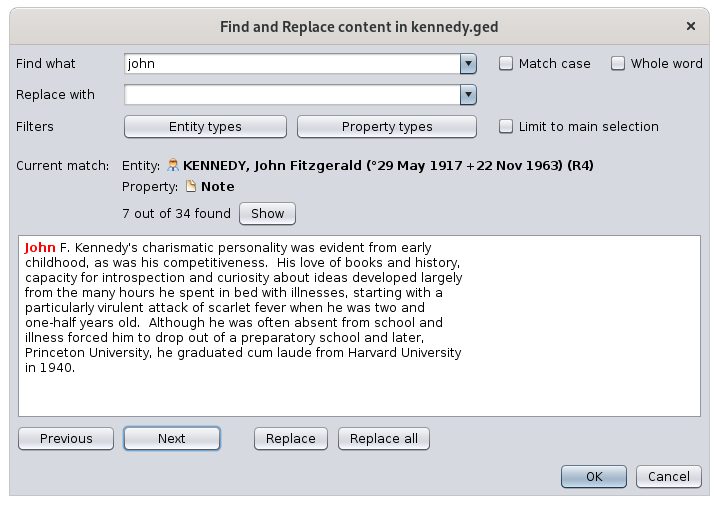Buscar / Reemplazar
Esta herramienta puede encontrar o reemplazar cualquier texto del contenido de la genealogía.
Descripción
En los dos primeros menús desplegables de esta ventana Buscar/Reemplazar, se indica el texto que se va a buscar y el texto por el que se va a reemplazar.
Las búsquedas anteriores se almacenan en estos menús desplegables.
Las dos casillas de verificación de la derecha se pueden usar para limitar la búsqueda: hacer coincidir exactamente las letras mayúsculas y minúsculas, y buscar solo palabras completas.
También puede proporcionar filtros de entidad y propiedad mediante los dos botones grandes que se describen a continuación. Esto permite limitar la búsqueda y el reemplazo solo a las entidades y propiedades registradas en las dos listas que aparecen.
El número entre paréntesis indica el número de elementos correspondientes en la genealogía.
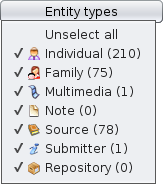 |
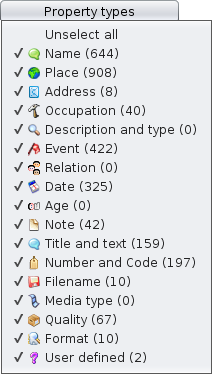 |
| Filtrar por entidades | Filtrar por propiedades |
La casilla de verificación Limitar a la selección principal se utiliza para limitar la búsqueda a las entidades resultantes de la vista búsqueda Avanzada. Consulte la página Búsqueda Avanzada para obtener más detalles.
Los resultados de la búsqueda se muestran uno por uno y puede navegarlos todos con los botones Siguiente y Anterior.
La ventana que se muestra al inicio de esta página es la correspondiente a la función Buscar y Reemplazar. La función Buscar no incluye la línea adicional y los dos botones que se utilizan en la Función Reemplazar.
Uso
The main need covered by this tool is to modify data in your genealogy globally, and in one go.
The search function searches for a text in the active Gedcom file. This result may be sufficient if you do not want to modify your data. You can access the Find function alone via the Edit menu or the Ctrl + F shortcut.
Note that Ancestris also offers two other complementary research tools:
(1) General search which scans all open Gedcom files and the application.
(2) Advanced search which is a multi-criteria search within the active genealogy.
If you want to globally change one word to another, or change a date, a place name, or whatever else, the Find and Replace tool is very useful. You can access it via the Edit menu or via the shortcut Ctrl + R.
Fill in your text to replace, the text you want to replace it with and the results should already appear.
You can then refine your search using the criteria or filters described above.
As soon as you check a filter, it takes a little time to refresh the results.
If no results appear, check the filters, they are stored from one search to the next.
You can then perform the replacements one by one by scrolling through the data found.
Customization
The customization that exists concerning this tool is the possibility of memorizing the search criteria and the filters from one time to the next.