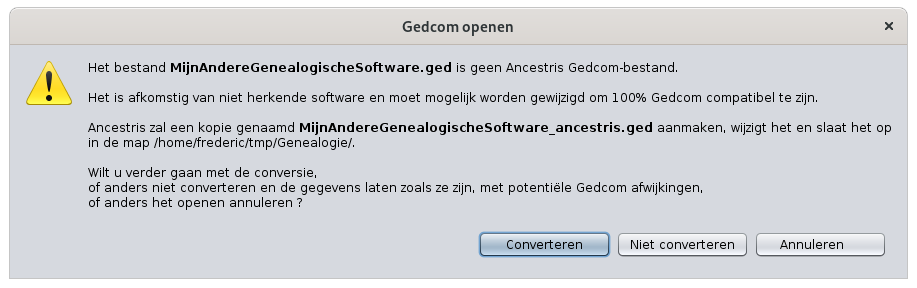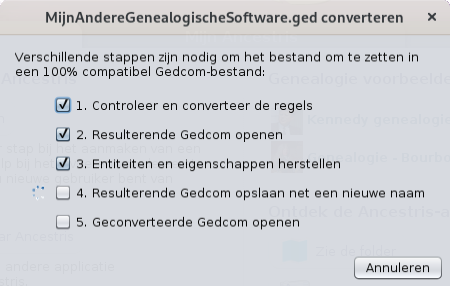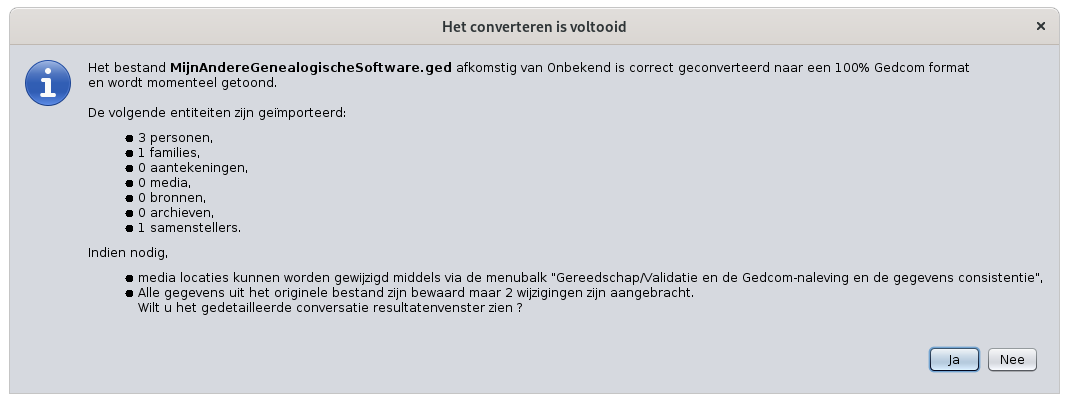Migreer je bestaande genealogie naar Ancestris.
Migreren naar Ancestris bestaat eenvoudig weg uit het openen van een Gedcom bestand dat gecreëerd is door andere genealogie software.
De uitdrukking « Migreren naar Ancestris » en « Importeer een genealogie bestand naar Ancestris » betekenen beide precies hetzelfde.
Er is echter een klein verschil dat hier niet relevant is, migratie gaat er vanuit dat dit maar éémaal per gebruiker plaatsvindt. Importeren is een proces dat een gebruiker meerdere keren kan uitvoeren.
Een migratie houdt 2 dingen in:
- Vergeet de software die je nu gebruikt en leer een ander software pakket te gebruiken.
- Recover all your data during the transition process.
Het eerste probleem is makkelijk op te lossen, je hoeft alleen aan Ancestris te wennen en te leren en de interface te kunnen gebruiken; "Wat is de naam van deze actie?" en "Waar staat dat?" en "Hoe doen we doen dat?" Na een paar uur Ancestris te hebben gebruikt wijst zich dat van zelf en dat is alles.
Aan de andere kant, om je data op de zelfde plaats veilig te stellen kan wat meer problemen geven, dit afhankelijk van je huidige gebruikte software.
Ancestris is er echter om je het makkelijk te maken.
Wat moet je weten voordat je kan importeren?
Ancestris is in staat om ieder bestand in Gedcom formaat te lezen. Dit formaat is een internationale standaard om gegevens uit te wisselen tussen verschillende genealogie software.
Dus je kan makkelijk gegevens uit wisselen als je huidige software zijn werk perfect heeft gedaan.
Echter, niet alle programma volgen niet precies de Gedcom standaard: ze maken eigen keuzes hoe ze b.v. de data organiseren, dat maakt het lastig om later goed te kunnen converteren naar het Gedcom formaat. Dat kan tot gevolg hebben dat er data verlies optreedt tijdens de uitwisseling tussen verschillende genealogien.
Dat is de reden dat Ancestris er voor gekozen heeft om 100 % te voldoen aan de Gedcom standaard!
Je kan twee verschillende problemen tegenkomen wanneer je gaat migreren:
- In het algemeen is je huidige software in staat om de meeste data in het Gedcom formaat te exporteren en in de meeste gevallen ook op de juiste plaatsen te importeren en zo ook andere informatie in gebruikers plaatsen in te lezen, die geen onderdeel uitmaken van de Gedcom standaard. Ancestris kan deze data moeiteloos lezen, maar je moet wel controleren of alles volledig is en in de goede plaatsen is opgeslagen.
- In het slechtste geval is je huidige software niet in staat om belangrijke gegevens te exporteren of nog erger het Gedcom formaat niet te respecteren, dat daardoor lees fouten gaan ontstaan, die voorkomen dat het bestand geladen kan worden. Dit zal niet vaak voorkomen, maar in dat geval zal Ancestris het bestand niet kunnen lezen en zal je de Gedcom gegevens met de hand moeten aanpassen. Waarschijnlijk zal je dan gegevens opnieuw moeten invoeren.
De meeste software die we kennen valt in de eerste categorie. En omdat we weten hoe die software de gegevens heeft opgeslagen hebben we een programma gemaakt die de gegevens plaatsen waar het Gedcom bestand deze verwacht. Ancestris herstelt alle gegevens die dan ingelezen worden. Daarna kan je 100% van je gegevens zien. Niets wordt verborgen gehouden.
De migratie naar Ancestris bestaat uit drie stappen:
- De exporteer stap. Vanuit je huidige software, exporteer ALLE gegevens naar het Gedcom formaat. Dat betekent dat de software alle originele gegevens moet converteren naar het Gedcom formaat en een bestand maakt met .ged toevoeging. Ieder zich zelf respecterende genealogie software moet in staat zijn met bovenstaanden dit te doen.
- De importeer stap. Vanuit Ancestris, open het aangemaakte Gedcom bestand (Menu/bestand/Open). Ancestris herkent automatisch welke software dit bestand heeft aangemaakt en voertde nodige correcties uit als ze de gebruikte software herkent.
- De controle stap. Vanuit Ancestris, controleer het resultaat. Ancestris kan niet alle afwijkingen corrigeren, maar kan wel bij na zeker de meeste van deze elimineren. Je zal zelf moeten controleren of er nog afwijkingen over blijven, waar de gegevens opgeslagen zijn en je kan/moet indien nodig handmatig correcties aanbrengen. Als je gegevens mist moet je controleren of je export instellingen wel juist waren, anders heb je geen andere keuze om de missende gegevens opnieuw in te voeren nadat de genealogie in Ancestris zij geladen.
Importing your genealogy
During the guided tour, you have seen the Bourbon genealogy. Let's close it and import your genealogy now.
To close bourbon.ged, click on the red cross on the toolbar when any Bourbon window is active.
In this import process, we assume here that you have already performed step 1, the export step : that is to export a Gedcom file from your existing software.
So now, from the Ancestris Welcome page, click on Migrate your genealogy to Ancestris or, from the menu bar, File, click Open a genealogy.
Ancestris then asks you for the name of the Gedcom file to import. Choose it and click Open.
A first message tells you that Ancestris has detected a Gedcom file from another software. In the message below, Ancestris didn't recognise the software, because I don't know yours, but Ancestris knows how to recognise the following software, listed in alphabetical order.
- Ancestrologie
- Family Tree Maker (FTM)
- Genbox
- Geneanet
- Généatique
- Gramps
- Hérédis
- Legacy Family Tree
- Mac Family Tree
- MyHeritage
- RootsTrust
- Other ("unknown, minimal conversion")
Ancestris will then explain you what is going to happen. Click Convert in order to fix known issues.
Now, the exported file is processed following the steps below. Ancestris tells you that your file has been transformed and renamed to preserve the original copy. The transformed file will then be opened in Ancestris. The original file is preserved.
When completed, Ancestris displays the message below with the result of the conversion. It also allows you to see the changes made. Click 'Yes' to see them, click 'No' to close this message box.
If you want to see the list of these modifications afterwards, you just have to open the Output window, via Main menu / Windows /Output.
At the bottom of this page we have listed specific software issues identified by Ancestris users during migration that we have not been able to automatically fix. Check your software's paragraph for more details if it exists.
Controlling the migrated data
Once Ancestris opens the converted file, let us perform some checks, including those reported at the bottom of the previous message, namely:
- Has all my original data been transferred to the new file?
- Were the multimedia files stored correctly?
- Are there any data or format anomalies detected by Ancestris that I need to correct?
Checking the data
There are two ways of losing data during the import:
- Either the data was not transferred to the Gedcom file produced by your existing software,
- Or the data has been transferred, but it is not in the expected location in the Ancestris file.
Only you can perform these two checks visually.
The first control is to open your exported Gedcom file before conversion by Ancestris, with a text editor. Explore some entities and see if everything is there by visually checking with your original software.
The second control is to look at your new Ancestris file using the Gedcom editor. Take a look at entities likely to have very well known information, and see how it is organised and displayed. Since the same types of information were placed in the same places, this will give you an idea of the conversions made. Use the Output window result to help you with this as well (menu Windows/Output).
Checking multimedia files
File names of the multimedia files used by your genealogy are referenced in 'FILE' lines of the Gedcom file.
If the links are broken due to a change of directory or if the export has modified the root of the directory, the media may no longer appear in Ancestris. A quick test is to see if your photo is displayed, in case you had one before.
If media files are not visible anymore but still present on your disk, Ancestris will be able to link them back. To do this, go to File/Properties menu to launch the wizard. Please refer to the corresponding Media section of this tool for more help.
Checking anomalies
Even after convertion, some data might still not respect the Gedcom standard. It can be the case when data is invalid, wrongly placed or missing. Of course, Ancestris cannot invent data that was not there.
Since Ancestris does not delete anything from the original file, but does not complete missing data either, compliance with the Gedcom standard may remain imperfect.
More, the genealogical data itself may contain inconsistencies.
This check can be performed using the Menu / Tools / Validate Gedcom compliance and data consistency. Please refer to the validation tool for more information.
Each anomaly is listed and can be corrected. It is best to do it with the Gedcom editor, because it is the most transparent editor on the information contained in the Gedcom file. Please refer to the Gedcom editor for more information.
Modifying or adding information
Once imported and the checks carried out, your genealogy is ready to be enriched. You can add other individuals or modify or add information.
To do this, choose an individual without parents from your family tree by clicking on it, and see how to create parents and siblings for him by referring to the previous page Create your genealogy for instance
Issues identified by other users after importing
For all software recognised by Ancestris, we already performed most appropriate conversions, and you should not encounter any issues, unless there have been changes since our work.
For others unknown issues, we welcome your opinion. We will write them down below for the benefit of all users, while waiting to be able to make the corresponding conversion developments if possible.
We can only fix problems if they are reported by users. Participate in enhancing Ancestris by reporting issues to us on the discussion list.
Migrating from Genealogie.com
The files generated by the site genealogie.com do not have information relative to the submitter/researcher. Such indication is mandatory to comply with the standard.
Ancestris solution: create the information after the import process from the menu File/Properties and update the author.
Migrating from LifeLines
With the default settings, LifeLines does not export information relative to the submitter/researcher. Such indication is mandatory to comply with the standard.
Ancestris solution: create the information after the import process from the menu File/Properties and update the author.
Migrating from Family Tree Builder
Family Tree Builder (FTB) generates several proprietary tags that clog the file, rendering it less clear.
Ancestris solution: remove the useless tags from the Menu / Edit / Delete.