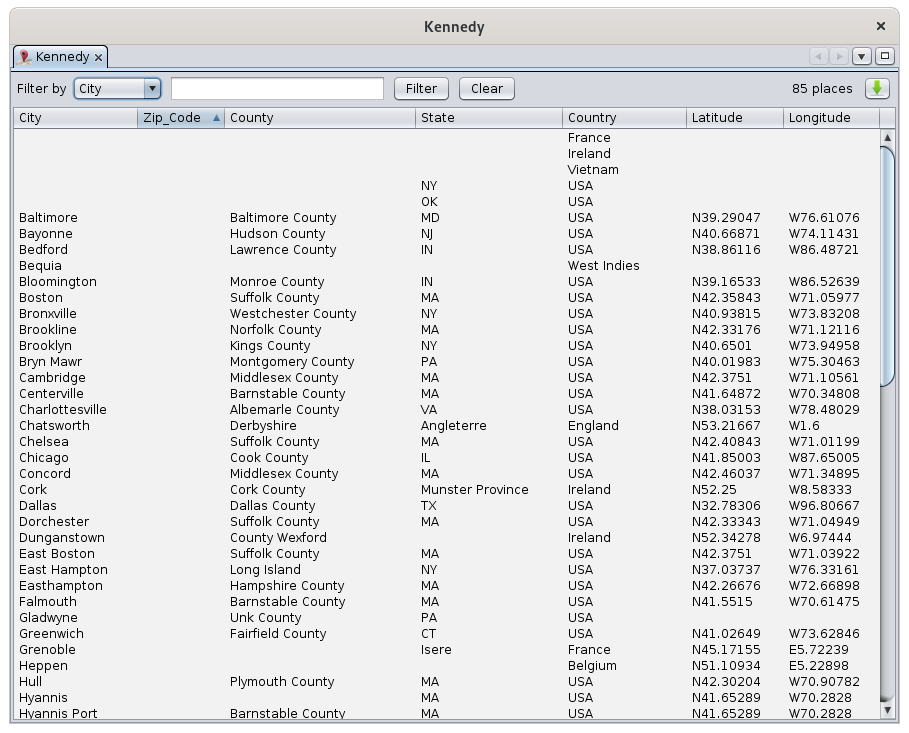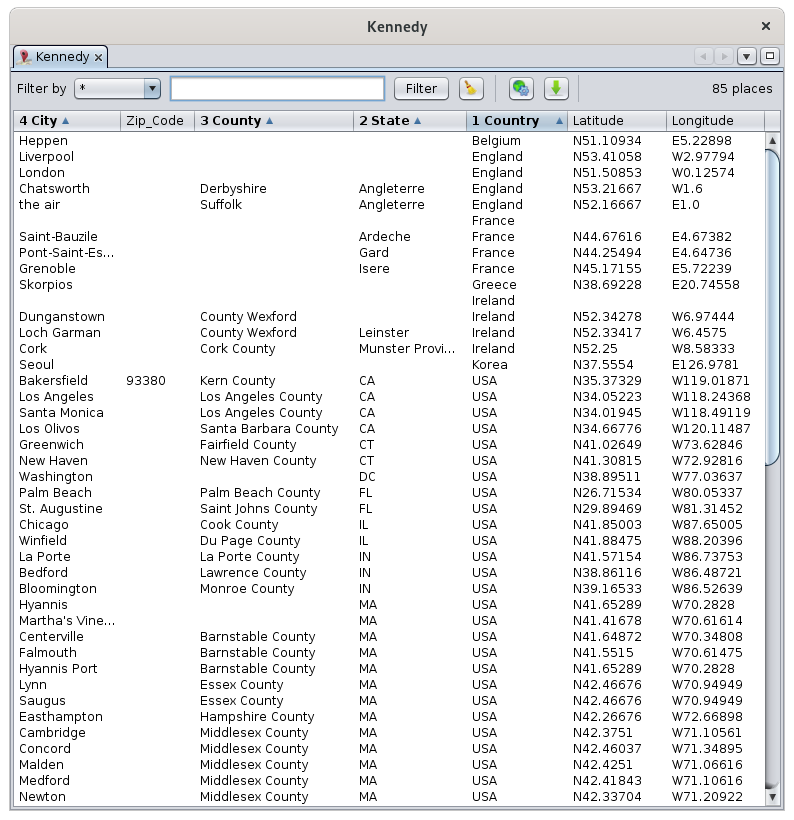Table of places
The Table of Places is a structuredglobal listplace ofeditor used as a spreadsheet, to help you edit and clean all the places inof ayour genealogy, with columns you can sort.genealogy.
Description
The Table of Places lists all the locations inof your genealogy,genealogy. Each line represents a place, and foreach each,column represents a jurisdiction.
If places have different formats, Ancestris will display as many columns as the correspondingplace jurisdictions in column according towith the formatlargest number of jurisdictions, regardless of the locationsplace format defined in yourthe genealogy.genealogy (Gedcom header). For more details on the format of the places, see the Places section.
The list can be sorted accordingon tomultiple the column of your choicecolumns, by clicking on the header.header of the column and maintaining Ctrl pressed.
The columns can be moved with the mouse by dragging the header.
A filter bar above the table can be used to filter the list for the places you are interested in.
Column's order and sizes, as well as sorting criteria and filtered column are memorized for each genealogy.
Filter bar
ItThe filtersfilter thedisplays places corresponding to the criteria entered in the filter. This filter includes the following controls:
- The Filter by drop-down menu: selects the jurisdiction column on which to filter. The list differs for each
Gedcom fileGenealogy since the list of jurisdictions is read from the Gedcom header file itself. The choice "*" filters on all columns at the same time. - The input field is the string criteria to filter places. The filtered places have to contain this string in order to be displayed. Ancestris uses regular expressions to filter, letting you indicate smart filtering.
- The Filter button executes the filtering once a string has been entered. The Enter key can be used as well.
- The Clear button clears the input field which removes the filter and display the full list again.
- The Place format settings button can be used to change the place format.
- The Export button exports the table to a CSV file.
- The total number of different places in the genealogy is displayed to the right of the bar. Please note that the same place used many times in the genealogy would count as one.
The
Usage
The Table of Places can be used to visualize all places, to edit them as you would in a spreadsheet, to search for a place on the Internet and edit it in details, or to export places.
Visualization
The table simply gives a global overview of all your places and let to classify, analyze them, etc. as in a table.
EditingGlobal placesediting
xxx
Search and Detailed editing
Double-clicking on a place in any column opens the Places Editor where you can edit it.
All events that use this place will be modified at the same time.
Note: when the Places editor is called from the table of places, it will edit all places of the genealogy that have the same name and coordinates.
If you only want to edit the location of a particular event, use the Cygnus, Aries or Gedcom editor to edit this particular event, and then edit the single place from within the event.
ExportExporting places
Use the Export button to get a file with all the places of the list. The file will be in a TXT or CSV format that can be used in any standard spreadsheet software.
It is also possible to partially export places using the clipboard.
- To do this, select the cells you ant to export, or type Ctrl+A to select all locations
- Ctrl+C to copy them to the clipboard.
- Ctrl+V from a spreadsheet to paste them
Customization
ThereApart from memorizing filters and columns, there are no customizable elements in the location table.