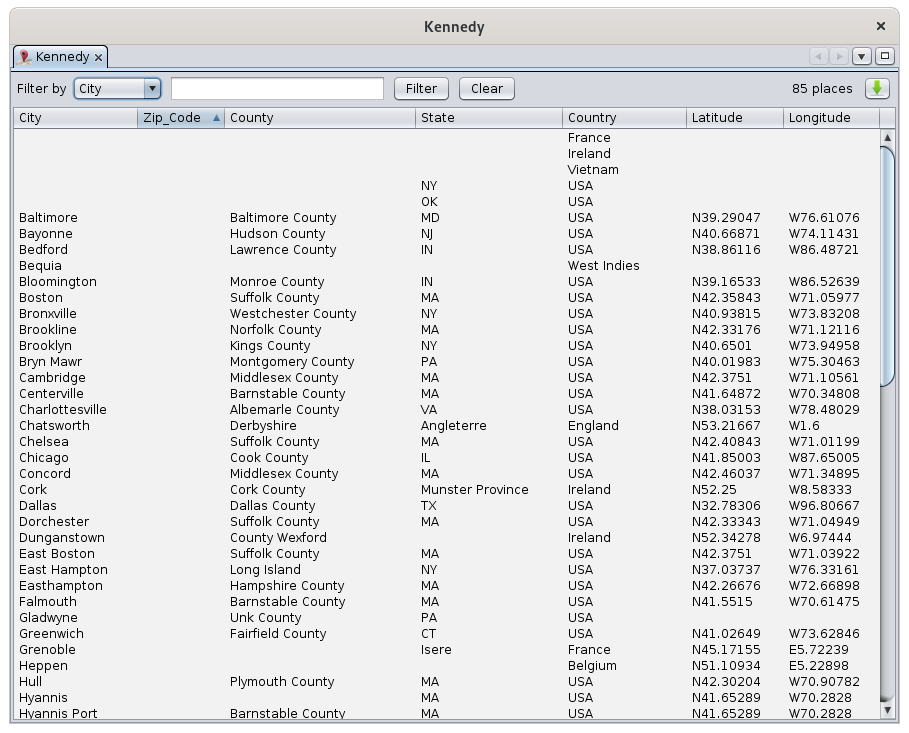Table of places
The Table of Places is a structured list of all the places in a genealogy, with columns you can sort.
Description
The Table of Places lists all the locations in your genealogy, and for each, the corresponding jurisdictions in column according to the format of the locations in your genealogy. For more details on the format of the places, see the Places section.
The list can be sorted according to the column of your choice by clicking on the header.
The columns can be moved with the mouse by dragging the header.
A filter bar above the table can be used to filter the list for the places you are interested in.
Filter bar
It filters the places corresponding to the criteria entered in the filter. This filter includes the following controls:
- The Filter by drop-down menu: selects the jurisdiction column to filter. The list differs for each Gedcom file since the list of jurisdictions is read from the Gedcom file itself. The choice "*" filters on all columns at the same time.
- The input field is the string criteria to filter places. The filtered places have to contain this string in order to be displayed.
- The Filter button executes the filtering once a string has been entered. The Enter key can be used as well.
- The Clear button clears the input field which removes the filter and display the full list again.
- The total number of different places in the genealogy is displayed to the right of the bar. Please note that the same place used many times in the genealogy would count as one.
- The Export button exports the table to a CSV file.
Usage
Visualization
The table allows you in a very simple way to have a global overview of all your places and to classify, analyze them, etc. as in a table.
Editing places
Double-clicking on a Table place in any column opens the Place Editor window where you can edit it.
All events that use this place will be modified at once.
If you only want to edit the location of a particular event, use the Cygnus, Aries or Gedcom editors to edit the event in question, and then edit the single location from within the event.
Export places
Use the export button to get a file that can be used in a spreadsheet program.
It is possible to export the locations, in a spreadsheet for example, through the clipboard.
- To do this, click on a location to position yourself on the table.
- Ctrl+A to select all locations
- Ctrl+C to copy them to the clipboard.
- Do Ctrl+V from a spreadsheet to paste them
Customization
There are no customizable elements in the location table.