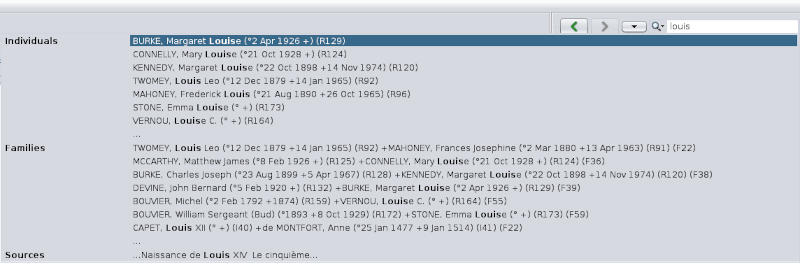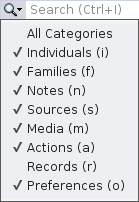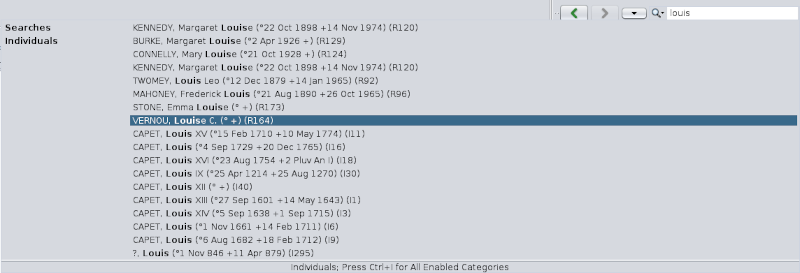Search Bar
The Ancestris general search bar allowslets you to find any type of information anywhere in open genealogy files and in the Ancestris application itself.
Description
Entry field
The editentry controlfield is used to enter the character stringtext to search for.
Hovering the mouse over this field displays an explanatory tooltip and givesindicates the keyboard shortcut Ctrl + I to usedisplay it.the search history.
Results list
The listsearch that appears givesfor the resultstext foundstring which contain the characters sought among:scans:
- all the entities of the open genealogies (individuals, families, notes, sources and multimedia files),
- and
inthe Ancestris application itself: menus and windows, and preferences (also called options).
The listresult of resultsthe search is a list which is classified into thesethe following sections:
- Searches:
resultsResults among theprevioussearchresults (they are stored)history - Individuals: Individual type results
- Families: Family type result
- Notes: Note type result
- Sources: Source type result
- Media: Media type result
- Actions: Action type result in an application menu
- Records: Record register type result
- Preferences: Ancestris Preferences type resut
For each item, the first 7 results found are displayed, the eighth line being the continuation of the list "...".
A click on a line selects the corresponding entity.
The searches are stored.stored in the search history. Subsequent searches performed also search within the stored list.
Search Criteria
The magnifying glass to the left of the entry field allowslets you to check andor uncheck the possibletype itemsof whereresults you canwant search.to limit the search to.
You just have to check or uncheck the corresponding criteria.categories.
Usage
Performing a search
There are two ways to do this: with the mouse, or with the keyboard shortcut.
Use the mouse to go to the general search field of the Toolbar and start entering a text to search for.
Alternatively, type Ctrl + I at any time in Ancestris. The cursor iswill positionedposition initself into the field and the result of the previous searches is displayed:
As you type, the result is displayed without having to validate.type Enter.
If you know exactly in which sections you want to search, uncheck the othersother sections in the search criteria.
SélectSelect a result
At any time, select a result.
If you do not see what you are looking for in a resultsresult section, you can click on the continuation line "...".
At this time, only the itemmatching initems question isare displayed:
Results by rubric can come from multiple Gedcom files,files. asYou herecan wheresee in the picture above that the list of individuals includes individuals from the Bourbon genealogy and individuals from the Kennedy genealogy.
If there are too many results,results appear, refine your search.
If the result you expected is displayed, select it with a click.
- If an entity is selected, it is instantly displayed in the currently open views, and
thethis entityin questionthen becomes the activeentity of each one.entity. - If an Ancestris action is selected, it is immediately launched.
- If
it isan option (preference),is selected, the corresponding window is displayed.