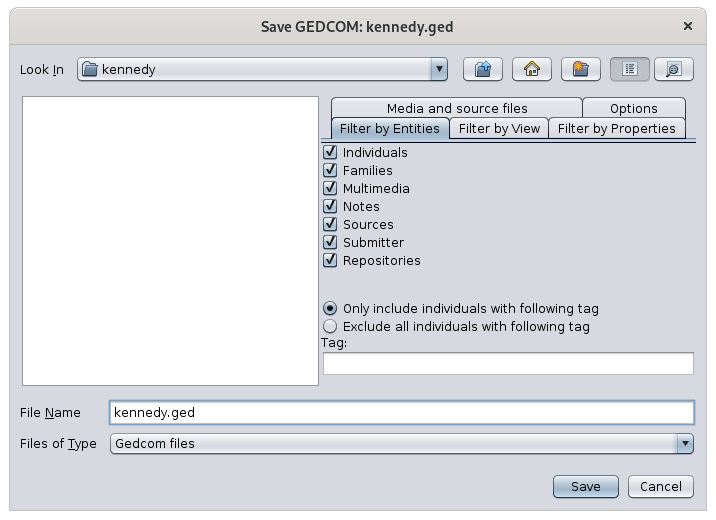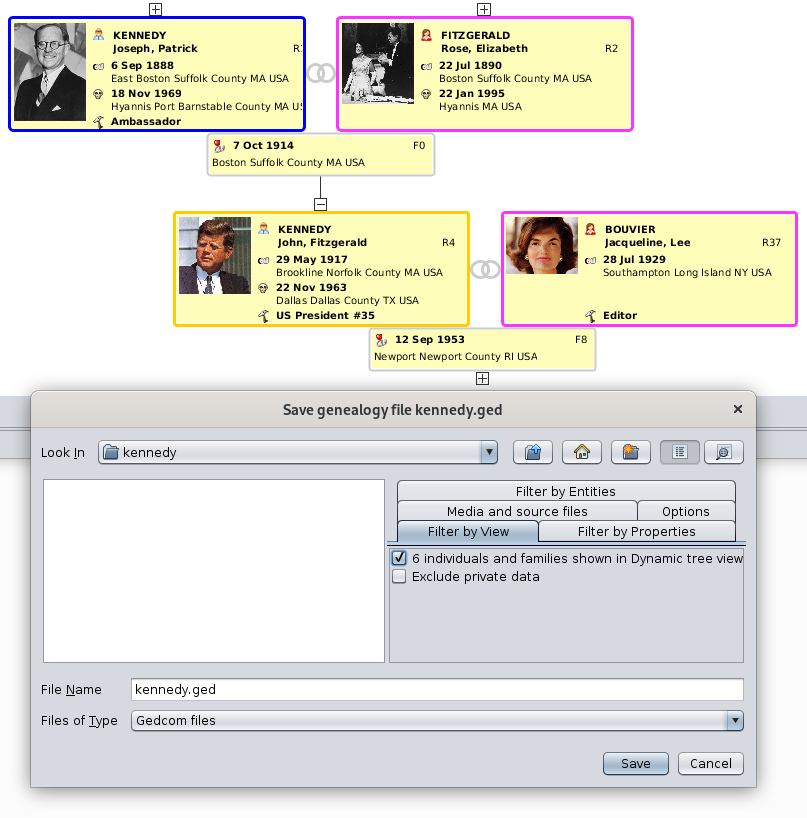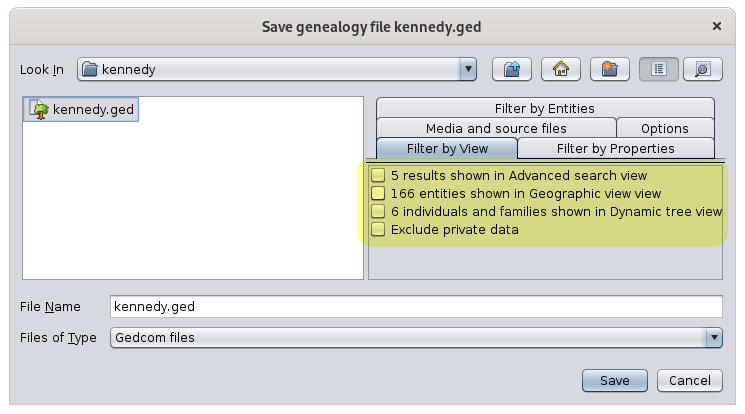Save as
The Save as functionaction allows you to savesaves all or part of your genealogy inas another Gedcom file, using several very useful filters, which allows you to make partial export of your genealogy.filters.
ForThe example,Save youas function can be used to export branches of a genealogical tree.
Description
ThisThe Save as window looksis likenot just a classic file explorerexplorer. butIt withhas the great particularity of having several filter tabs on the right,right hand side, which can be combined withtogether eachto other.define precisely what you want to extract from your genealogy.
As with classic file tools, the file list allows you to choose the directory and the name of the file to save your genealogy, with the possibility of creating a directory that does not already exist.
The filters andare optionsmade part includesof 5 tabs.tabs:
- Filter by
entitiesEntities: used to include or exclude categories of entities - Filter by
propertiesProperties: used to exclude specificpeoplepropertiesorofdataeach entity - Filter by
viewView:restrictused to limit thesavedentities to thosepresentincluded inone or more ofthe views currently displayed MultimediaMedia and source files:rollusedbackto indicate whether media files should be copied along as well or notthe multimedia files in the directory of the new saved file- Options: used to specify the encoding and encryption of the saved Gedcom file
Usage
The most significant benefit of this Save as function is to export tree branches. The other possibilities are pretty self-explanatory.
Exporting branches is done using the filterFilter by viewView tab. In the example below, we have restricted the display of the Kennedy tree to 3 generations and then we have folded a branch. There are therefore 4 individuals and 2 families displayed.
ThisHere is what wethe seeDynamic intree looks like as well as the SaveSave-as Aswindow window:Filter-by-View tab:
We see that we can thus, byBy checking the corresponding box "6 individuals and families", we will create a Gedcom file extracted from the main genealogy, with only the 6 entities displayed.
Combined with the other filters, we can add the corresponding media, notes, sources, etc. to make it a complete Gedcom file but limited to that piecepart of the tree branch.
Other views can be used asin follows:a similar way:
- the Geographic map view,
which allowswhere youtocanintegratedisplay a limited number of events and individuals using geographic filters - the Advanced
Searchsearch view,which allowswhere youtocanintegrateselectfiltersindividuals and families meeting some specific criteria on names, occupations, places, etc.
Here is what the Save-as Filter-by-View tab could look like:
This thereforeis allowsa fairlypowerful way to finely defineddefine genealogical exports.