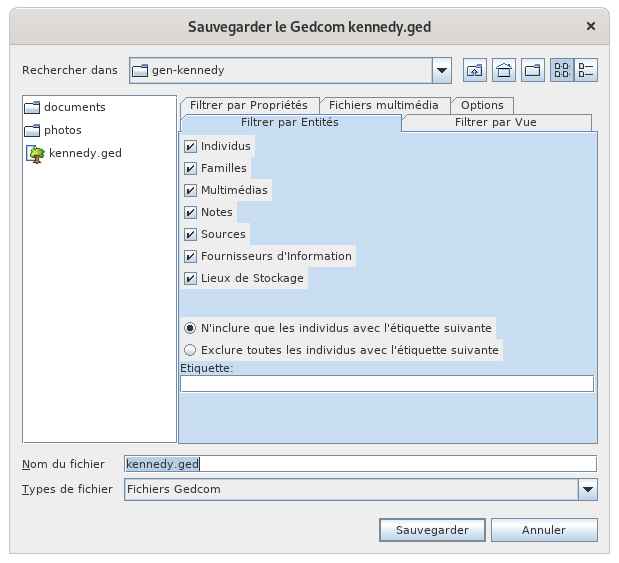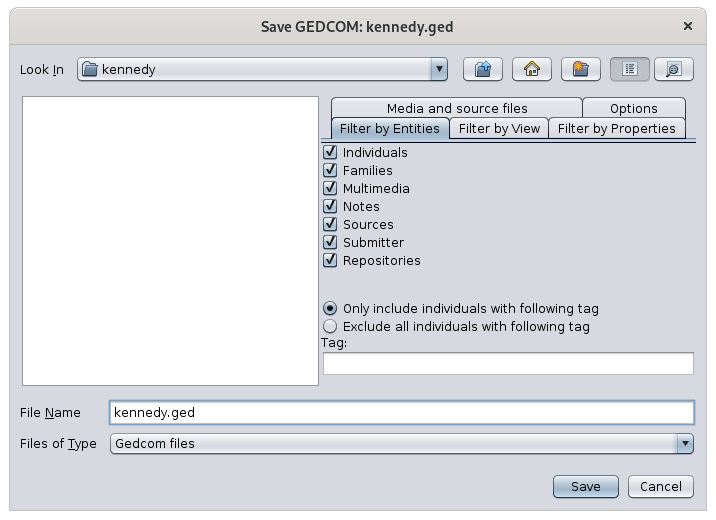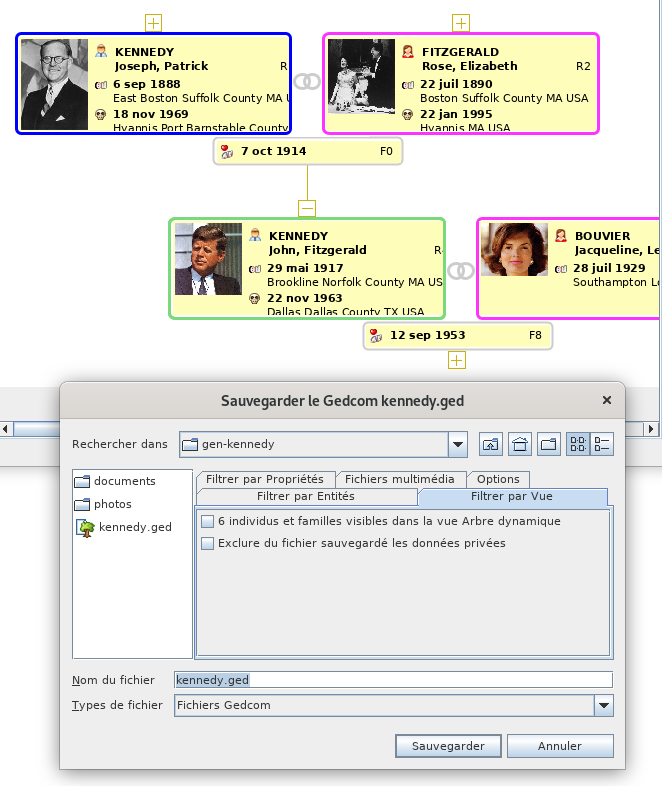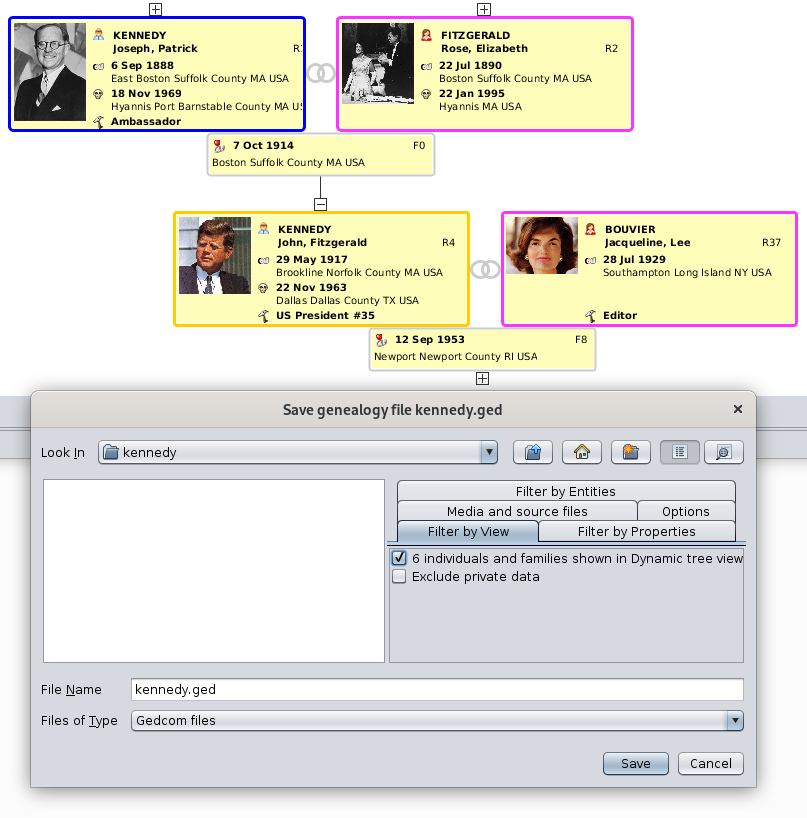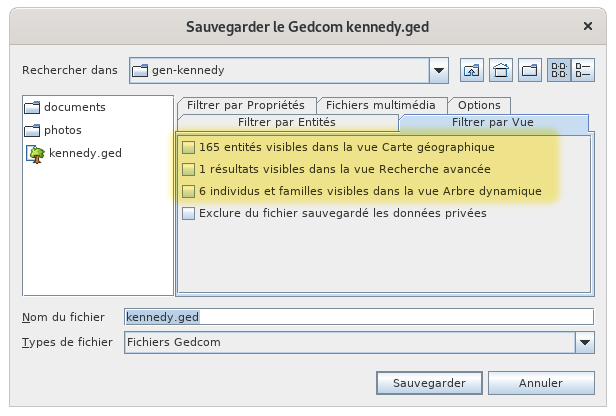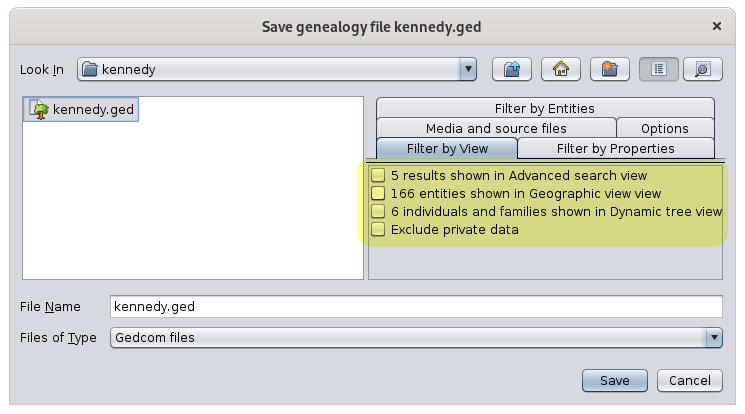Save as (L)
The Save as function allows you to save all or part of your genealogy in another Gedcom file, using several very useful filters, which allows you to make partial export of your genealogy.
For example, you can export branches of a tree.
Description
This window looks like a classic file explorer but with the great particularity of having several filter tabs on the right, which can be combined with each other.
As with classic file tools, the file list allows you to choose the directory and the name of the file to save your genealogy, with the possibility of creating a directory that does not already exist.
The filters and options part includes 5 tabs.
- Filter by entities: include or exclude categories of entities
- Filter by properties: exclude specific people or data
- Filter by view: restrict the saved entities to those present in one or more of the views currently displayed
- Multimedia files: roll back or not the multimedia files in the directory of the new saved file
- Options: encoding and encryption of the saved Gedcom file
Usage
The most significant benefit of this backupSave as function is to be able to export tree branches. The other possibilities are pretty self-explanatory.
Exporting branches is done using the filter by view tab. In the example below, we have restricted the display of the Kennedy tree to 3 generations and then we have folded a branch. There are therefore still 4 individuals and 2 families displayed.
This is what we see in the Save As window:
We see that we can thus, by checking the corresponding box "6 individuals and families", create a Gedcom file extracted from the main genealogy, with only the 6 entities displayed.
Combined with the other filters, we can add the corresponding media, notes, sources, etc. to make it a complete Gedcom file but limited to that piece of branch.
Other views can be used as follows:
- the Geographic map view, which allows you to integrate geographic filters
- the Advanced Search view, which allows you to integrate filters on names, occupations, places, etc.
This therefore allows fairly finely divideddefined genealogical exports.