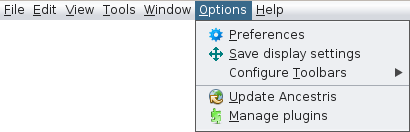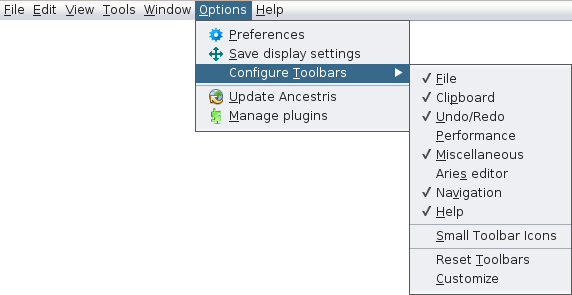Options Menu (L)
Each of these actions is described below.
TheWhen actionsthe inaction needhas ofits moreown deeperdescription explanationspage will- haveit ais dedicatedbold page,- thatclick youon canit findto ahead.get all the details about it.
Set the user's preferences and customise Ancestris. Please refer to the dedicated page for more information.
Save display settings
This will allow to recover the same layout of the genealogy on every reopening of Ancestris.
Configure toolbars
Customise Ancestris's tools bar.
Check / Uncheck boxes for different tools to be displayed / hidden. Please see Tools Bar for more information.
There are also three other actions :
- Small Toolbar Icons : reduce the icons's size.
- Reset Toolbars : fetch the default toolbars configuration and reset it.
- Customise : helps you creating shortcuts for actions on the tools bar (or removing them).
Update Ancestris
Fetch the latest updates.
Manage plugins
Install or uninstall Ancestris's extra features.