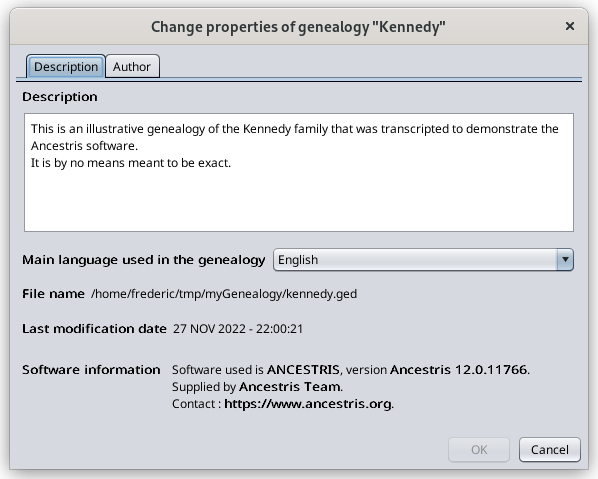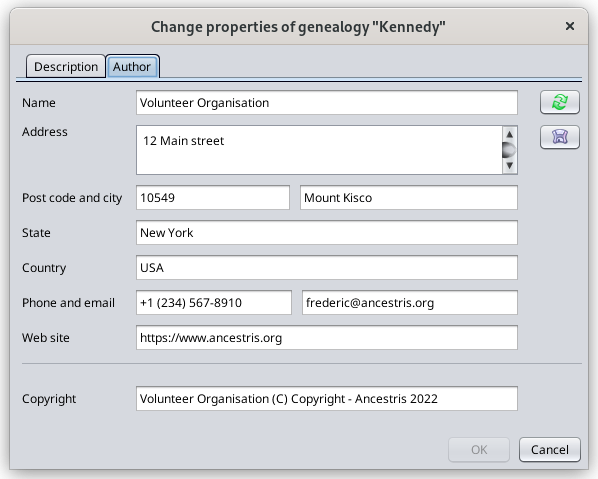Modify genealogy properties
This window allows you to modify the description, the main language and the author of any genealogy file in Gedcom format.
The description and the main language properties are saved in the header of the Gedcom file. The author information is stored in a Submitter entity. They are therefore specific to each genealogy.
Note that other information of the Gedcom file header can be updated using some other items choices of the File menu (place,Modify conversion)place jurisdictions, Convert Gedcom format).
The header might also includesinclude technical information which are not possible to modify via AncestrisAncestris, such as the software name and the last modification time stamp.
Properties than can be modified
- Description of genealogy
- Main language used in the genealogy
- Author of the genealogy
What follows is the detail of the panels proposed by the window to modify these properties.
Description
This panel is used to provide and modify the description of the genealogy file.
The drop-down list indicates the language used to write notes, source texts, etc.
Also shown in the screen above are the name of the genealogy file, the last modification date and the software that was last was used to edit the genealogy file.
Author
This panel displays the submitter found in the Gedcom file that is referenced in the header section of the Gedcom file.
You can update these contact details.
Button  stores the displayed author information in case you want to reuse it in other Gedcom files.
stores the displayed author information in case you want to reuse it in other Gedcom files.
Button  copies the author information already memorized before. If such information has not been saved before using the button above, pressing this button will just empty all displayed fields.
copies the author information already memorized before. If such information has not been saved before using the button above, pressing this button will just empty all displayed fields.
Confirm your changes
Press OK to confirm your changes.
Your Gedcom file will be modified.