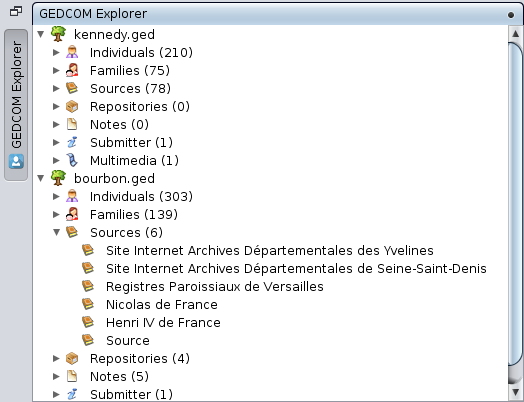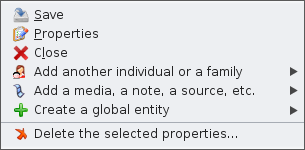GEDCOM Explorer
The GedcomGEDCOM Explorer is a special Ancestris window dedicated to the exploration of each open Gedcom file.
Description
It appears in the upper left corner of Ancestris, asin the form of a simpleconcealed shutterwindow with a vertical tab.button.
It is always present and always available, even if it can be temporarily hidden.
The Window / GedcomGEDCOM Explorer menu action allows you to display it.
The content of the Gedcom Explorer pane displays a summary of the different entities enteredincluded in the Gedcom files currently open in Ancestris. If no genealogicalgenealogy file is openopen, init the application, Gedcom Exploreronly displays only a blank page.
Each file opened in Ancestris is presented in Gedcom Explorer as a three-level tree structure.
- First level: the name of the
opengenealogygenealogical file.file - Second level: the name of one of the seven categories of
entities,entities, followed in brackets by the number of entities. - Third level: the name of the entities
The tree structure is similar to that found in most file managers.
- For
abetter reading, the different lines are indented according to their level in the hierarchy - To limit the use of the vertical scrollbar, a flap allows you to show or hide the content of the lower level by clicking on it.
In the example above, we see the Open GedcomGEDCOM Explorer pane, showingwith two open Genealogies, those of Kennedy and the Bourbons. We see for example that there are 210 individuals in the Kennedy genealogy, and 303 in the Bourbon genealogy. We can also see from the flaps that the Bourbon Sources and Notes entities are visible.
Utilisation Usage
The GedcomGEDCOM Explorer allowshelps theyou consultationselect and the counting ofcount all the entities containedincluded in the various genealogy files currently open in Ancestris.
It addition,also it allowsprovides a certain number of rather practical manipulations.possibilities.
Selection
A simple click on a line (a left click) allows you to select it.
One can thus select an open Gedcom file, a category of entity (within such or such Gedcom), or an entity belonging to such or such category.
For example, if several genealogy files are opened simultaneously, the selection of one of them allows its closure (via File / Close menu). Thus, all the windows associated with this file (there may be many of them) will close in a single operation, while the windows associated with the other genealogies will remain open.
Double-click
A double-click selectionon (carrieda outline exclusivelywith a flap unfolds or folds the lines underneath.
A double-click on an entity) displays this entity inselects the differententity viewsand (especiallymakes it the editors), provided that these views are able to manage the category to which the selected entity belongs..
A right click on a Gedcom Explorerline allowsopens a specific Gedcom context menu where you can perform a number of actions:
- Save, Properties and Close are described in the
useFileofMenu. - The other menu items are also in the
AncestrismainMainContextMenu,Menu.
TheA list of different commands available in this menu dependsright-click on thea category of entity does nothing.
A right-click on whichan entity line opens the rightContext clickMenu.From wasthere, made.you can achieve many actions liek creating other entities, editing them, using tools and reports, etc.
Possible configurations of the window
RetractedConcealed
The retractedconcealed paneposition is the default shapeposition of the GedcomGEDCOM Explorer when Ancestris is opened.
In this form, the tab remains at the top of the left edge of the main window and the panepanel is usually hidden.
To show the GedcomGEDCOM Explorer pane.
- either, hover (for a few fractions of a second) over its tab with the mouse
- or, more radically, click on this
tabbutton either,oractivateaccess it from the main menucommand/ Window /GedcomGEDCOM Explorer
To hide the GedcomGEDCOM Explorer pane again.
- either, hover with the mouse (for a few fractions of a second) over any part of the screen outside this frame
- or, more radically, click again on the
tab in questionbutton
When the retracted panepanel is displayed, GedcomGEDCOM Explorer can take the form of an anchored panepanel by clicking on the Anchoranchor pin, located at the top right of the open pane.
Anchored
The frame panepanel anchored to the main window is a non-overlapping pane: GedcomGEDCOM Explorer is therefore always visiblevisible, (as long as the main window remains in the foreground).foreground.
From this anchored frame pane, GedcomGEDCOM Explorer can take the following forms.
- A
frameopenpanepanel in a secondary window, using the Undock command of the pop-up menu managing thepanepanel and window control, opened by right-clicking on thepanepanel tab. - A
retractedconcealedpanepanel- either by using the Reduce window group button located at the top right of this anchored
frameframe.shutterIt(return to the initial state as a closed retracted shutter) or by means of the menu command Window / Gedcom Explorer (returnreturns to the initial state in the form of an openretractedconcealedpane)panel- or by means of the menu command main menu / Window / GEDCOM Explorer. It returns to the initial state in the form of an open concealed panel
- either by using the Reduce window group button located at the top right of this anchored
PanePanel in secondary window
The frameGedcom sashexplorer can be put in a secondaryfloating window, or freed, via the actions of the window ismenu.
In this case, the Gedcom Explorer is independentautonomous from the main window from which it has been detached.
From this frame pane located in a secondaryfreed window, the Gedcom Explorer can take the following forms.
AnAanchoreddockedframe pane,panel, using theAnchorDock commandofin the context menuthat manages the control of panes and windows opened by right-clicking on the pane's tab.- A
retractedconcealedpane,panel,usingvia the main menucommand/ Window /GedcomGEDCOM Explorer(return. It returns to the initial stateasin the form of an openretractedconcealedpane)panel