Drag-and-Drop Menu
The Drag-and-Drop menu can be used to copy entities across genealogies, or to merge entities within the same genealogy.
It can also be used to build a relationship between the two entities involved, to make it much faster for you to build your genealogy.
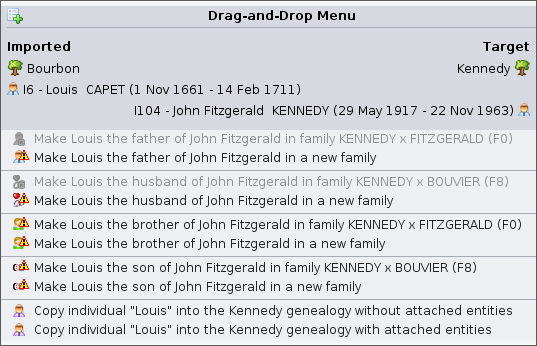 |
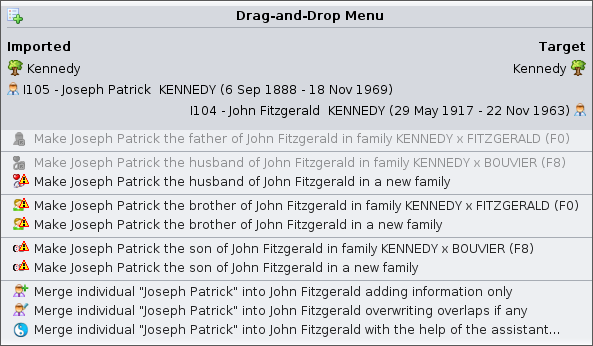 |
| Drag-and-Drop Menu used across different genealogies | Drag-and-Drop Menu used within the same genealogy |
Description
The title displays the two entities involved in the Drag-and-Drop gesture.
The entity on the left hand side is the entity you clicked on to, and is called the imported entity.
The entity on the right hand side is the entity you drop on to, and is called the target entity.
The Drag-and-Drop menu differs depending on whether you move an entity across different genealogies, or within the same genealogy.
- Across different genealogies, Ancestris assumes you want to copy entities
- Within the same genealogy, Ancestris assumes you want to merge entities
Other actions to links the two entities are suggested, to make it much faster for you to build your genealogy.
Drag-and-Drop menu actions
Below is a description of all the possible actions included in the Drag-n-Drop menu.
xxx
Configures the layout and the data content of the entity's information to be displayed. This is done by creating or modifying a blueprint.
This action item only appears when you click an entity in its blueprint.
