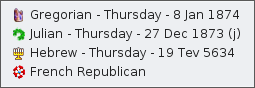Dates (L)
The date makes it possible to locate in time any genealogical event: birth, death, marriage, diploma, residence, etc.
In Ancestris, the date can be entered and displayed in different ways because it is set in a given calendar and can be more or less precise.
Enter dates
In Ancestris, date are entered using a specific widget, which is made up of two buttons, one for precision, the other one to specify the calendar, and the three components of a date (month, day and year). Examples :
 |
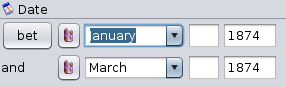 |
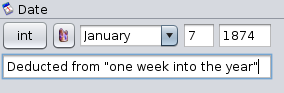 |
Relative precision button
The Relative precision button unfolds a mini menu allowing you to indicate whether the date is precise or not, and in that second case, the range.
- Precise Date (default choice): this is a standard date, made up of the month, the day and the year
- Period from/to : this is to express the period of time during which the event has lasted, of was valid, such as a residency in a location.
- Period from : same as above except that there is no end period, the event is still valid today.
- Period To : same as above except that there is no start date. The event was true until the end date.
- Range between/and : this is to express that a short-timed event has taken place somewhere between the dates indicated. For instance, a birth that has happened in the first half of January 1874 could be indicated as
BET 1 JAN 1874 AND 16 JAN 1874. Please note it could also be writtenJAN 1874if it were just somewhere in Januray 1874. - Range before : same as above except that only the maximum end date is known (the minimum start date is not known).
- Range after : same as above except that only the minium start date is known (the maximum end date is not known).
- About : It means the date is not exact.
- Calculated : Date is calculated mathematically, for example, from an event date and age.
- Estimated : Date is estimated based on an algorithm using some other event date
- Interpreted : Date is interpreted from knowledge about the associated date phrase specified in the field. This date phrase can be any statement offered as a date when the year is not recognizable to a date parser, but which gives
information about when an event occurred.
Calendar button
The Calendar type button opens a mini-menu allowing you to select one of the four calendars available to express the date. Here is an extract from Wikipedia.
 Gregorian : the Gregorian calendar is the calendar used in most of the world. It is named after Pope Gregory XIII, who introduced it in October 1582. The gregorian calendar is the default choice in Ancestris.
Gregorian : the Gregorian calendar is the calendar used in most of the world. It is named after Pope Gregory XIII, who introduced it in October 1582. The gregorian calendar is the default choice in Ancestris.  Julian : The Julian calendar, proposed by Julius Caesar in 708 Ab urbe condita (AUC, 'from the founding of the City') (46 BC), was a reform of the Roman calendar. It took effect on 1 January 709 AUC (45 BC), by edict. The Julian calendar was the predominant calendar in the Roman world, most of Europe, and in European settlements in the Americas and elsewhere, until it was gradually replaced by the Gregorian calendar, promulgated in 1582 by Pope Gregory XIII. The Julian calendar is still used in parts of the Eastern Orthodox Church and in parts of Oriental Orthodoxy as well as by the Berbers.
Julian : The Julian calendar, proposed by Julius Caesar in 708 Ab urbe condita (AUC, 'from the founding of the City') (46 BC), was a reform of the Roman calendar. It took effect on 1 January 709 AUC (45 BC), by edict. The Julian calendar was the predominant calendar in the Roman world, most of Europe, and in European settlements in the Americas and elsewhere, until it was gradually replaced by the Gregorian calendar, promulgated in 1582 by Pope Gregory XIII. The Julian calendar is still used in parts of the Eastern Orthodox Church and in parts of Oriental Orthodoxy as well as by the Berbers. Hebrew : the Hebrew calendar also called Jewish calendar is a lunisolar calendar used today predominantly for Jewish religious observances.
Hebrew : the Hebrew calendar also called Jewish calendar is a lunisolar calendar used today predominantly for Jewish religious observances. Republicain : the French Republican calendar also called French Revolutionary calendar, was a calendar created and implemented during the French revolution, and used by the French government for about 12 years from late 1793 to 1805, and for 18 days by the Paris Commune in 1871
Republicain : the French Republican calendar also called French Revolutionary calendar, was a calendar created and implemented during the French revolution, and used by the French government for about 12 years from late 1793 to 1805, and for 18 days by the Paris Commune in 1871
When a date is currently entered, any change to the calendar type immediately converts that date to the newly selected calendar.
Please note the republican calendar only accepts conversion for dates between September 22, 1792 and December 31, 1805 as these are the main period during which this calendar was used.
In addition, following the name of the calendar, each line of the mini-menu displays the date currently entered, converted into this calendar, with the same reservations as above concerning the line of the republican calendar.
Components of a date
The three constituents of a date - month, day and year - line up horizontally, always in the same order.
- The day is the number of the day in the month
- The month is either the number of the month in the year of the month name
- The year is a number on 4 digits.
- When the Precision button is a period or a range, the three components are obviously supplied twice.
Display
The different dates entered in Gedcom files are likely to be displayed in various reports, windows, and views.
The choice of how dates should be displayed is available in the panel Preferences / Data / General data.
Whatever format is adopted, the order of the three constituents of the date is always day month year.
In the Preferences, the Dates drop-down menu shows the following four display formats.
GEDCOM Format - 25 JAN 1970
The Gedcom format is the format used in the Gedcom file: the month is written in capitals, using the first three letters of the month in English.
Short Format - 25 Jan 1970
The Short format displays the month in lowercase starting with a capital letter, written using the first three or four letters of the month in English.
Long Format - 25 January 1970
The Long format also displays the full month word in lowercase with a capital letter.
Number Format - 01/25/1970
The Numbers format displays month, day and year as numbers separated by a slashes (/).