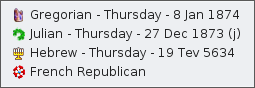Dates (L)
The date makes it possible to locate in time any genealogical event: birth, death, marriage, diploma, residence, etc.
In Ancestris, the date can be entered and displayed in different ways because it is set in a given calendar and can be more or less precise.
Enter dates
In Ancestris, date are entered using a specific widget, which is made up of two buttons, one for precision, the other one to specify the calendar, and the three constituents of the date (month, day and year). Examples :
 |
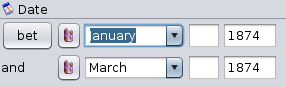 |
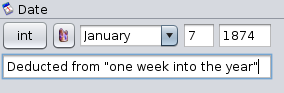 |
Relative precision button
The Relative precision button unfolds a mini menu allowing you to indicate whether the date is precise or not, and in that second case, the range.
- Precise Date (default choice): this is a standard date, made up of the month, the day and the year
- Period from/to : this is to express the period of time during which the event has lasted, of was valid, such as a residency in a location.
- Period from : same as above except that there is no end period, the event is still valid today.
- Period To : same as above except that there is no start date. The event was true until the end date.
- Range between/and : this is to express that a short-timed event has taken place somewhere between the dates indicated. For instance, a birth that has happened in the first half of January 1874 could be indicated as BET 1 JAN 1874 AND 16 JAN 1874. Please note it could also be written JAN 1874 if it were just somewhere in Januray 1874.
- Range before : same as above except that only the maximum end date is known (the minimum start date is not known).
- Range after : same as above except that only the minium start date is known (the maximum end date is not known).
- About : It means the date is not exact.
- Calculated : Date is calculated mathematically, for example, from an event date and age.
- Estimated : Date is estimated based on an algorithm using some other event date
- Interpreted : Date is interpreted from knowledge about the associated date phrase specified in the field. This date phrase can be any statement offered as a date when the year is not recognizable to a date parser, but which gives
information about when an event occurred.
Calendar button
Le boutonThe TypeCalendar de calendriertype déroulebutton unopens a mini-menu permettantallowing deyou sélectionnerto leselect calendrierone retenu.of the four calendars available to express the date. Here is an extract from Wikipedia.
Grégorien Gregorian :
Gregorian : ,thepourGregorianlecalendarcalendrierisgrégorienthe(choixcalendarparuseddéfaut)in most of the world. It is named after Pope Gregory XIII, who introduced it in October 1582. The gregorian calendar is the default choice in Ancestris.Julien Julian : The Julian calendar, proposed by Julius Caesar in 708 Ab urbe condita (AUC, 'from the founding of the City') (46 BC),
Julian : The Julian calendar, proposed by Julius Caesar in 708 Ab urbe condita (AUC, 'from the founding of the City') (46 BC), pourwasleacalendrierreformjulienof the Roman calendar. It took effect on 1 January 709 AUC (45 BC), by edict. The Julian calendar was the predominant calendar in the Roman world, most of Europe, and in European settlements in the Americas and elsewhere, until it was gradually replaced by the Gregorian calendar, promulgated in 1582 by Pope Gregory XIII. The Julian calendar is still used in parts of the Eastern Orthodox Church and in parts of Oriental Orthodoxy as well as by the Berbers.Hébreu Hebrew :
Hebrew : ,thepourHebrewlecalendarcalendrieralsohébreuxcalled Jewish calendar is a lunisolar calendar used today predominantly for Jewish religious observances.Républicain Republicain :
Republicain : ,thepourFrenchleRepublicancalendriercalendarrépublicainalso called French Revolutionary calendar, was a calendar created and implemented during the French revolution, and used by the French government for about 12 years from late 1793 to 1805, and for 18 days by the Paris Commune in 1871
Lorsqu'uneWhen a date estis actuellementcurrently saisie,entered, toutany changementchange duto the calendar type deimmediately calendrierconverts convertit immédiatement cettethat date dansto lethe calendriernewly nouvellementselected sélectionné.calendar.
Toutefois,Please
lenotecalendriertherépublicain,republicann'acceptecalendarcetteonly accepts conversionque pour desfor datescomprisesbetweenentreSeptemberle 22 septembre22, 1792etandleDecember31 décembre31, 1805carascethesesontarelesthedatesmainlimitesperiodd'utilisationduringdewhichcethiscalendrier.calendar
ParIn ailleurs,addition, àfollowing lathe suitename duof nomthe ducalendar, calendrier,each chaqueline ligneof duthe mini-menu affichedisplays lathe date actuellementcurrently saisie,entered, convertieconverted dansinto cethis calendrier,calendar, avecwith lesthe mêmessame réservesreservations queas ci-dessusabove concernantconcerning lathe ligneline duof calendrierthe républicain.republican calendar.
Components of a date
Les trois constituants de la date s'alignent horizontalement, toujours dans le même ordre : jour, mois et année.
- La case Quantième permet de saisir le numéro du jour dans le mois, au moyen de deux chiffres
- Le menu déroulant Mois permet de sélectionner le nom du mois approprié
- La case Année permet de saisir l'année, toujours sur quatre chiffres
- Lorsque le bouton Précision relative est réglé sur une fourchette fermée (options Période du/au ou Laps de temps entre/et), les trois constituants de la date s'affichent naturellement en double exemplaire.
Display
Les différentes dates saisies dans les fichiers de généalogie sont susceptibles d'être affichées dans divers rapports, fenêtres, vues, etc.
Le choix du mode d'affichage de la date est disponible dans le panneau Préférences / Données / Données générales.
Quel que soit le format adopté, l'ordre des trois constituants de la date est toujours jour mois année.
Gedcom Format
Le format Gedcom est le format utilisé dans le fichier Gedcom : le mois est écrit en capitales, au moyen des trois premières lettres du mois en anglais.
- Exemple 16 APR 1853 (pour 16 avril 1853)
Short Format
Le format Court affiche le mois en minuscules, écrit au moyen des trois ou quatre premières lettres du mois en français.
- Exemple 16 avr 1853 (pour 16 avril 1853)
Long Format
Le format Long affiche également le mois en minuscules et écrit en français, mais non abrégé (donc, en toutes lettres).
- Exemple 16 avril 1853 (pour 16 avril 1853)
Number Format
Le format Chiffres affiche le mois sous forme chiffrée et encadré de slashs (/).
- Exemple 16/04/1853 (pour 16 avril 1853)