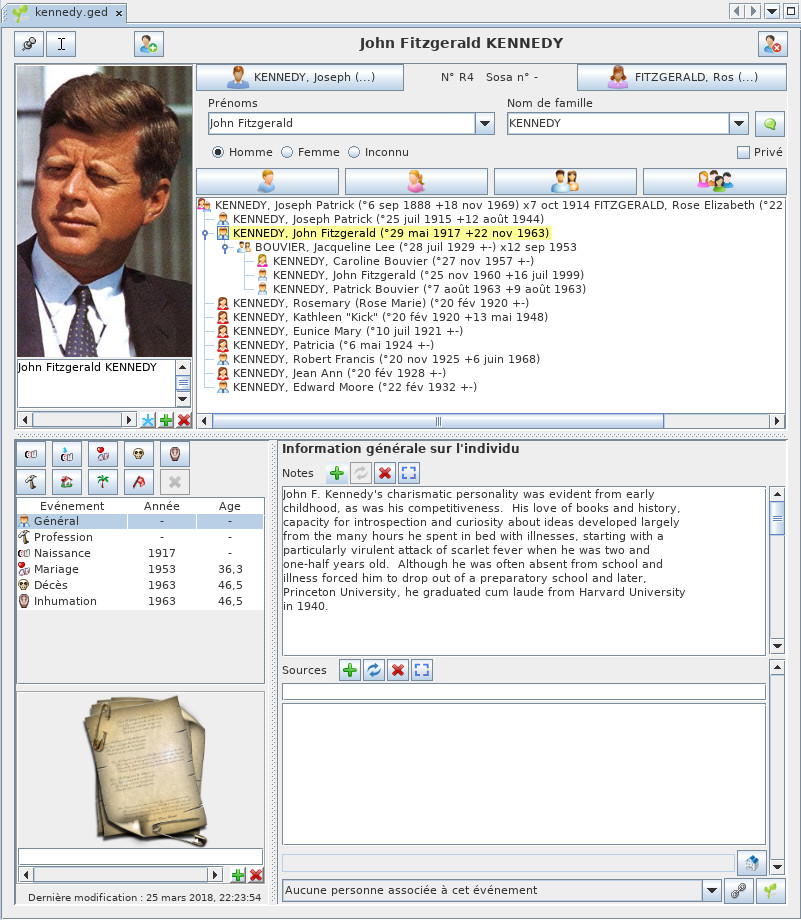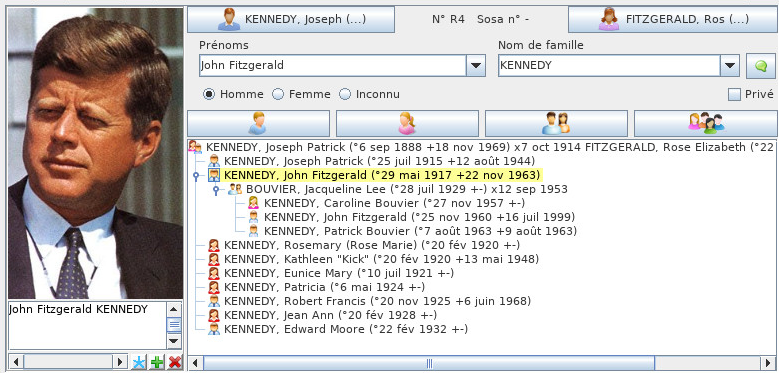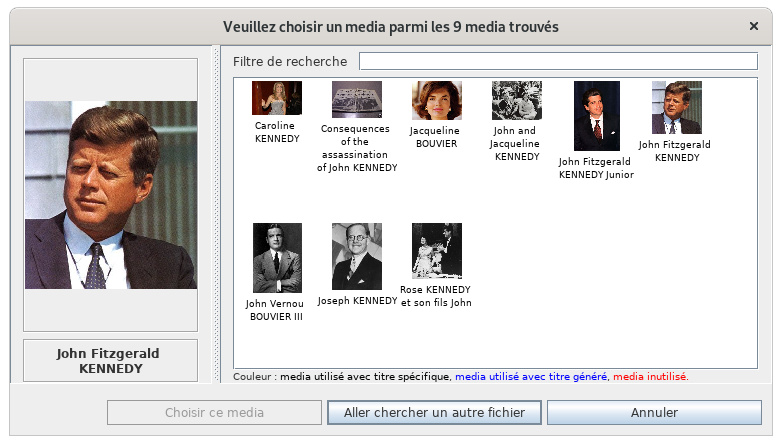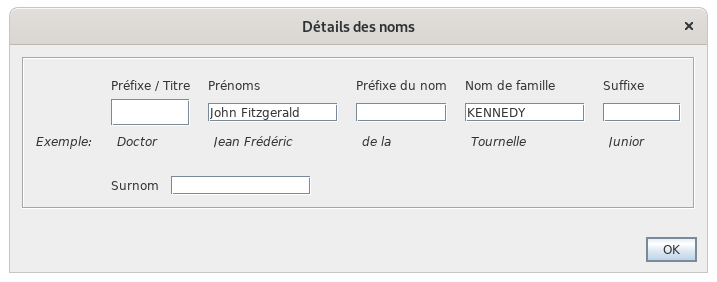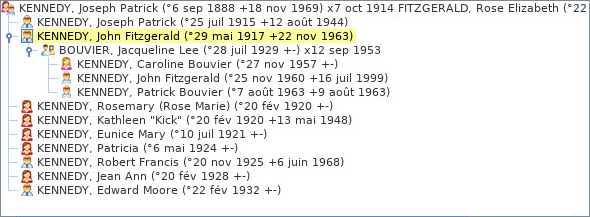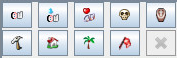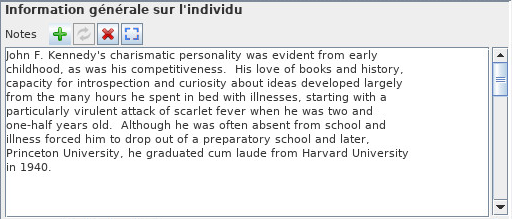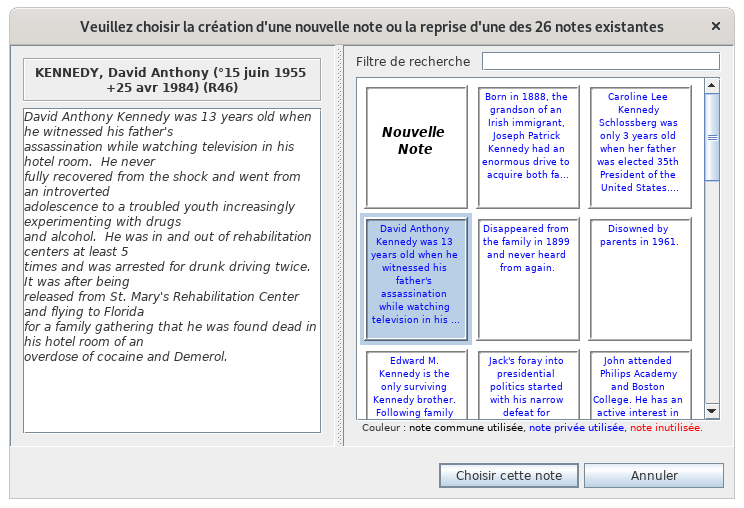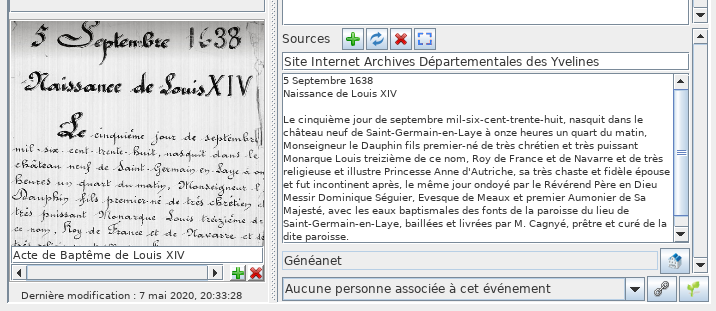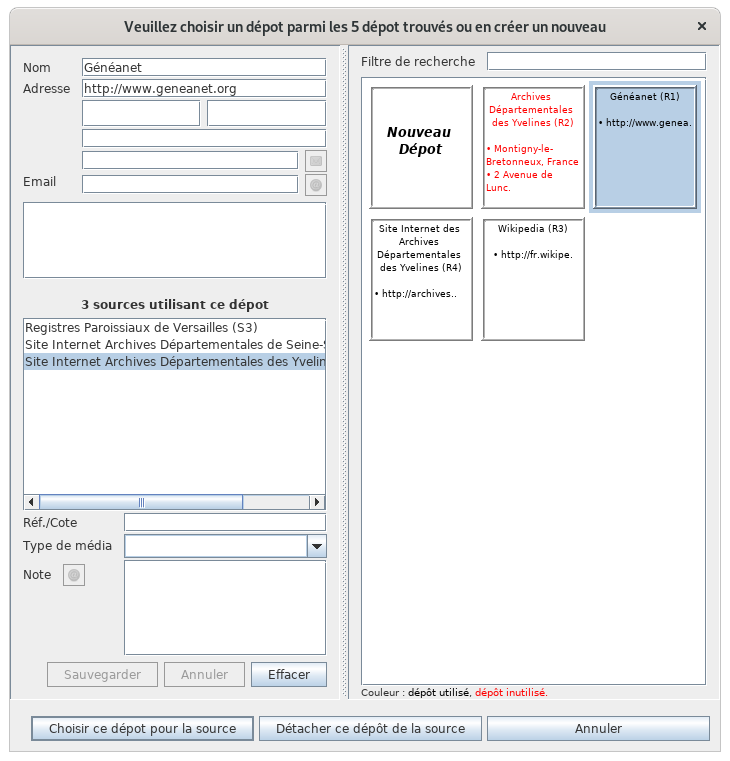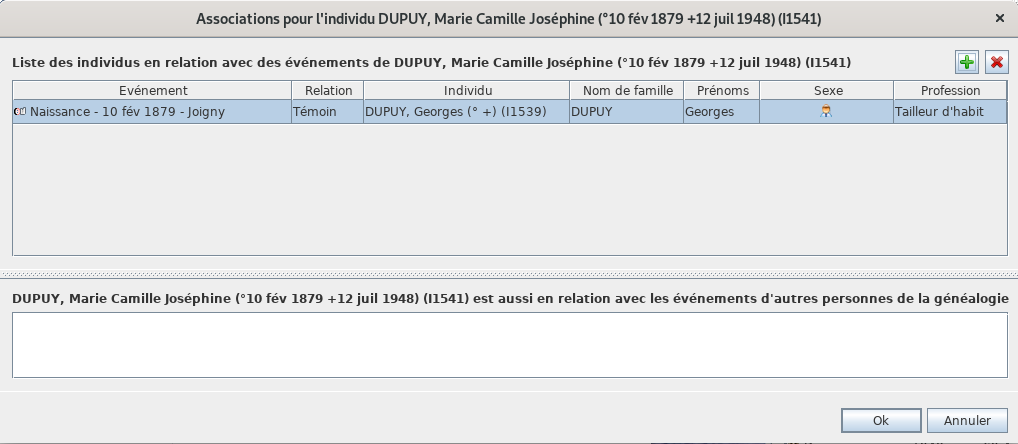Cygnus editor (TSL)
The Cygnus editor is one of the three main editors of Ancestris.
The philosophy of the Cygnus editor comes from the desire for simplicity of use.
The simplicity of being able to manipulate individuals and everything around at a glance,
Without worrying about how information is stored behind the scenes,
All other information, families, sources, notes, etc. are ultimately only complementary information relating to the life of the individual in question. Example: shouldn't the seizure of an individual's marriage be done in the same place and in the same way as the seizure of his birth or death? This is what Cygnus can do.
The advantage is to see almost everything at a glance, like a bird watching the earth from the sky.
Did you know that? Its name comes from the large and brilliant constellation of the Swan. With its stars mainly arranged according to a large cross, it is represented as a bird spreading its wings.
Cygnus efficiently does a lot of work for you behind the scenes. Creating a spouse, for example, takes just one click, whereas it requires a lot of action in the other two editors.
The compromise is that only the most important genealogical information can be edited with this editor, but still covers the needs of 80% of users.
There is something for everyone, and Ancestris users often choose to use two main editors: Cygnus + Gedcom, or Aries + Gedcom. Some prefer to use only the Gedcom editor. Here is a comparison of the 3 editors if you still had to make a choice.
| Cygnus | Gedcom | Aries | |
| Focus | The individual and his close environment | The Gedcom standard |
Completeness of |
| Ease of use | ++ | +++ | + |
| Ergonomics | +++ | + | +++ |
| Coverage of needs | 80% | 100% | 100% |
| Data Transparency | + | +++ | ++ |
| Efficiency | +++ | + | + |
| Editable Gedcom entities | Many | All | All |
| Compliance with Gedcom standard | 100% | 100% | 100% |
Description and Usage
Cygnus presents the individual in the upper part of the window with the Title bar, his family nucleus just below, and the details of his life in the lower part, with the associated life events.
Title bar
The title bar displays the name of the selected individual and buttons.
Hovering over the buttons displays a tooltip.
Pin Button
Freezes the editor on this individual even if another entity is selected in Ancestris.
Cursor Button
Keeps the focus on the editor when changing entities.
A mouse selection of an individual in the entity table or in the tree, for example, normally causes the focus on the Cygnus Editor to be lost.
If you want to keep the focus on the editor, this button brings the focus back to the first name of the individual and positions the cursor there.
Create a new individual Button
Creates a new individual and places him/her in the editor.
Delete this individual Button
Deletes the individual displayed with a confirmation request.
Contextual menu
Right-clicking on this title bar displays the contextual menu.
Separation bar
The separation bar shown in yellow below can be moved with the mouse. It allows you to adjust the respective sizes allocated to the family nucleus and life events.
The position of the separation bar is kept from one time to another by genealogy / Gedcom file.
Family nucleus
Above the separation bar is the individual's family nucleus.
Photo frame
This frame displays all the photos and other media (video, soundtrack, etc.) of the individual and his or her life events.
The photos displayed at each moment are those of the event selected in the life events section.
Media included in the sources are not displayed here, but in the Life Events photo frame.
The photo media display the photo. Other media (sounds, videos, documents) display a representative media icon.
A horizontal scroll bar allows you to scroll through the photos of a given event.
You can specify a short description for each photo.
Several actions are possible regarding the displayed media.
- A single left click changes the media, whatever it is
- Right-clicking displays the media in your computer's media viewer.
- If it's a photo, the photo will be displayed in large size in your image viewer.
- If it is a video or soundtrack, it is played in your favorite media player.
- When the media is a photo
- Drag and drop with the mouse to crop the photo
- The thumbwheel allows you to zoom in and out.
- Finally a Ctrl+Click allows to freeze and save the photo cropping
The choice of a photo is made via the media selection window.
The media are displayed on the right side.
The left side displays the selected media.
The media titles have three possible colors.
- In black the media whose title is filled in with the media
- In blue the media whose title is deduced from the entity that uses it
- In red unused media
The Choose this media button associates it with the individual and closes the window.
Description of the individual
This section allows you to specify the name and gender of the individual.
- The First names drop-down menu allows you to select a first name among those already used in genealogy.
- The Surnames drop-down menu allows you to select a surname from those already used in genealogy.
The checkbox  allows to mark this individual as private. For more details on this subject, see the Private data page of the Preferences)
allows to mark this individual as private. For more details on this subject, see the Private data page of the Preferences)
Above the first and last names is indicated the identification number of the individual and his Sosa number when it was generated.
Around this description are arranged 6 buttons Relationships concerning the parents of the individual, his brothers and sisters, his spouse and his children.
These Relationship buttons are multi-function.
- A left click on the button will not have the same result depending on whether the individual in relation already exists or not yet.
- If the individual already exists, it is selected and the editor will navigate to this individual and display it.
- If the individual in relationship does not exist, he is created.
- Right-clicking displays a menu with the choices that seem most relevant to that individual and the relationship in question.
- These choices are arranged in four categories
- Navigation to the individuals concerned, if there are several brothers, sisters, spouse or children
- Creating an individual in genealogy and connecting him/her with others
- Add an individual relationship already existing in genealogy
- Detach the individual relationship
Close Family Tree
This tree structure presents.
- in yellow, the selected individual,
- his parents at the upper level
- his siblings at his level in the order of births
- his or her spouse(s) are listed below
- and the corresponding children at the lower level
A double-click on one of the individuals selects it.
Life events
This part of the Cygnus editor details the events of an individual's life.
A vertical separation bar delimits on the left the list of events and the media of the associated sources, and on the right the details of these events. It can be moved and its position is memorized from one time to another.
Events
List of events
We distinguish the General event from the others.
- It is a particular event that allows you not to define a particular event precisely.
- It allows to associate notes and sources to the individual to characterize the whole of his life, without attaching them to a particular moment of life.
All other events are those that the Gedcom standard allows to define. They are very numerous (birth, marriage, profession, residence, death, burial, etc.).
All events are listed in a single lifeline, including unions. You can therefore create a baptism event and a wedding event in the same place and in the same way.
Indeed, unlike the other two editors, Cygnus being centered on the individual, there is no distinction of capture between the events of the individual entity and the events of the family entities concerning him/her as spouse.
The list displays the default events in chronological order, using date as the event logic (a death occurs after a birth).
The list can be sorted by clicking on the column header, in ascending order with one click, or descending order with a second click.
The width of the columns can be adjusted with the mouse.
Selecting an event displays its details on the right side, and its associated photos in the photo frame at the top of the editor, and source documents in the source media frame at the bottom left of the editor.
LesButtons boutonsfor decreating créationor ouselecting de sélection d'événementsevents
UnA ensembleset deof 10 boutonsbuttons permetallows deyou gérerto plusmanage efficacementthe lesmost événementscommon lesevents plusmore courants.
efficiently.
LesThe first 8premiersfromenthepartanttopduarehautthesontmostlescommonévénementseventslesusedplusincourant utilisés en généalogiegenealogy.LeThepremierfirstestisceluithatdeoflabirth.naissance.AUnclickcliconsurthiscebuttonboutoncreatescréethel'événementbirthnaissanceevents'ilifn'existeitpasdoesdéjà,notetalreadysélectionneexist,l'événementandnaissanceselectssinonthe birth event otherwiseCeluiTheenonedessousunderneathestisceluithatdeoflatheprofession.profession.CommeAsiltherepeutcanybeavoirseveralplusieursoccupationsprofessionsforpourtheunsamemêmeindividual,individu,aunclickcliconsurthelebuttonboutondisplaysafficheaundrop-down menudéroulantaskingdemandantifsiyouvouswantvouleztocréercreateuneanprofessionoccupationouorvousoffersproposeyoudetosélectionnerselectl'uneonedesofprofessionstheexistantes.existingQuandoccupations.ilWhenn'ythereenareanone,aucune,itilcreatesen crée uneone.
L'avant-dernierTheboutonpenultimateestbuttonunisboutonaquibuttonfaitthatapparaîtredisplaystousalllesotherautrespossibleévénementseventspossiblesindansaunelist.liste.ItAisvousupdetochoisiryouceluitoquechoosevousthevoulezonecréeryou want to createLeThedernierlastboutonbuttonsupprimedeletesl'événementthesélectionné.selectedL'événementevent.GénéralTheneGeneralpeuteventêtrecannotsupprimébe deleted
DétailsDetails d'unof événementan event
PourFor chaqueeach événementselected sélectionné,event, lathe partieright droitepart permetallows deyou renseignerto lesfill mêmesin informations,the saufsame pourinformation, l'événementexcept Généralfor quithe n'aGeneral pasevent besoinwhich dedoes certainesnot d'entreneed elles.some Toutesof cesit. informationsAll sontthis prévuesinformation dansis laprovided normein Gedcom.the Gedcom standard.
LaDescription of the event
It is a dropdown list to store data already filled in for other events if the description decan l'événementbe reused.
Date and time
C'estSee unethe listedates déroulantepage permettantfor demore mémoriserdetails.
Below donnéesthe déjàdate renseignéesis pourdisplayed d'autresthe événementsday siof lathe week if it is dated, and the age of the person at the time of the event except for the day of birth.
Place
La date et l'heureNotes
VoirIt la page sur les dates pour plus de détail.
Sous la date s'affiche le jour de la semaine s'il est daté, et l'âge de la personne au moment de cet événement hormis le jour de sa naissance.
Le lieu
Les notes
Il estis possible deto saisirenter uneone ouor plusieursmore notes, spécifiquesspecific ouor partagées.shared. VoirSee lathe différencedifference dansin lathe sectionShared InformationsInformation partagées.section.
Cygnus reconnaît,recognizes, affichedisplays etand éditeedits lesspecific notes spécifiquesbut maisonly necreates créeshared que des notes partagées.notes.
LaThe molettemouse dewheel lais sourisused permetto descroll fairethrough défiler le texte de lathe note s'iltext nécessiteif plusit derequires lignesmore qu'illines n'ythan athere deis placeroom pourto lesdisplay. afficher.The L'ascenseurright descrollbar droiteallows permetyou deto fairedo lathe mêmesame. chose.It Ilappears apparaîtwhen lorsqueall toutesthe leslines lignescannot nebe peuvent être affichées.displayed.
LaBy touchepressing the Ctrl enfoncéekey etand l'utilisationusing dethe lamouse molettewheel, deyou lacan sourisscroll permetthrough de faire défiler lesthe notes. L'autreThe ascenseurother descrollbar droiteon permetthe deright faireallows layou mêmeto chose.do the same thing.
UnHovering survolthe deright l'ascenseurscrollbar dewith droitethe avecmouse ladisplays souristhe afficherank leof rangthe de ladisplayed note visualiséein parrelation rapportto au nombrethe total denumber of notes rattachéesattached àto l'événement.the event.
LaThe créationcreation et laand modification d'uneof a note avecwith lathe fenêtreselection dewindow sélectionof d'unean noteexisting existante.note.
LaThe partieright droitepart listelists touesall lesthe known notes connusof dethe lagenealogy. généalogie.They Ellesare sontof dethree trois origines.origins.
EnInnoir,black,lesthe notesutiliséesusedparbylagenealogygénéalogieandetcontainedcontenues dans des Entitésin Note Entities (notessharedpartagées)notes)EnInbleu,blue,lesthe notesutilisésusedparbylagenealogygénéalogieandetcontainedcontenues dans desin notespropresspecificàtodesgivenentités données.entities.EnInrouge,red,lesunusednotes inutilisées.notes.
Les sourcesSources
IlIt estis possible deto saisirenter uneone ouor plusieursmore sources, spécifiquesspecific ouor partagées.shared.
VoiciFor parexample, exemplehere uneis a source deof l'actethe debaptismal baptêmecertificate deof Louis XIV.
LesThe informationsinformation pourfor lesthe sources sontis lesas suivantesfollows:
- The name of the source
- A text that is generally used to present a transcription of the source text. Indeed, it is better to make the effort once to
- decipher a handwritten text that is difficult to read, rather than to do it every time you read it.
- The name of the repository where the source can be found
- Media associated with the same source
Sources work on the same principle as notes in terms of :
Les sources fonctionnent sur le même principe que les notes pour ce qui est :
des 4 boutonsdes ascenseursl'utilisation de la souris
Le cadreThe photo deframe laof the source d'unof événementan fonctionneevent surworks leon mêmethe principesame queprinciple leas cadrethe photo deframe l'individu.of the individual.
UnClicking clicon surthe lemedia médiadisplays affichethe lasource fenêtreselection de sélection des sources.window.
LeThe champRepository Dépôtfield permetallows deyou choisirto lechoose dépôtthe d'oùrepository estfrom tiréwhich lathe source avecis letaken boutonwith àthe droitebutton on the right.  .
.
CetteThis fenêtrewindow contientcontains toutesall lesthe informationsinformation desof dépôtsthe déjàrepositories créésalready oucreated bienor quethat vousyou souhaiteriezwould créerlike àto l'occasioncreate dewhen l'éditionediting dethe l'individucurrent en cours.individual.
Les relationsRelations
C'estThis iciis quewhere l'onwe saisitcapture lesother autresindividuals individusin enrelation relationto avecan unevent, événement,such commeas leswitnesses témoinsat d'una mariagewedding ouor lesthe parraingodparents etof marrainea d'unbaptized baptisé.person.
LeThe champrelationship relationfield estis enactually faita undrop-down menu déroulantlist listantall toutesthe lesrelationships relationscurrently actuellemententered saisiesfor pourthis cet événement.event.
IlIt estis possible d'ento sélectionnerselect uneone puisof dethem cliquerand surthen leclick Leon boutonthe button 
pourto naviguernavigate versto l'individuthe correspondant.corresponding individual.
LeThe boutonbutton 
permetallows ddeyou gérerto lesmanage individusindividuals enin relation avecto l'événementthe sélectionné.selected Unevent. clicClicking suron cethis boutonbutton faitbrings apparaîtreup lathe fenêtrefollowing suivante.window.
DansIn lathe partieupper supérieure,part, cettethis fenêtrewindow permetallows d'ajouter,you modifierto ouadd, supprimermodify desor relations.delete relationships.
PourFor chaqueeach relationrelationship dein lathe listelist desof relationsrelationships quithat apparaît,appears, ilit estis possible deto définirdefine l'événementthe auxquelevent onto souahitewhich associeryou unewish relation,to leassociate a relationship, the type deof relationrelationship (témoin,witness, déclarant,declarer, etc.), lethe nomname deof lathe relation,relationship, sonits sexesex et saand profession.
DansIn lathe partielower inférieure,part, elleit affichedisplays, pourfor information seulement,only, lesthe événementsevents d'autresof individusother pourindividuals lesquelsfor l'individuwhich sélectionnéthe estselected lui-mêmeindividual associé.is himself associated.
HorodatageTime destamp dernièreof last modification deof l'entitéthe entity
LaThe dernièrelast information visible dansin l'Éditeurthe Cygnus estEditor lais the last modification date deof dernièrethe modification de l'individu.individual.
CetteThis date seis metupdated àautomatically jourat automatiquementeach à chaque mise à jour.update.
Synchronisation avec les autres vues
Nous l'avons vu, dans Ancestris, à chaque instant une entité est sélectionnée pour être l'objet de la zone de travail.
Quand cette entité est un individu, celui-ci apparaît en personne principale dans l'éditeur Cygnus.
Quand cette entité n'est pas un individu (une famille, une note, etc.), l'éditeur Cygnus affiche l'individu relié à cette entité à partir duquel cette entité pourra être éditée.
L'événement sélectionné est celui auquel est rattaché l'entité sélectionnée dans Ancestris.