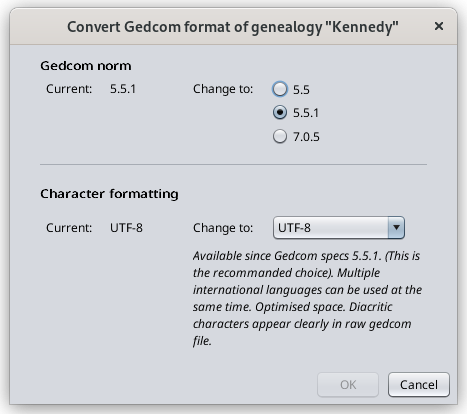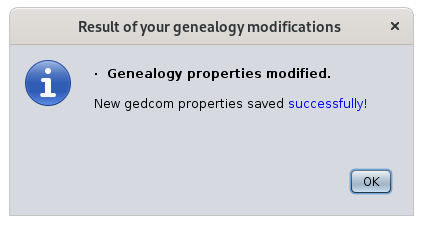Convert Gedcom format
This window lets you modify the Gedcom norm and the encoding of any Gedcom file.
These characteristics are defined in the Gedcom standard and some are mandatory.
They are stored in the header of the Gedcom file. They are therefore specific to each genealogy file.
Description
This screen is technical but important because it possibly allows to correct parameters on how to write data in the Gedcom file.
Gedcom norm
The first point concerns the Gedcom standard of the file.
Ancestris can manage the two current versions, 5.5 and 5.5.1.
Ancestris can convert your genealogy file from 5.5 to 5.5.1 and vice versa.
If you change the standard indicated in your file, Ancestris will ask you via the "Convert" checkbox, if you want Ancestris to perform the corresponding transformations.
Moreover, if you upgrade from version 5.5 to 5.5.1, Ancestris will additionally ask you if you want to put the media in Multimedia Entity.
We recommend that you check both boxes.
A message at the bottom of the wizard alerts you to this conversion.
Character formatting
The next point concerns the ability to display accented characters.
We recommend that you use UTF-8 encoding which covers most cases.
You may have in your possession Gedcom files with ANSI or ANSEL encoding. We suggest you change it.
Result
By clicking Finish on the previous screen, Ancestris asks you for each confirmation one by one.
Confirmation is also requested if locations or the Gedcom norm are to be modified.
If you confirm, the transformations take place.
In case of simple modification, the following window appears and everything went well.
The interpretation would be as follows:
- Simple properties have been changed without error.
- The change of Gedcom norm produced one error, listed in the the dropdown list.
- The change of location format converted 85 locations successfully.
- The attachment of the 6 lost media went well.
If you have any doubts and want to start over, you can always Cancel the operation completely by clicking the Undo button  on the general Ancestris toolbar.
on the general Ancestris toolbar.
If you want to analyze the anomalies, you can also go to Menu / Tools / Validate Gedcom compliance and data consistency.