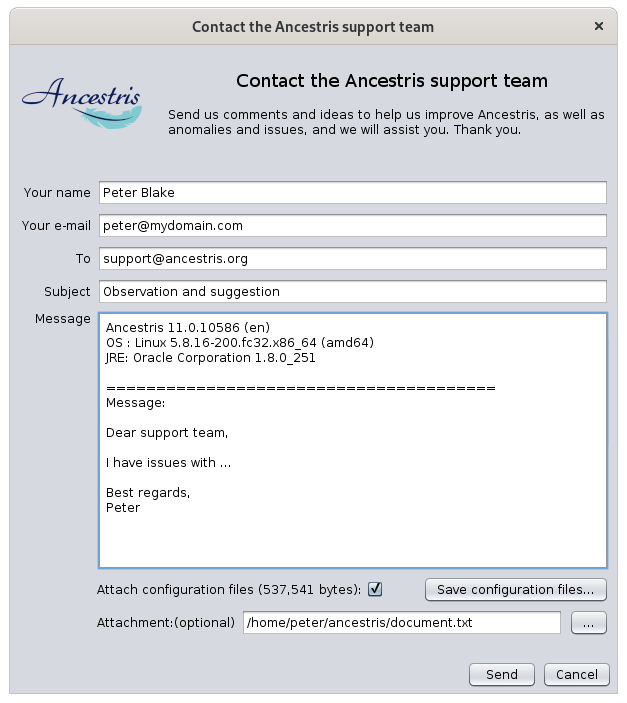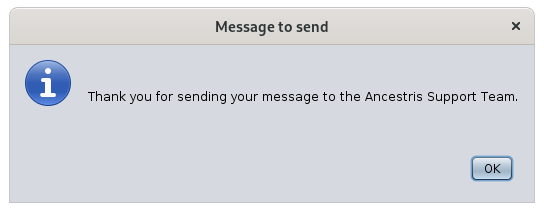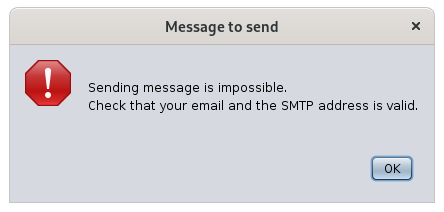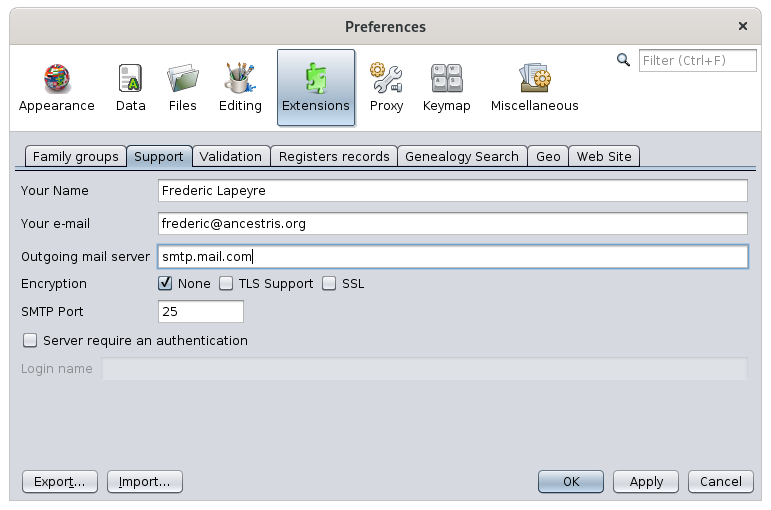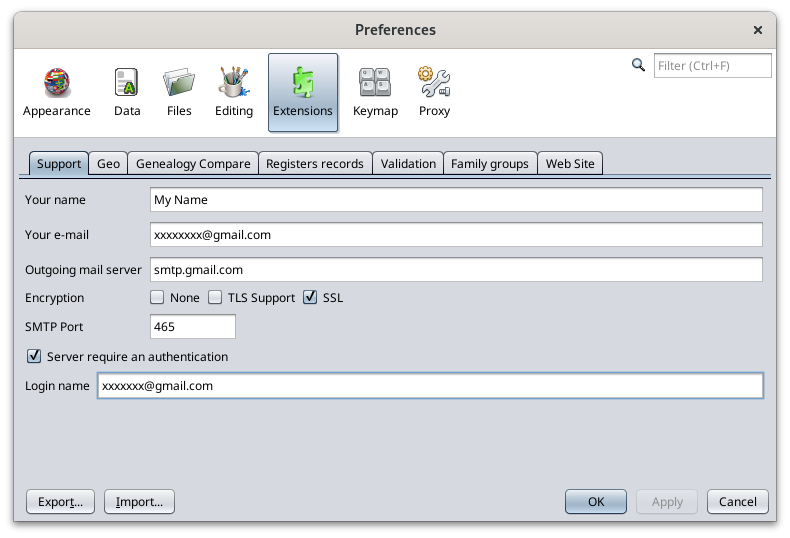Contact Ancestris Support Team
This feature helps you contact the Ancestris support team by email, describing your problem and automatically sending your system configuration items, as well as the Ancestris log file.
Description
The window that opens looks like an email ready to be sent.
The recipient must remain support@ancestris.org.
The subject and the message must be completed.
A check box is available for you to attach the log file of the current Ancestris session.
You can attach a file using the file field.
Usage
To contact support, simply complete the subject of your message and complete the message.
It is advisable to leave the box checked to attach the configuration files. We will use the ancestris.log file to understand the potential issue.
It is also advisable to put your name in clear so that we can answer you in a personalized way.
If the message could be sent correctly, you should see this message
It is not necessary to check your usual email client software because the email was sent by Ancestris.
If Ancestris fails to send the email, you will get a message like this for instance, where we have here an unsuccessful connection to the smtp server.
If the mail does not reach its destination, you should receive an mail in your inbox a few minutes later telling you something like: Undelivered Mail Returned to Sender.
Customization
Prior to sending emails to us, the outgoing mail configuration corresponding to your internet service provider must be defined in Ancestris preferences.
You are asked for these settings the first time you try to contact us, or by going to the preferences, Extensions panel, Support tab.
You define the outgoing email parameters in the fields provided.
The SMTP server of your Internet Service Provider is the one you put in your email client software to send messages, not to receive them.
In case your SMTP provider requires authentication, you will most generally need to choose the SSL option, port 465, to select the "Server require an authentication" box, and to indicate your login to your provider mailbox.
-
Case of GMAIL
In the specific case of 'gmail', if you get an error asking for a second factor authentication, you will have to generate an application password on your Google account and use the generated 16-letter-long password instead of yours when Ancestris will ask for your password.
- Make sure your Google account has activated the two-factor authentication