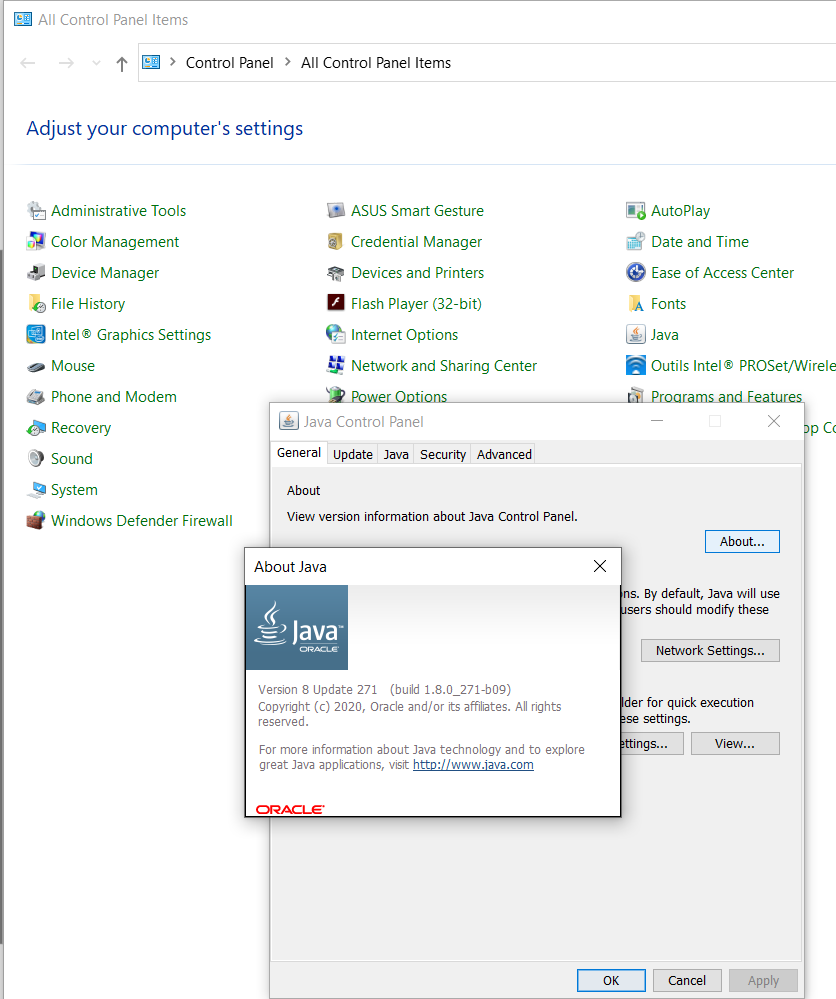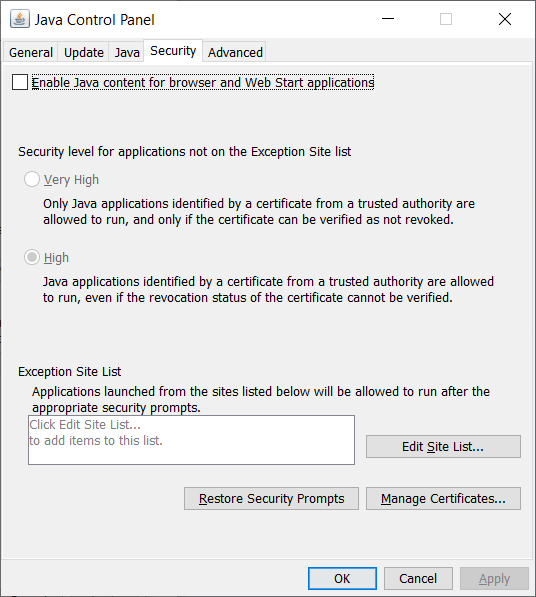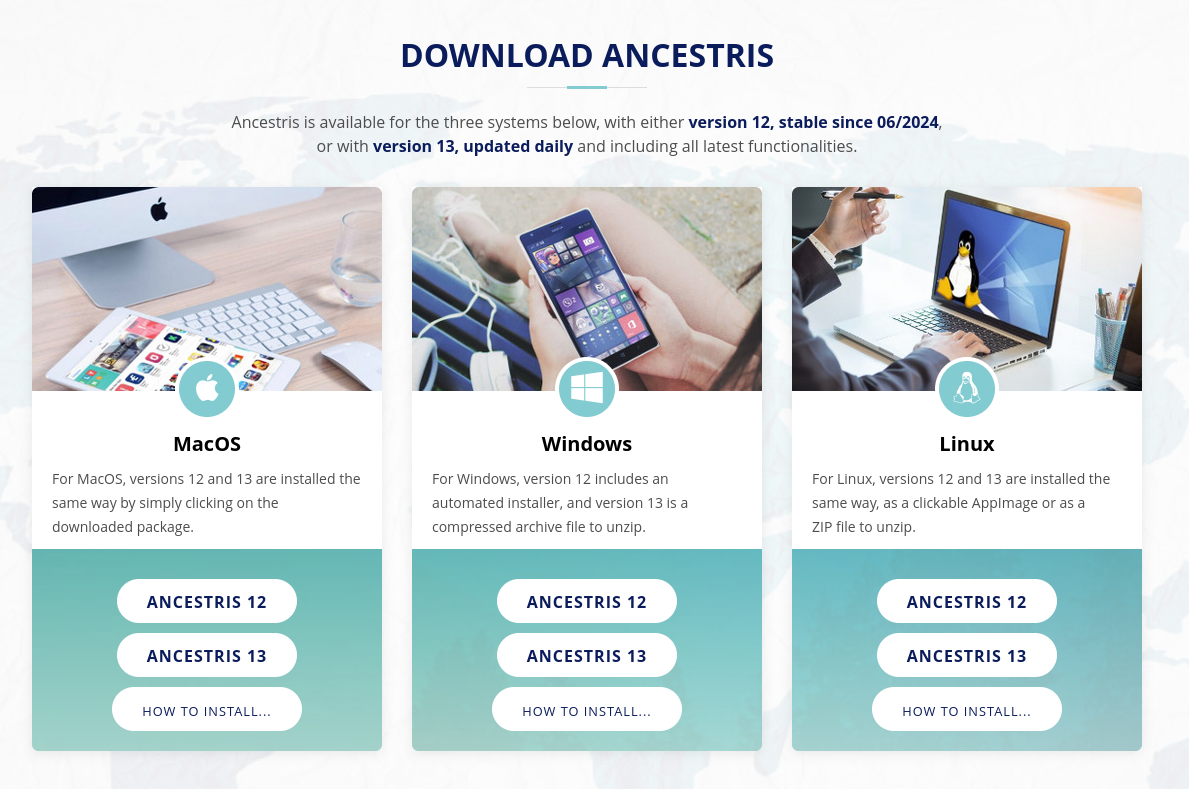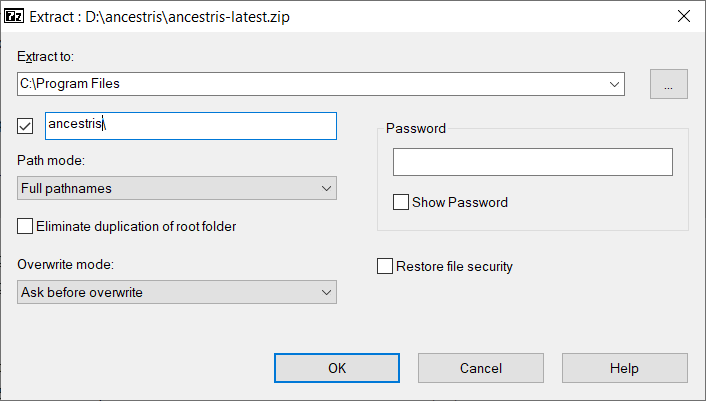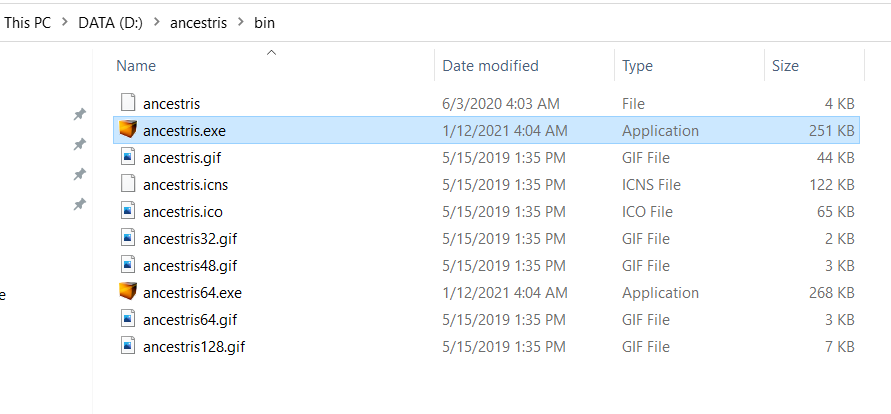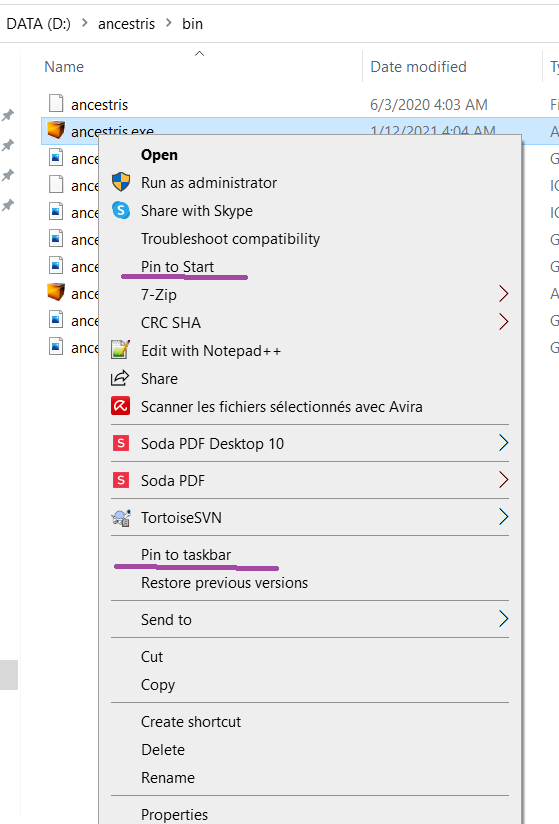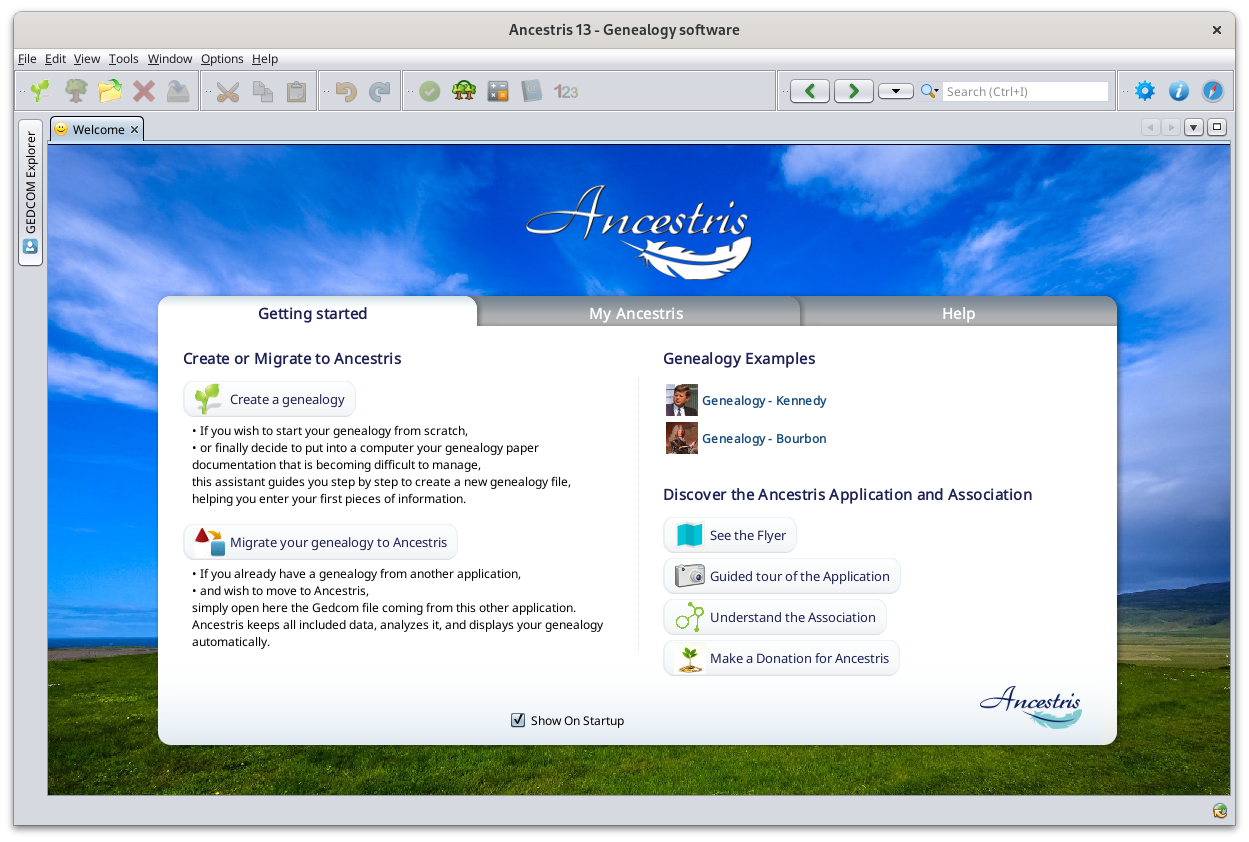Krok po kroku instalacja wersji 13 na systemie Windows
ThisTa pagestrona showspokazuje step-by-stepkrok howpo tokroku, installjak zainstalować Ancestris onna systemie Windows.
Poniższe sekcje są niezależne i nie wszystkie muszą być wykonane.
Wyświetlane ekrany mogą różnić się od tych na aktualnej stronie internetowej Ancestris lub od aktualnej wersji oprogramowania Ancestris.
Wiedza o wersji Javy, którą używasz
Panel sterowania Java
Otwórz Panel sterowania Windows, a Windowsnastępnie system.Panel sterowania Java.
TheNa sectionszakładce belowOgólne arekliknij independent"Informacje", andaby dosprawdzić notzainstalowaną allwersję need to be done.
Screens shown might look different from those of the current Ancestris web site or the current Ancestris software version.
Knowing which Java version you use
Java Control Panel
Open the Windows Control Panel and then the Java Control Panel.
On its General tab, click 'About' to check the installed Java version.Javy.
OnNa itszakładce SecurityBezpieczeństwo tab,odznacz untickopcję 'Enable„Włącz zawartość Java contentdla forprzeglądarek browsersi andaplikacji Web StartStart”, applications'aby topoprawić improve security.bezpieczeństwo.
CommandWiersz promptpoleceń
Alternatively,Alternatywnie, thesete stepskroki letpozwalają youzidentyfikować, identifyktóra whichwersja versionJavy ofjest Javauruchomiona isna runningtwoim on your system.systemie.
1 - OpenOtwórz aokno Windows PowerShell windowi and enterwpisz CMD orlub openotwórz aokno CommandWiersza Prompt window.poleceń.
2 - TypeWpisz java -version atw thewierszu prompt.poleceń. YouOtrzymasz willwyświetlacz obtainjak aponiżej, displayktóry aspokazuje, below,że whichzainstalowana shows thatjest Java Versionw wersji 8 (aka 1.8) 64-BitBit. isJeśli installed.zamiast Otherwise,tego itpojawi meanssię komunikat, że java isnie notjest installed.zainstalowana, postępuj zgodnie z Followtymi theseinstrukcjami, instructionsaby toją install it.zainstalować.
java version "1.8.0_221"
Java(TM) SE Runtime Environment (build 1.8.0_221-b11)
Java HotSpot(TM) 64-Bit Server VM (build 25.221-b11, mixed mode)IfIJeśli itwyświetla showssię "64 Bit", youoznacza haveto, Javaże masz zainstalowaną Javę 64-Bitbitową installedi andbędziesz youmógł willuruchomić beAncestris ableza topomocą runpliku ancestris64.exe.
Jeśli nie wyświetla się "64 Bit", oznacza to, że masz zainstalowaną Javę 32-bitową i nie będziesz mógł uruchomić Ancestris przy użyciu pliku ancestris64.exe to– launchprogram AncestrisIfnie itznajdzie doesJavy. notW showtakim 64-Bit,przypadku youmusisz have installed Java 32-Bit and you will not be able to launchuruchomić Ancestris withza ancestris64.exe.pomocą It will not find Java. You will need to launch Ancestris withpliku ancestris.exe.
3 - TypeWpisz exit onceraz orlub twicedwa torazy, closeaby thezamknąć commandokno window.poleceń.
InstallZainstaluj Ancestris versionw wersji 13
FollowPostępuj thezgodnie instructionsz belowponiższymi frominstrukcjami yourz Windowspoziomu system.systemu Windows.
1/6 -– DownloadPobierz Ancestris
GoPrzejdźtona stronę https://www.ancestris.orgClickKliknijon„POBIERANIE”'DOWNLOAD'win the MenumenuThenNastępnieclickkliknijonprzycisktheANCESTRIS 13 wbuttonpaneluof the Windows panel.Windows.DownloadingPobieraniemaymożetakezająć od 2todo 3minutesminut.
2/6 -– ExtractRozpakuj theplik Ancestris file
- Ancestris
doesnienotwymaganeedinstalacji,toponieważbeuruchamiainstalledsięasbezpośrednioitzruns directly from itspliku.exefile.. Soliknijright-clickwięctheprawymdownloadedprzyciskiem myszy pobrany plikancestris-latest.zip,file,wybierzchoose„Wyodrębnij'Extractwszystkie”All'iand select a destinationwskaż folderwheredocelowy,thez którego będzie można uruchomić plik.exefile can run..OnW systemie Windows 7,unzipwypakujintodothefolderuC:\Program Files,folderwotherwiseprzeciwnym razie Ancestriswon'tnierun.uruchomi się.
3/6 -– CheckSprawdź theplik Ancestris filedo to runuruchomienia
InWthefolderzedestinationdocelowymfolder,otwórzopen thefolderancestris,folderaand then thenastępniebin;folder;tamthere theplikancestris64.exefile will runuruchomi Ancestrisonnaasystemie 64-bitbitowym,system,natomiastwhile theplikancestris.exefileuruchomiwillgorunnait on asystemie 32-bit system.bitowym.
4/6 -– AddDodaj anskrót do Ancestris shortcut
Right-clickKliknijonprawymtheprzyciskiem myszy plikancestris64.exeorlubancestris.exefileiandwybierzchoose„Przypnij'PindotomenuStart'Start”orlub'Pin„Przypnijtodotaskbar'paskatozadań”,addabyadodaćshortcutskróttodothemenu Startmenuluborpaskathe Taskbar.zadań.
ThenNastępniesetustawtheikonęiconutworzonegoofskrótuthedoresultingAncestris.Ancestris shortcut. For that, you needAby toright-clickzrobić,onkliknijtheprawymshortcutprzyciskiemandmyszyreplaceskróttheiiconzamieńwithikonęthena plikancestris.giffile..
5/6 -– ClickKliknij theskrót, shortcut anda Ancestris thenzostanie startsuruchomiony.

6/6 -– ThePojawi Welcomesię pagestrona thenpowitalna. appears.Teraz Youjesteś aregotowy nowdo readykorzystania to usez Ancestris.
IfJeśli Ancestris doessię notnie start,uruchamia, it might be relatedmoże to abyć Javazwiązane versionz issue.problemem Youwersji mayJava. haveMoże tobyć swapkonieczna thezmiana Javawersji version.Java.
Proszę postępować zgodnie zPlease followtymi these instructions.instrukcjami.