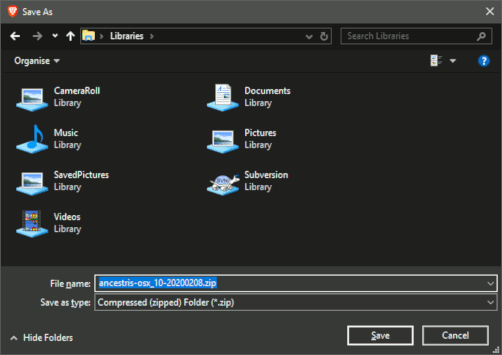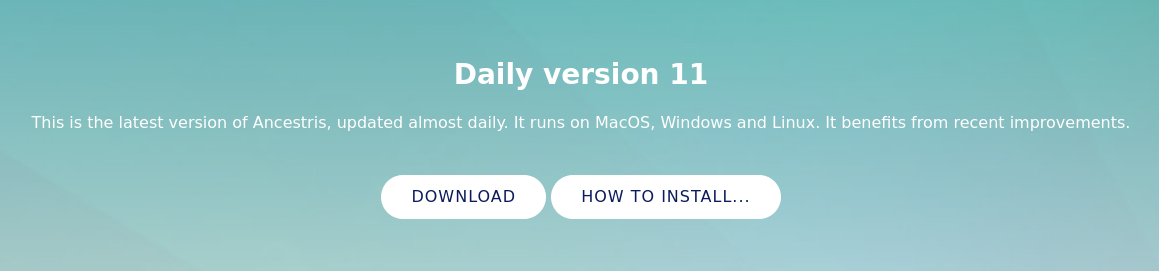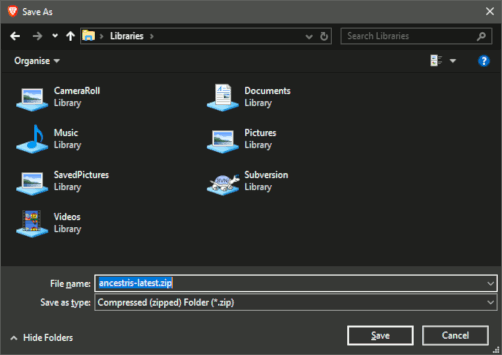Instal·lar i iniciar Ancestris (TSL)
Read license and user rights
Ancestris is free software, licensed under the GNU GENERAL PUBLIC LICENSE V3.
Ancestris is a free genealogy program, for unlimited time usage, and an unlimited number of individuals.
It is made available to you by volunteers.
Check our required configuration
To use Ancestris, it is required to have the following configuration:
- Java version 8 or version 11
- 2 Gb RAM
- 200 Mb of available disk space
- A big enough screen, 1920 x 1080 minimum recommended
Java is a prerequisite
To use Ancestris, you need to have Java installed on your system.
Most of the Ancestris features are compatible with Java Version 11, but to ensure full compatibility Java Version 8 (aka Version 1.8) is recommended.
To discover what Java version is installed on your system, other Java versions available, how to swap between Java versions, or the Java technical requirements, check out the Java installation page.
Go to Download on the Ancestris site
Ancestris can be downloaded for free on our page, https://www.ancestris.org via the DOWNLOAD option.
ChooseEscull yourla teva versió de Ancestris version
TwoHi ha dues versions are available.disponibles.
Choose theEscullistablelaversionversió estable 10ifsiyoutéarecomaimingobjectiufor stabilityl'estabilitatandidononotnecessitaneedbeneficiar-setodebenefitlesfromúltimesthenovetats.latest developments.ChooseEscullithedailyversionla versió diària 11ifsiyouvolwishbeneficiar-setodebenefitlesfromdarreresthe latest functionnalitiesfuncionalitats..
AllTotes les versions workfuncionen onen anyqualsevol devicedispositiu undersota anyqualsevol operatingsistema systemoperatiu thatque canpugui useutilitzar Java.
AllTotes les versions workfuncionen withamb alltotes existingles translations.traduccions existents.
AllTotes les versions are fullsón versions andcompletes allowi unlimitedpermeten usage.un ús il·limitat.
DownloadDescarregar Stablela versionversió Estable 10
ItEstà isdisponible availabledes sincede earlyprincipis de 2020 andi isestà intended to stay stable fordestinat a fewla years.seva Itestada willestable notdurant evolveuns anyanys. moreNo unlessevolucionarà formés smallllevat bugque fixes.per a destrets d'error petits.
ToPerquè makesigui itmés easyfàcil fordescarregar, you to download, we offeroferim versions alreadyja packagedempaquetades forper a MacOS, Windows andi Linux.
ClickFeuonclicyouraloperatingbotósystem'sdelbuttonvostre sistema operatiu- MacOS
- Windows
- or Linux.
HoveringPlanantoversobre Linux,aapareixeràmenuunwillmenúappearonwherepodreuyouescollircanunapickdeonelesofsegüentsthe following distros :distribucions: Fedora,Redhat,RedHat, Mandriva, Ubuntu, Mint,Debian,Debianoroaungenericfitxer ZIPfile.genèric.
TheEldownloadedfitxerfiledescarregatwillseràbeespecíficspecificdeltosistematheoperatiuoperatingquesystem you chooseescolliuFollowSeguiutheelsstepspassossuggestedsuggeritsbypelyourvostre navegador d'Internetbrowserianddeseusaveelthe filefitxerTheLadownloaddescàrregawillprendràtakeunsaquantsfewminutsminutesiandresultaràwillenresultuninarxiua file of aboutd'aproximadament 86 Mb.
DownloadDescarregar Dailyla versionversió Diària 11
ThisAquesta versionversió takeses benefitbeneficia forde theles latestúltimes developmentsnovetats andi translations.traduccions. ItEvoluciona evolvescada everydia dayi andofereix offersactualitzacions automaticautomàtiques. updates.També Itpot maytenir alsocerts haveerrors, aperò fewsempre bugs,respectarà butla willintegritat alwaysde respectles theseves integrity of your data.dades.
VersionLa versió 11 comesve ascom aun uniquearxiu fileúnic whichque worksfunciona equallyigualment wellbé undersota MacOS, Windows andi Linux.
YouPodeu candescarregar-lo downloaddes itdel frombotó thede button below.sota.
ClickFeuonclicthealdownloadbotóbuttonde descàrregaTheEldownloadedfitxerfiledescarregatisésauncompressedfitxer comprimit ZIPfileFollowSeguiutheelsstepspassosofdelyourvostrebrowsernavegadorandisavedeseutheelfilefitxerTheLadownloaddescàrregawilltardaràtakeunsaquantsfewminutsminutesiandresultaràwillenresultuninarxiua file of aboutd'aproximadament 100 Mb.ItÉsisunaamicabitmésbiggergranthanquethelastableversióversionestable,asjaitquecontainscontépre-installedmòdulsextraaddicionalsmodules.preinstal·lats.
ChooseEscull la carpeta Ancestris folder
AtAl thefinal endde ofla thedescàrrega, download,l'arxiu thees fileposarà willa bela placedcarpeta inde yourdescàrrega defaultper download folder.defecte.
IfSi youno don't know what this folder is, check your Internet browser's settings or else clicksabeu on theés downloadedaquesta iconcarpeta, ofcomproveu yourla browser.configuració del navegador d'Internet o bé feu clic a la icona descarregada del navegador.
FromDes thatd'aquella folder,carpeta, feelsenti's freelliure tode movemoure thel'arxiu downloaded file wherever you wantdescarregat on yourvulgui computer.del seu ordinador.
Start Ancestris
The way to start Ancestris slightly differs depending on the version you downloaded.
Stable version 10
- MacOS : just click on the downloaded file
ancestris-osx_10-<date>.zipand Ancestris will start - Windows : unzip the downloaded zip file
ancestris-10-<data>.zipwhere you desire and double click onancestris.exefollowing the steps describe below for the daily version - Linux : double-click on the downloaded file
ancestris-10_<date>_<arch>.rpmorancestris-10_<date>_<arch>.debto install Ancestris and start the application
Daily version 11
No matter what operating system you use, always decompress the downloaded ZIP file.
Ancestris's files will be inside the resulting ancestris folder. Refer to the Software files page to have the detailed view of the ancestris folder.
To start Ancestris, run the file of the bin folder that corresponds to the operating system you are using.
Regardless of the version, here is what you will see when Ancestris is started.
Troubleshooting
If Ancestris does not start, or shows the Ancestris splash screen and stops, it is most generally related to an issue with the Java installation.
Either Java is not installed or Ancestris does not find it or finds an incompatible version or finds a corrupted version.
Please check the Java installation page for help.
If you need detailed installation steps, please read the step-by-step guide below corresponding to your system :
✔ Step-by-step installation guide for MacOS
✔ Step-by-step installation guide for Windows
Personalisation
Shortcut icon
If you need to customize a shortcut with a nice icon to start Ancestris, please check your operating system's documentation on how to create it, and feel free to use the included image file ancestris.gif provided within the softwares files.
For MacOS, you click on the executable file and place Ancestris in the "Launchpad". See the step-by-step guide.
For Windows, you right-click and choose 'Create shortcut' and then change the shorcut icon. See the step-by-step guide.
For Linux, there are several of these procedures, and quite different from one system to another.
Launch settings
You can personnalise the way Ancestris starts such as the memory allocation for instance. In case you need to personnalise the way Ancestris is launched, please refer to the Launch settings page.
User settings
If you are interested in knowing where the user settings files are, please refer to the Software and user settings files page.