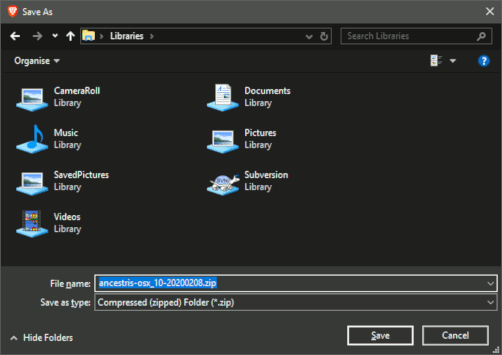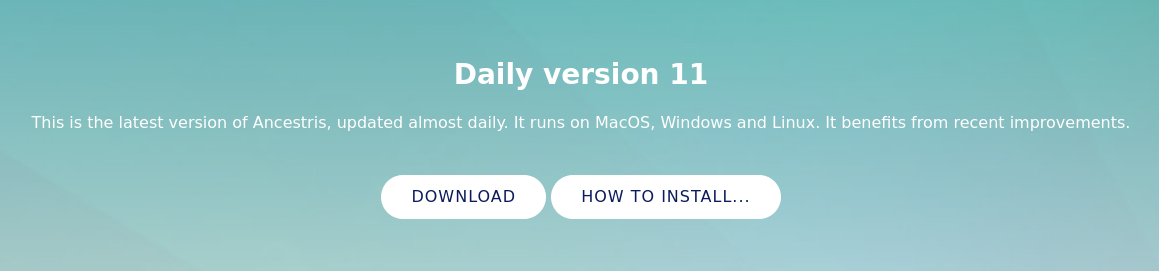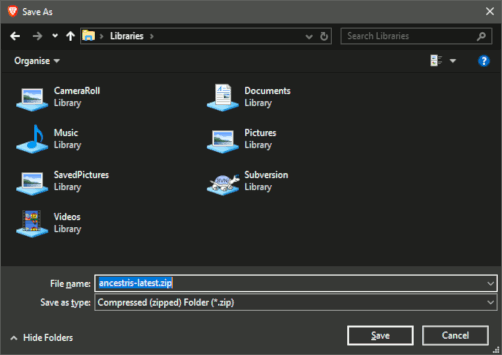Instal·lar i iniciar Ancestris (TSL)
Read license and user rights
Ancestris is free software, licensed under the GNU GENERAL PUBLIC LICENSE V3.
Ancestris is a free genealogy program, for unlimited time usage, and an unlimited number of individuals.
It is made available to you by volunteers.
Check our required configuration
To use Ancestris, it is required to have the following configuration:
- Java version 8 or version 11
- 2 Gb RAM
- 200 Mb of available disk space
- A big enough screen, 1920 x 1080 minimum recommended
Java is a prerequisite
To use Ancestris, you need to have Java installed on your system.
Most of the Ancestris features are compatible with Java Version 11, but to ensure full compatibility Java Version 8 (aka Version 1.8) is recommended.
To discover what Java version is installed on your system, other Java versions available, how to swap between Java versions, or the Java technical requirements, check out the Java installation page.
Go to Download on the Ancestris site
Ancestris can be downloaded for free on our page, https://www.ancestris.org via the DOWNLOAD option.
Escull la teva versió de Ancestris
Hi ha dues versions disponibles.
- Esculli la versió estable 10 si té com objectiu l'estabilitat i no necessita beneficiar-se de les últimes novetats.
- Esculli la versió diària 11 si vol beneficiar-se de les darreres funcionalitats.
Totes les versions funcionen en qualsevol dispositiu sota qualsevol sistema operatiu que pugui utilitzar Java.
Totes les versions funcionen amb totes les traduccions existents.
Totes les versions són versions completes i permeten un ús il·limitat.
Descarregar la versió Estable 10
Està disponible des de principis de 2020 i està destinat a la seva estada estable durant uns anys. No evolucionarà més llevat que per a destrets d'error petits.
Perquè sigui més fàcil descarregar, oferim versions ja empaquetades per a MacOS, Windows i Linux.
- Feu clic al botó del vostre sistema operatiu
- MacOS
- Windows
- or Linux. Planant sobre Linux, apareixerà un menú on podreu escollir una de les següents distribucions: Fedora, RedHat, Mandriva, Ubuntu, Mint, Debian o un fitxer ZIP genèric.
- El fitxer descarregat serà específic del sistema operatiu que escolliu
- Seguiu els passos suggerits pel vostre navegador d'Internet i deseu el fitxer
- La descàrrega prendrà uns quants minuts i resultarà en un arxiu d'aproximadament 86 Mb.
Descarregar la versió Diària 11
Aquesta versió es beneficia de les últimes novetats i traduccions. Evoluciona cada dia i ofereix actualitzacions automàtiques. També pot tenir certs errors, però sempre respectarà la integritat de les seves dades.
La versió 11 ve com un arxiu únic que funciona igualment bé sota MacOS, Windows i Linux.
Podeu descarregar-lo des del botó de sota.
- Feu clic al botó de descàrrega
- El fitxer descarregat és un fitxer comprimit ZIP
- Seguiu els passos del vostre navegador i deseu el fitxer
- La descàrrega tardarà uns quants minuts i resultarà en un arxiu d'aproximadament 100 Mb. És una mica més gran que la versió estable, ja que conté mòduls addicionals preinstal·lats.
Escull la carpeta Ancestris
Al final de la descàrrega, l'arxiu es posarà a la carpeta de descàrrega per defecte.
Si no sabeu on és aquesta carpeta, comproveu la configuració del navegador d'Internet o bé feu clic a la icona descarregada del navegador.
Des d'aquella carpeta, senti's lliure de moure l'arxiu descarregat on vulgui del seu ordinador.
Start Ancestris
The way to start Ancestris slightly differs depending on the version you downloaded.
Stable version 10
- MacOS : just click on the downloaded file
ancestris-osx_10-<date>.zipand Ancestris will start - Windows : unzip the downloaded zip file
ancestris-10-<data>.zipwhere you desire and double click onancestris.exefollowing the steps describe below for the daily version - Linux : double-click on the downloaded file
ancestris-10_<date>_<arch>.rpmorancestris-10_<date>_<arch>.debto install Ancestris and start the application
Daily version 11
No matter what operating system you use, always decompress the downloaded ZIP file.
Ancestris's files will be inside the resulting ancestris folder. Refer to the Software files page to have the detailed view of the ancestris folder.
To start Ancestris, run the file of the bin folder that corresponds to the operating system you are using.
Regardless of the version, here is what you will see when Ancestris is started.
Troubleshooting
If Ancestris does not start, or shows the Ancestris splash screen and stops, it is most generally related to an issue with the Java installation.
Either Java is not installed or Ancestris does not find it or finds an incompatible version or finds a corrupted version.
Please check the Java installation page for help.
If you need detailed installation steps, please read the step-by-step guide below corresponding to your system :
✔ Step-by-step installation guide for MacOS
✔ Step-by-step installation guide for Windows
Personalisation
Shortcut icon
If you need to customize a shortcut with a nice icon to start Ancestris, please check your operating system's documentation on how to create it, and feel free to use the included image file ancestris.gif provided within the softwares files.
For MacOS, you click on the executable file and place Ancestris in the "Launchpad". See the step-by-step guide.
For Windows, you right-click and choose 'Create shortcut' and then change the shorcut icon. See the step-by-step guide.
For Linux, there are several of these procedures, and quite different from one system to another.
Launch settings
You can personnalise the way Ancestris starts such as the memory allocation for instance. In case you need to personnalise the way Ancestris is launched, please refer to the Launch settings page.
User settings
If you are interested in knowing where the user settings files are, please refer to the Software and user settings files page.