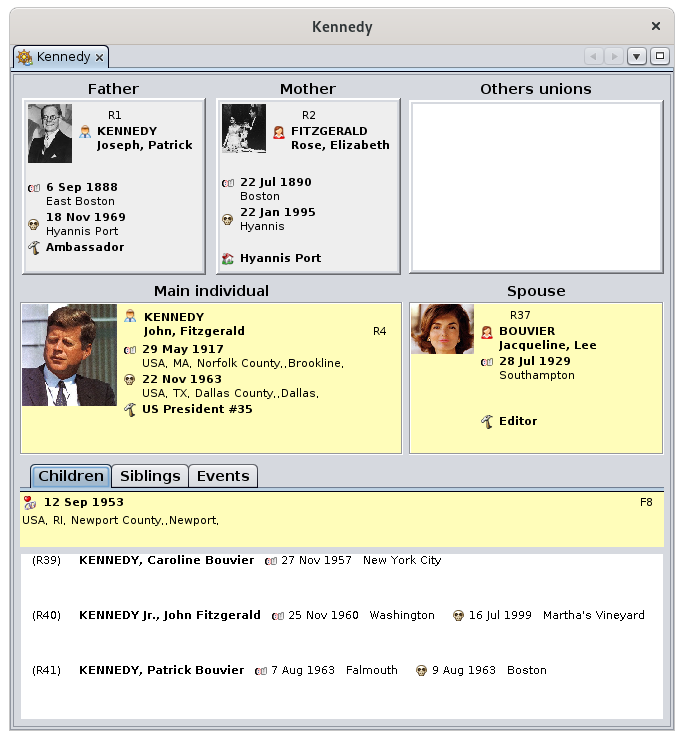Extended navigator
From the selected individual taken as the center of its family nucleus, it is possible to move to one of his/her relatives (father, mother, brothers, sisters, spouses, children) with a click of a mouse. This person then becomes the center of the new family nucleus, and so on.
Central part: the couple
The currently selected individual is displayed on the left.
The spouse of the selected individual is displayed on the right.
If there is more than one union, the list of Other unions of the selected individual appears above this spouse.
A simple click on one of the other spouses displayed in this list, moves this one to the Spouse frame.
These two frames therefore form the couple currently selected.
Top part : parents
The two parents of the selected individual are displayed above the couple:
- On the left is displayed the father of the selected individual,
- On the right is displayed the mother of the selected individual.
To the right of the mother is therefore displayed the list of Other unions of the selected individual as seen previously.
Lower part: the lists
The lower part displays 3 tabs giving access to the following lists:
- The Children tab displays the list of children of the displayed couple. Above this list is the date and place of the couple's union.
- The Siblings tab displays the list of children from parents displayed at the top. They are therefore the brothers and sisters of the selected individual. Above this list is the date and place of union of the parents of the selected individual.
- The Events tab displays the list of the main life events of the selected individual.
Usage
The purpose of the extended browser is twofold:
Navigate between relatives
The Extended navigator only displays individuals and families with their photo if they have one. It does not display any notes, sources, or other media.
To make a desired individual appear in the place of the selected individual, it must therefore be selected in one of the Ancestris windows. This can be done either by this navigator if this individual is a relative to the one already there, or by selecting it in another view, or even using the search bar.
From there, a simple click on the individuals in the various boxes or lists of the navigator makes this new individual the one who will be active.
It is possible to go back in this navigation by clicking on the back arrow in the navigation bar.
Modify, create or delete individuals
Double-clicking on any of the individuals displayed in the extended browser activates or opens the default editor. This is the one indicated in the Editing pane of Preferences. From there, you can start entering changes.
Right-clicking on one of the individuals displays the Context Menu for that individual. From here you can create a parent, spouse, sibling or sister for the clicked individual. The created individual then becomes the selected individual that you can edit in the visible editor, or obtained by double-clicking as previously.
This same context menu allows you to add or link sources, notes, media, etc.
If you make a mistake, press the Undo button in the toolbar to go back on a modification. This will cancel both a modification and a creation or deletion of an individual.
Customization
You can change the blueprint used to display the information of individuals from the extended browser. To do so, you just need to choose Change display of individuals from the context menu.
You can also change the blueprint of families, provided you click on a family for the Context Menu.
In this case, the blueprint manager is displayed. After modification, the new blueprint is immediately reflected in the navigator.