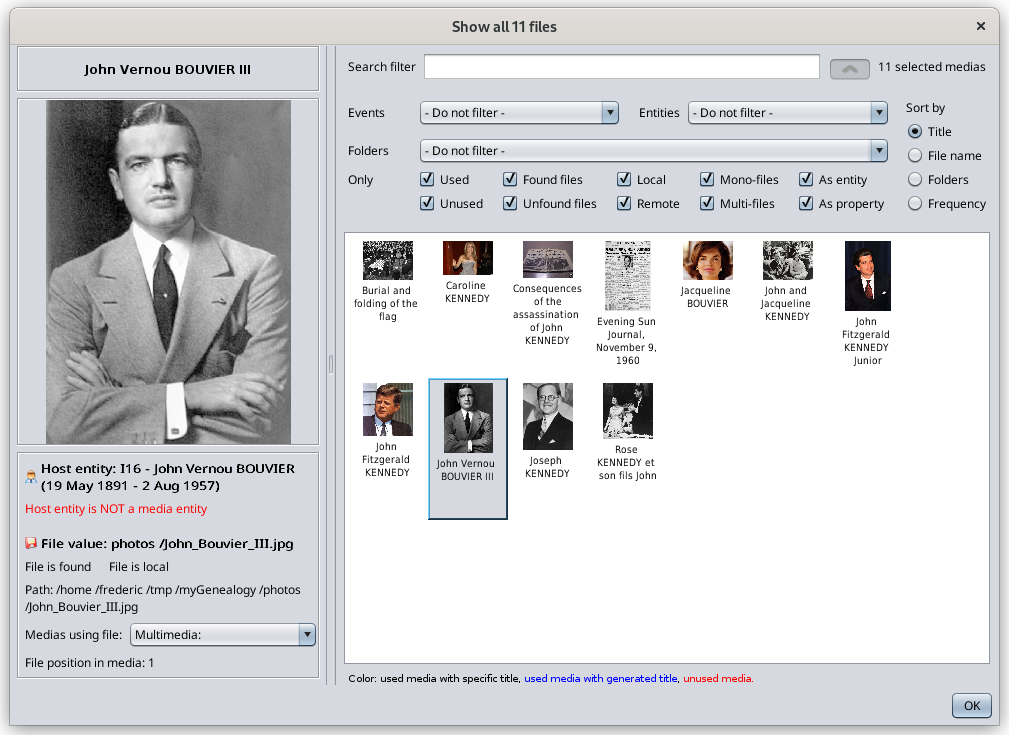Media viewer
The Media viewer displays all the media files of the genealogy in one single window.
You can visualize all of them easily with filters and sorting possibilities. You also identify how they are used the genealogy.
The Media viewer can be accessed from the Media manager and from the Cygnus editor.
Description
All media files appear in the list as pictures. For media files like video or sounds, they appear as simplified icons.
On top of the list of pictures are some filters and a sorting choice.
When a media is selected, its image appears on the left-hand-side with its characteristics.
List
Pictures appear dynamically as you scroll.
Once the pictures have appeared once, they are quicker to appear the next time you scroll.
Right-clicking on a picture lets you select it in the other Ancestris editors.
Titles that appear underneath the pictures are the media titles used in the genealogy if you have provided them, or else the name of the entity it is attached to, or else "Multimedia" if it has no title and is not used in the genealogy.
A note at the bottom of the window specifies how the title was generated and associates it to a color.
Filters
A number of filters can be used to reduce the list of media files to be displayed, for quicker search.
The search filter lets you enter any string of characters that Ancestris will use to match the title, the file name or the hosting entity of the media files.
Filters include the type of Event or Entity the media file is attached to.
It includes also whether the media file is used or not, whether it is found or not, local or remote, mono-file or multi-files, as entity or as property.
- Used, if at least one entity if referencing the media file
- Found, if the file exists on your local disks or on the Internet
- Local, if the file is on your local disks
- Mono-file, if the file is alone in the media property or entity. For information, one media entity can include several files, from Gedcom version 5.5.1
- As Entity, if the media file is attached to a media entity - rather than a media property, which means the same file can be reused to various other entities without having to reference the physical file more than once.
The filters help you quickly clean your genealogy from unwanted media files.
Unwanted media files are generallythe ones which are either:
- unused, unless they are there waiting to be used
- unfound, because they are not usable
- remote, because they tend to be slower to appear
- multi-files, because the same physical file should not need to be referenced more than once in the genealogy.
- as property, because files cannot be reused without repeating the attachment of the file. If the file name changes, you would have to change it il several properties for instance.
Sorting choices
The list of media files can be sorted based on their Title, their File name, their folder location or their frequency of usage in the genealogy.
Media characteristics
The characteristics of the media file are displayed under the image.
- Title: this is the title of the media referencing the file, as described above.
- Attachment of the media file: this indicates whether the media file is attached to an entity or to a property. In case it is attached to a media entity, a drop down list box displays all the entities using it. This corresponds to the frequency sort criteria mentioned above.
- File value: this is the value of the FILE property referencing the physical file. You can see if it is an absolute path (starting with '/' or 'C:\' for instance), or a relative path.
- Found indicator: indicates whether the file is found or not..
- Local indicator: indicates whther the file is local or remote.
- Full path of the file: this is the full path of the physical file, either local or on the Internet.
- List of medias using the file: a drop down list box lists all the media using this file if more than one. When the media manager statistics indicate that a file is referenced more than once, that is how you see it. This is the same meaning as "multi-files" in the filters.
- File position within the media: if several files are attached to the same media property, this gives its position. When a media content does not fit onto one single file, it is useful to bundle them to the same Media entity (or property). No problem there.
Usage
Usage is pretty straight forward.
You can select multiple filters at a time.
The values and information provided in this window match the information provided in the Media manager window.
It is to be used in association with the media manager when it comes to organising and cleaning your media files.
Customization
All filters, sort criteria and fold/unfold of filters are memorised for the next time you open the Media viewer.
This customization is attached to a Gedcom file. That means that two different genealogy files have different settings.