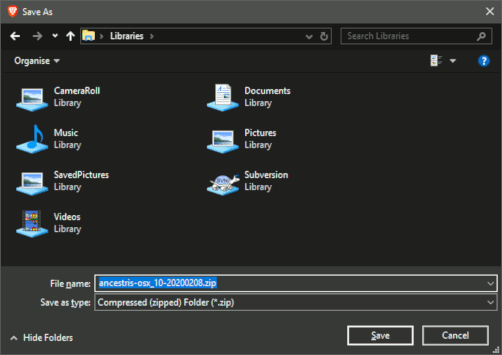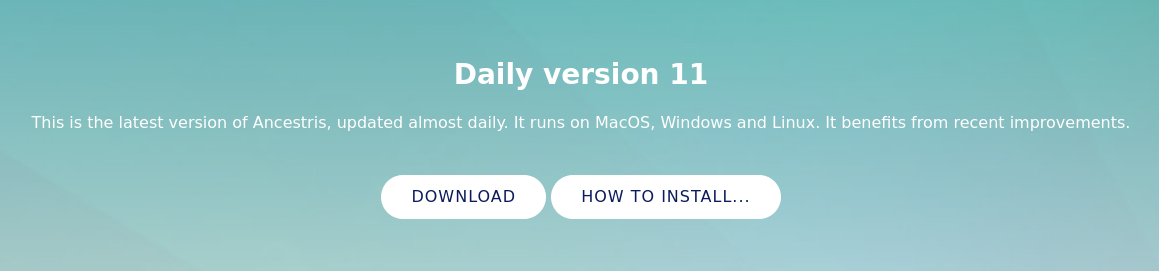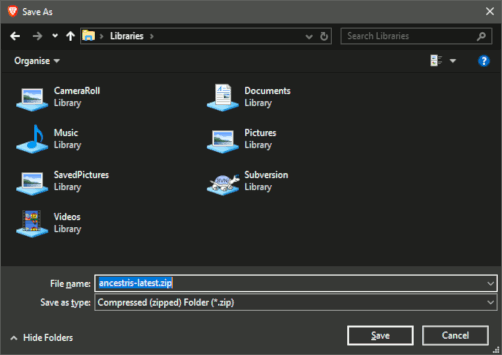Install and start Ancestris (STL)
ReadLeer licenselicencia andy userderechos rightsdel usuario
Ancestris ises freeun software,software licensedlibre, underlicenciado thebajo GNUla LICENCIA GENERAL PUBLICPUBLICA LICENSEGNU V3.
Ancestris ises aun freeprograma genealogygratuito program,de forgenealogía, para un unlimiteduso timede usagetiempo ilimitado , andy anun unlimitednúmero numberilimitado ofde individualsindividuos.
ItSe ispone madea availablesu todisposición youpor byel volunteers.trabajo de voluntarios.
CheckCompruebe ourla requiredconfiguración configurationrequerida
ToPara useutilizar Ancestris, ites isnecesario requiredtener tola havesiguiente the following configuration:configuración:
- Java
versionversión 8oroversionversión 11 - 2 Gb RAM
- 200 Mb
ofdeavailableespaciodiskdisponiblespaceen disco AUnabigpantallaenoughloscreen,suficientemente grande, 1920 x 1080minimummínimorecommendedrecomendado
Java ises aun prerequisiterequisito previo
ToPara useutilizar Ancestris, youdebe needtener toJava haveinstalado Javaen installedsu on your system.sistema.
MostLa ofmayoría thede las características de Ancestris featuresson arecompatibles compatible withcon Java VersionVersión 11, butpero topara ensuregarantizar fullla compatibilitycompatibilidad completa se recomienda Java VersionVersión 8 (akatambién Versionconocida como Versión 1.8) is recommended.8).
ToPara discoverdescubrir whatqué versión de Java versionestá isinstalada installeden onsu yoursistema, system,otras otherversiones de Java versionsdisponibles, available,cómo howintercambiar toentre swap betweenversiones Java versions,o orlos therequisitos Javatécnicos technicalde requirements,Java, checkconsulte outla thepágina Javade installationinstalación page.de Java.
Go to Download on the Ancestris site
Ancestris can be downloaded for free on our page, https://www.ancestris.org via the DOWNLOAD option.
Choose your Ancestris version
Two versions are available.
- Choose the stable version 10 if you are aiming for stability and do not need to benefit from the latest developments.
- Choose the daily version 11 if you wish to benefit from the latest functionnalities.
All versions work on any device under any operating system that can use Java.
All versions work with all existing translations.
All versions are full versions and allow unlimited usage.
Download Stable version 10
It is available since early 2020 and is intended to stay stable for a few years. It will not evolve any more unless for small bug fixes.
To make it easy for you to download, we offer versions already packaged for MacOS, Windows and Linux.
- Click on your operating system's button
- MacOS
- Windows
- or Linux. Hovering over Linux, a menu will appear where you can pick one of the following distros : Fedora, Redhat, Mandriva, Ubuntu, Mint, Debian, or a generic ZIP file.
- The downloaded file will be specific to the operating system you choose
- Follow the steps suggested by your Internet browser and save the file
- The download will take a few minutes and will result in a file of about 86 Mb.
Download Daily version 11
This version takes benefit for the latest developments and translations. It evolves every day and offers automatic updates. It may also have a few bugs, but will always respect the integrity of your data.
Version 11 comes as a unique file which works equally well under MacOS, Windows and Linux.
You can download it from the button below.
- Click on the download button
- The downloaded file is a compressed ZIP file
- Follow the steps of your browser and save the file
- The download will take a few minutes and will result in a file of about 100 Mo. It is a bit bigger than the stable version as it contains pre-installed extra modules.
Choose Ancestris folder
At the end of the download, the file will be placed in your default download folder.
If you don't know what this folder is, check your Internet browser's settings or else click on the downloaded icon of your browser.
From that folder, feel free to move the downloaded file wherever you want on your computer.
Start Ancestris
The way to start Ancestris slightly differs depending on the version you downloaded.
Stable version 10
- MacOS : just click on the downloaded file
ancestris-osx_10-<date>.zipand Ancestris will start - Windows : unzip the downloaded zip file
ancestris-10-<data>.zipwhere you desire and double click onancestris.exefollowing the steps describe below for the daily version - Linux : double-click on the downloaded file
ancestris-10_<date>_<arch>.rpmorancestris-10_<date>_<arch>.debto install Ancestris and start the application
Daily version 11
No matter what operating system you use, always decompress the downloaded ZIP file.
Ancestris's files will be inside the resulting ancestris folder. Refer to the Software files page to have the detailed view of the ancestris folder.
To start Ancestris, run the file of the bin folder that corresponds to the operating system you are using.
Regardless of the version, here is what you will see when Ancestris is started.
Troubleshooting
If Ancestris does not start, or shows the Ancestris splash screen and stops, it is most generally related to an issue with the Java installation.
Either Java is not installed or Ancestris does not find it or finds an incompatible version or finds a corrupted version.
Please check the Java installation page for help.
If you need detailed installation steps, please read the step-by-step guide below corresponding to your system :
✔ Step-by-step installation guide for MacOS
✔ Step-by-step installation guide for Windows
Personalisation
Shortcut icon
If you need to customize a shortcut with a nice icon to start Ancestris, please check your operating system's documentation on how to create it, and fee free to use the included image file ancestris.gif provided within the softwares files.
For MacOS, you click on the executable file and place Ancestris in the "Launchpad". See the step-by-step guide.
For Windows, you right-click and choose 'Create shortcut' and then change the shorcut icon. See the step-by-step guide.
For Linux, there are several of these procedures, and quite different from one system to another.
Launch settings
You can personnalise the way Ancestris starts such as the memory allocation for instance. In case you need to personnalise the way Ancestris is launched, please refer to the Launch settings page.
User settings
If you are insterested in knowing where the user settings files are, please refer to the Software and user settings files page.