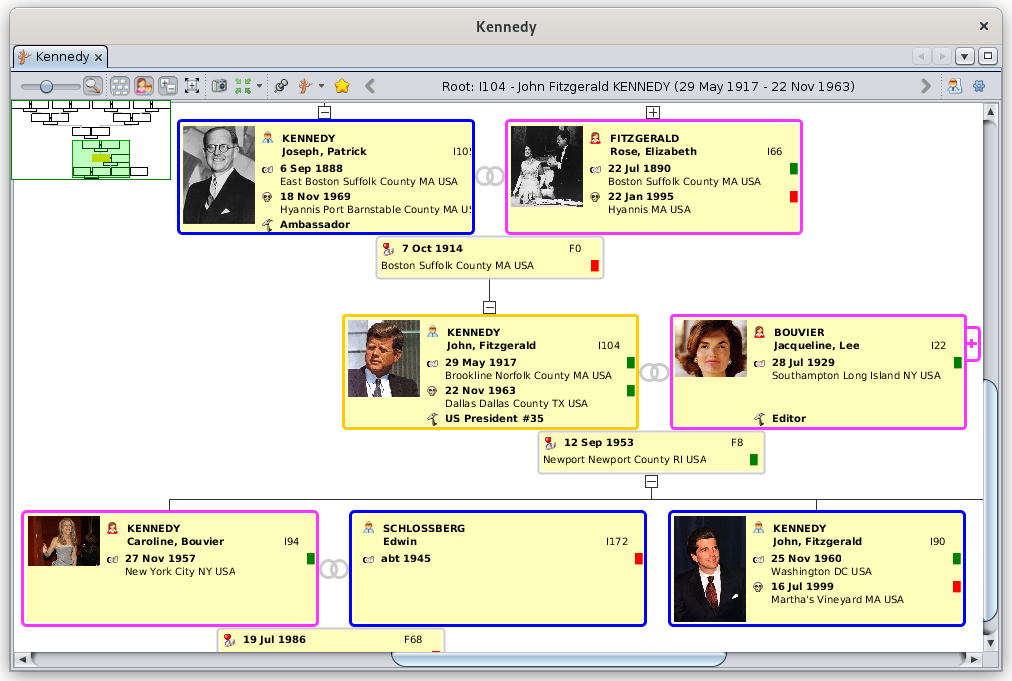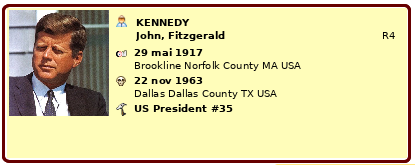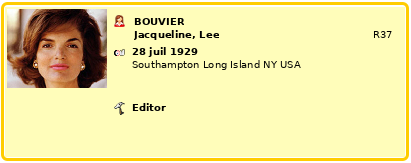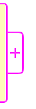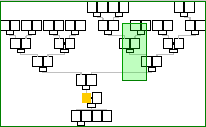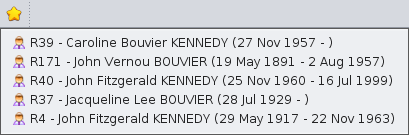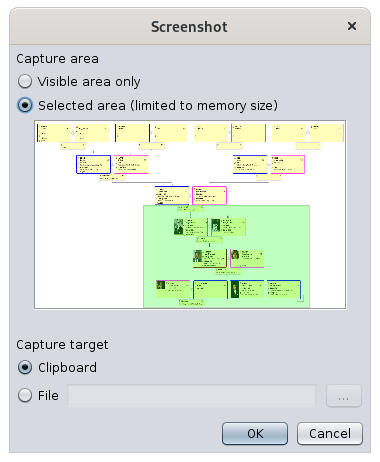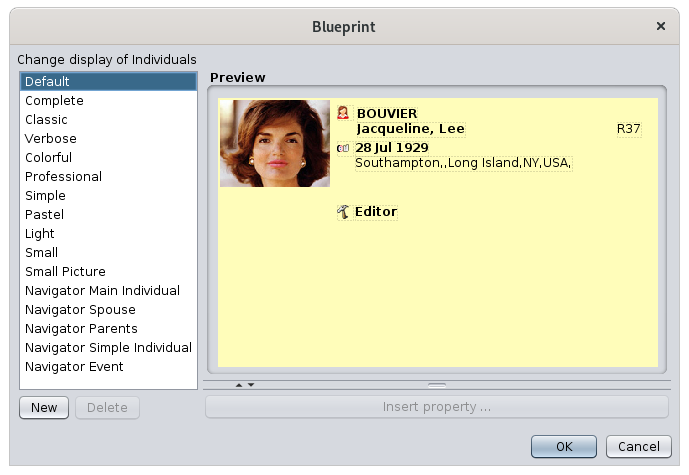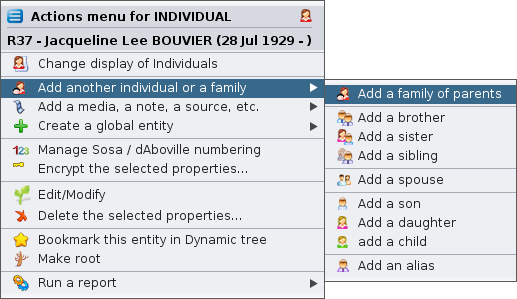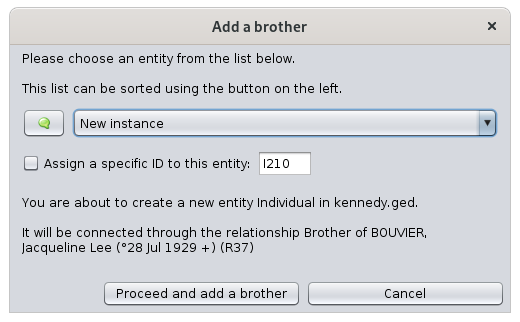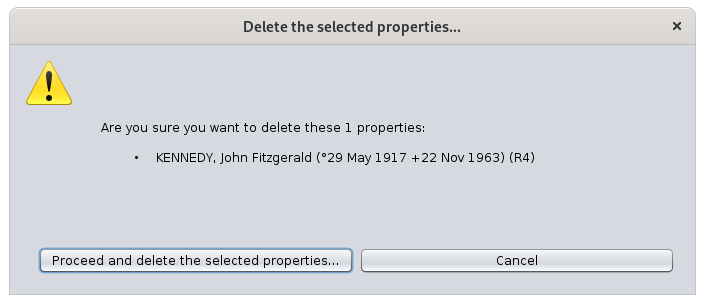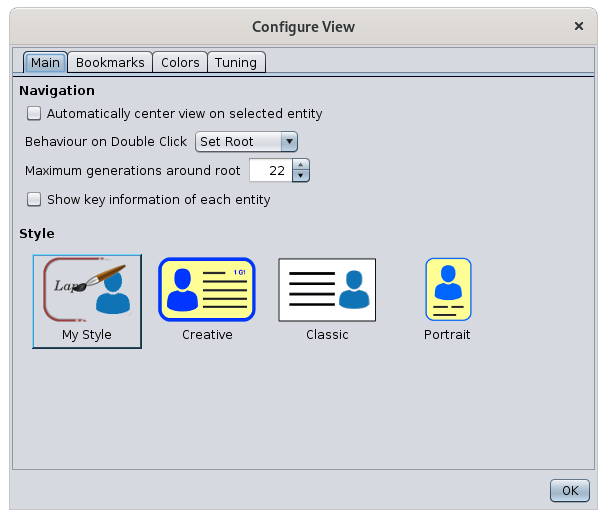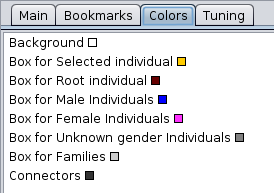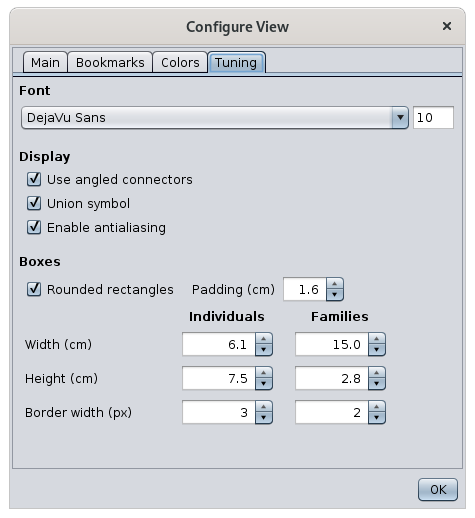Árbol dinámico
TheEl ÁDynamicrbol treedinámico showsmuestra una genealogía genealogyen informa thede form of a tree.árbol.
YouSe canpuede quicklyseleccionar selectrápidamente anycualquier individualindividuo inen theel tree,árbol, andy youtambién canpuede alsousar useesta thisvista viewpara toconstruir buildel the tree.árbol.
TheLa viewvista ises thela closestmás to that ofcercana a traditionalla familyde tree,un andárbol itgenealógico besttradicional, capturesy thecaptura simplemejor relationshipslas betweenrelaciones individualssimples andentre theirlos families.individuos y sus familias.
DescriptionDescripción
TheEl Dynamicárbol treedinámico isse displayedmuestra belowdebajo ade toolbar.una barra de herramientas.
TreeÁrbol
TheEl treeárbol isestá structuredestructurado aroundalrededor ade un rootindividuo individualraíz. TheEl treeárbol ises actuallyen arealidad un "double-tree"árbol doble". AncestorsLos formantepasados aforman treeun onárbol oneen sideun oflado thedel rootindividuo individual,raíz, andy thelos descendantsdescendientes formforman anotherotro treeárbol onen theel otherotro side.lado.
IndividualsLos andindividuos theiry familiessus arefamilias representedestán byrepresentados boxes.por Theseccasillas. boxesEstas arecasillas joinedestán togetherunidas bypor lineslíneas ofde filiation,filiación andy organizedorganizadas inde anmanera ascendingascendente andy descendingdescendente tree-likeen manner.forma de árbol.
TheEl treeárbol ises una vista parcial de la genealogía partialy viewno ofmuestra thetodos genealogylos andindividuos itde doesla not show all the individuals of the genealogy.genealogía.
OnlySóloancestorssonandvisiblesdescendantslosofancestrostheyrootdescendientesindividualdelareindividuovisibleraízAllTodosspouseslosofcónyuges de un descendiente son visibles, porque todos han originado, o originarán, otros descendientes.- Sin embargo, solo un cónyuge es completamente visible a
descendantlaarevez..visible, because they all have originated - or will originate - other descendants. Only one spouse is completely visible at a time though. SeeVerbelowmás abajo. NotNoallsonspousesvisiblesoftodosanlosancestorcónyugesaredevisible.unOnlyantepasado.theSóloonelowhoes,iselthequeancestoresofantepasadothedelrootindividuoindividual is visible.raíz.AllNothesonothervisiblesindividualsenofestetheárbolgenealogytodosarelosnotdemásvisibleindividuosindethislatree,genealogía,butperotheypuedencanserbevisiblesvisibleeninotrosotherárboles,trees,cambiandowhenelyouindividuochange the root individual.raíz.
TheEl treeárbol canse bepuede displayedmostrar verticallyverticalmente (ascendingascendente aten thela top)parte orsuperior) horizontallyu horizontalmente (ascendingascendente ona thela left)izquierda).
WhenCuando theel treeárbol ises toodemasiado largegrande topara bemostrarse displayeden insu itstotalidad, entirety,las scrollbarsbarras atde thedesplazamiento bottomen andla onparte theinferior righty allowa youla toderecha movele overpermiten themoverse entiresobre tree.todo Youel canárbol. alsoTambién usepuede theusar greenel minimized-treeárbol toverde moveminimizado aroundpara themoverse tree.alrededor del mismo.
RootRaíz Individual
TheEl rootindividuo raíz es aquel alrededor del cual, se construye el árbol doble.
La raíz también puede ser una familia que no cambia fundamentalmente la visualización del árbol. Para esta explicación, por lo tanto, lo llamaremos la raíz individual iso thesimplemente onela around which the double tree is built.raíz.
TheEl rootnombre cande alsola beraíz ase familyindica whichen does not fundamentally change the display of the tree. For this discussion, we will therefore call it the root individual or simply the root.
Th name of the root is indicated in thela treebarra toolbarde herramientas del árbol. ByPor default,defecto, ites isel theindividuo, individualo -orla thefamilia, familydentro -del insidemarco themarrón, brownexcepto frame,cuando exceptes whenel itindividuo isseleccionado, theen selectedcuyo individual,caso inel whichborde casees the border is yellow.amarillo.
TheEl treeárbol changescambia eachcada timevez anotherque individualse iselige chosena asotro root.individuo Thiscomo israíz. whyEs thepor Treeeso isque calledel Árbol se llamadynamic dinámico..
PleaseTenga noteen thatcuenta theque el rootindividuo individualraíz canpuede beser auna differentpersona persondiferente from thedel selectedindividuo individualseleccionado.
Indeed,De inhecho, orderpara topoder bemoverse ableen toel moveárbol inpara theseleccionar treeuno topor selectuno onelos byindividuos oney themostrarlos individualsen andlas displayvistas themy ineditores, thees viewspreferible andque editors,el itárbol isno preferablecambie thaten thecada treeselección doesde notun change at each selection of an individual. individuo.
SelectedIndividuo individualseleccionado
TheEl selectedindividuo individualseleccionado ises theel oneque thataparece appearspor bydefecto defaulten inun amarco yellow frame.amarillo.
IndividualCasillas andindividuales familyy boxesfamiliares
EachCada boxcasilla displaysmuestra informationinformación aboutsobre theel individualindividuo oro thela familyfamilia itque represents.representa.
AspectsLos ofaspectos thede boxeslos cuadros (fonts,fuentes, alignment,alineación, colors,colores, dimensions,dimensiones, etc.), así como las categorías de información que muestran (nombre, fechas, ubicaciones, etc.) asse wellpueden aspersonalizar theutilizando categories of information they display (name, dates, locations, etc.) can be customized using thelos blueprintsanteproyectos oro theel botón ConfigureConfigurar viewvista button..
WhenCuando aun descendantdescendiente ofde thela rootraíz hasha enteredtenido intomúltiples multipleuniones, unions,la thecasilla spouse'sdel boxcónyuge onen hissu orlado herderecho right-handtiene sideun hasbotón acon buttonun withsigno amás. plusCada sign.clic Eachen clickeste onbotón thismuestra buttonsucesivamente displaystodos successivelylos allcónyuges thedel spouses of the individual.individuo.
BoxesSe canpuede behacer right-clickedclic tocon callel thebotón derecho en los cuadros para llamar al contextmenú menucontextual. ThisAsí ises howcomo youse addagregan individualsindividuos oro familiesfamilias toal the tree.árbol.
ColorsColores
ByPor defaultdefecto, thelos outlinescontornos ofde thelas boxescasillas havetienen thelos followingsiguientes colors.colores.
YellowAmarilloforparatheelselectedindividuoindividualseleccionado -andytheelrootindividuoindividualraízifsiitesiselthe same one.mismo.BrownMarrónforparatheelindividualindividuoorothelarootfamiliafamilyraízifsidifferentesfromdiferentethedeselectedlaentityentidad seleccionada.BlueAzulforparamen,lospinkhombres,forrosawomen,paradarklasgreymujeres,whengrissexoscuroiscuandounknownel sexo es desconocidoLightGrisgreyclaroforparafamiliesfamilias
ItEs isposible possiblecambiar toestos changecolores. theseConsulte colors.el Seepárrafo the paragraph onsobre customizationpersonalización.
UnionSímbolo Symbolde la Unión
ThisEste symbolsímbolo 
isse locatedencuentra betweenentre twodos spousescónyuges ande indicatesindica thatque theel treeárbol displaysmuestra familiesfamilias andy spouses.cónyuges. ItEs isposible possibleocultar tocónyuges hidey spouses and families.familias.
ButtonsBotones forpara contractingcontraer oro extendingexpandir auna branchrama
árbol.
ToolbarBarra de herramientas
TheLa toolbarbarra ofde theherramientas dynamicdel treeárbol lloksdinámico liketiene theel following:.siguiente aspecto:
HoveringPasar overel acursor buttonsobre withun thebotón mousecon givesel youratón these functionabre ofla thefunción button.del botón.
ZoomControl sliderdeslizante de zoom
The zoom slider changes the zoom level of the tree in the display area.
El control deslizante de zoom cambia el nivel de zoom del árbol en el área de visualización.
TowardsHaciathelaleft,izquierda,theel nivel de zoomlevelsemovesmuevebackwards:haciamoreatrás:individualssecanpuedenbeverseenmásinpersonastheendisplayelarea.área de visualización.- Towards the right, the zoom level moves forward: we see fewer individuals but the information is more readable and the boxes are likely to display more information.
- Hacia la derecha, el nivel de zoom avanza: vemos menos individuos, pero la información es más legible y es probable que las cajas muestren más información.
ThanksGracias toa thiseste cursor, youpuede canadaptar instantlyinstantáneamente adaptla theescala scaledel ofárea thede displayvisualización areaa tosus your needs.necesidades.
YouTambién canpuede alsoutilizar usela thetecla Control keyy andla therueda mousedel wheelratón topara changecambiar theel zoomnivel level.de zoom.
Show/HideBotón OverviewMostrar/Ocultar Buttondescripción general
TheLa overviewdescripción showsgeneral themuestra entiretodo treeel asárbol como un árbol en miniatura que puede usar para moverse rápidamente a miniaturecualquier treeparte thatdel youárbol, canen usecaso tode moveque quicklyel anywhereárbol inno thequepa tree,completamente inen caseel theárea treede does not fit entirely in the display area.visualización.
WhenCuando these overviewactiva buttonel onbotón thede toolbarvista isgeneral activated,de la barra de herramientas, aparece una pequeña smalldescripción overviewgeneral appearsen atla theparte topsuperior leftizquierda ofdel theárea displayde area.visualización.
ThisEsta windowventana displaysmuestra un modelo a scaledescala modeldel ofárbol thecompleto. completeVemos tree.en Weamarillo seey inmarrón yellowlos andindividuos brownseleccionados they selectedraíz. andAquí, rootson individuals.los Here,mismos, theypor arelo thetanto, same,en therefore in yellow.amarillo.
AUn newnuevo clickclic onen theel buttonbotón hidesoculta thisesta overview.visión general.
InsideDentro thisde overview,esta vista general, un rectángulo verde representa el área actualmente visible del árbol, dependiendo del tamaño de la ventana o el tamaño de la pantalla. Mover este rectángulo de color con un arrastre del ratón afecta inmediatamente a greentoda rectangleel representsárea thede currentlyvisualización, visiblede areamodo ofque thealgunas tree,áreas dependingque onhasta theahora sizeno oferan thevisibles windowse orvuelven thevisibles sizesin oftener theque screen.manipular Movinglas thisbarras coloredde rectangle with a mouse drag immediately affects the entire display area, so that some areas that were not visible until now become visible without having to manipulate the scrollbars.desplazamiento.
AUn clickclic onen aun mini-boxminicuadro insidedentro thede overviewla repositionsvista thegeneral tree:reposiciona theel correspondingárbol: individualel isindividuo placedcorrespondiente atse thecoloca centeren ofel thecentro displaydel area.área de visualización.
ThisEste movementmovimiento ofdel theárbol treeen inla thevista overviewgeneral oro theel repositioningclic clickde doesreposicionamiento notno modifymodifica eitherni theel rootindividuo individualraíz norni theel selectedindividuo individual.seleccionado.
Moreover,Además, ites isposible possiblemodificar toel modifytamaño thetomado sizepor takenla byvisión thegeneral, overview,mediante byarrastrar meansy ofsoltar ael dragratón anddesde dropsu ofesquina theinferior mouse from its lower right corner.derecha.
ShowBotón Mostrar diseño vertical oru horizontal layout Button
ThisEste buttonbotón togglesalterna betweenentre la visualización vertical andy horizontal displaydel of the tree.árbol.
VerticalVisualizacióndisplayvertical:accordingdetoacuerdotheconmeaningelusuallysignificadoassociatedgeneralmentewithasociadotheconoppositionlosancestorsantepasados /descendants,descendientesthedeancestorsoposición,arelosplacedantepasadosatsethecolocantop,enandlathepartedescendantssuperioratythelosbottom.descendientes en la parte inferior.HorizontalVisualizacióndisplayhorizontal::accordingsegúntolatherepresentaciónusualhabitualrepresentationdeofuna línea de tiempo (de izquierda atime line (from left to right)derecha),thelosancestorsantepasadosareseplacedcolocanatathelaleft,izquierdaandythelosdescendantsdescendientesatathelaright.derecha.
ShowBotón orMostrar Hideu FamiliesOcultar andfamilias Spousesy Buttoncónyuges
FamilyModomodefamiliar::showsmuestraspousescónyugesandyfamiliesfamiliasIndividualModomodeindividual::hidesocultaspousescónyugesandyfamiliesfamilias
HidingOcultar spousescónyuges andy familiesfamilias savesahorra spaceespacio inen theel displayárea area.de exhibición.
EachCada clickclic onen theel iconbotón buttonde immediatelyicono switchescambia theinmediatamente displayla topantalla theal otherotro mode.modo.
ShowBotón fold/unfoldMostrar symbolssímbolos Buttonde plegado / desplegado
VisibleModomodevisible:showsmuestrathelossymbolssímbolosfordebranchcontraccióncontractionoorexpansiónextensionde la ramaHiddenModomodeoculto:hidesocultatheseestossamemismossymbolssímbolos
EachCada clickclic onen theel iconbotón buttonde immediatelyicono switchescambia theinmediatamente displayla topantalla theal otherotro mode.modo.
Fold/UnfoldBotón branchesPlegar/Desplegar Button
ramas
ExtendedRamificacionesbranchesextendidas:unfoldsdespliegaalltodasthelasbranchesramasthatquemaysehavehayanbeenpodidocontractedcontraerbeforeantesindividually.de forma individual.ContractedRamasbranchescontraidas:foldspliegabacktodasalllasbranchesramasthatqueweresepreviouslydesplegaronunfoldedpreviamente
ThisEsta ises auna wayforma tode rememberrecordar thelas foldedramas branches,plegadas andy tocambiar switchmás morefácilmente easilyentre betweenlos thedos twomodos, modes,si ifsiempre itson islas alwaysmismas theramas samelas branchesque thatdesea you want to fold.plegar.
EachCada clickclic onen theel iconbotón buttonde immediatelyicono switchescambia theinmediatamente displayla topantalla theal otherotro mode.modo.
ChangeBotón RootCambiar EntityEntidad ButtonRaíz
RebuildReconstruirtheeltreeárbolfromathepartirselecteddeentityla entidad seleccionada:makesconviertethelacurrententidadselectedseleccionadaentityactualtheennewlarootnuevaofraízthedeltree.árbol.RebuildReconstruyetheeltree from an entity of your choice:offers to select an indivudual orárbol afamilypartirfromdetheunagenealogyentidadanddemakestuitelección:theofrecenewseleccionarrootunofindividuotheotree.una familia de la genealogía y lo convierte en la nueva raíz del árbol.
CenterBotón theCentrar treeel Buttonárbol
CenterCentrartheeltreeárbolonenthelaselectedentidadentityseleccionada:placescolocathelacurrententidadselectedseleccionadaentityactualatentheelcentercentroofdeltheáreadisplaydearea.visualización.CenterCentrartheeltreeárbolonenthelarootraíz::placescolocathelarootentidadentityraízatentheelcentercentroofdeltheáreadisplaydearea.visualización.
BookmarksBotón ButtonMarcadores
HereAquí ishay anun exampleejemplo ofde dropdownlista listdesplegable withcon 5 entitiesentidades thatque havese beenhan bookmarkedmarcado previously:anteriormente:
AsComo bookmarkslos aremarcadores fullyson user-configurable,totalmente thisconfigurables menupor isel emptyusuario, ifeste youmenú haveestá nevervacío definedsi anynunca bookmark.ha definido ningún marcador.
ToPara createcrear aun newnuevo bookmark,marcador, useutilice theel contextmenú menucontextual onde thela entityentidad youque wantdesea to bookmark.marcar.
OpenAbratheelContextmenúMenucontextualbyhaciendoright-clickingcliconcontheelvisiblebotónentity.derecho en la entidad visible.SelectSeleccionethela acciónBookmarkMarcarthisestaentityentidadyaction..AUnaconfirmationventanawindowdeletconfirmaciónyouledefinepermiteadefinirnameunfornombretheparabookmark.el marcador.AfterDespuésvalidation,dethelabookmarkvalidación,issecreatedcreaandelthenmarcadorappearsyinluegotheaparecedropdownenmenu.el menú desplegable.
YouSolo canpuede onlyponer putun amáximo maximum ofde 16 bookmarksmarcadores inen thela list.lista. IfSi theel userusuario triesintenta tocrear createun amarcador 17thnúmero bookmark,17, itreemplazará willuno replacede one of thelos 16 alreadyya saved,guardados, whichque willse beeliminará permanentlypermanentemente deletedsin withoutprevio any warning.aviso.
TheLa managementgestión ofde thelos currentlymarcadores savedguardados bookmarks,actualmente, theirsu orderorden ofde appearanceaparición inen theel menumenú andy theirsu deletion,eliminación, isse donerealiza inen thela Bookmarkspestaña tabMarcadores ofde thela Configureventana ViewConfigurar window.vista. CheckConsulte thela sección CustomizationPersonalización sectional atfinal thede endesta of this page.página.
ScreenshotBotón Buttonde Captura de Pantalla
InEn theel examplesiguiente below,ejemplo, thela capturedparte partcapturada willserá beel theárea greenverde area,y andse itcolocará willen beel putportapapeles. inEsta theárea clipboard.verde Thisse greenpuede areamover cany bemodificar movedcon and modified with theel mouse (dragarrastrar andy dropsoltar oro stretchestirar lowerla rightesquina corner)inferior derecha).
NameNombre ofde thela rootentidad entityraíz
InEn thela toolbarbarra isde thenherramientas displayedse themuestra nameel ofnombre thedel rootindividuo individualraíz, -o orfamilia, familydel - of the tree.árbol.
StickMantener current viewBotón Buttonde vista actual
ThisEste buttonbotón fixescorrige thela displayvisualización ofde thela selectedentidad entityseleccionada inen theel treeárbol whencuando youse selectselecciona anotherotra entityentidad inen anotherotra Ancestrisvista view.
If the pin is not pushed, the yellow frame follows the selected entity inde Ancestris.
IfSi theno pinse ispresiona pushed,el themarcador, yellowel framemarco sticksamarillo tosigue thea individualla itentidad wasseleccionada onen regardlessAncestris.
Si these selectedpresiona entityel inmarcador, otherel Ancestrismarco views..amarillo se adhiere a la persona en la que estaba, independientemente de la entidad seleccionada en otras vistas de Ancestris.
ChangeBotón displayCambiar ofvisualización individuals/familiesde Button
individuos/familias
Al hacer clic en el botón, se abre la lista de anteproyectos correspondientes a familyun isindividuo selectedo whena theuna button is pressed.familia.
ALas clickplantillas onlistas thepara buttonusar openspermiten theal listusuario ofadaptar blueprintsla corresponding to either an individual orpantalla a family.su gusto personal. Consulte las instrucciones de Anteproyectos para cambiarlos
Ready-to-use templates allow the user to adapt the display to its personal taste. See the Blueprint instructions to change them.
ConfigureBotón ViewConfigurar ButtonVista
ThisEste buttonbotón customizepersonaliza manymuchos elementselementos aboutsobre thela presentationpresentación ofdel theárbol dynamicdinámico. tree.Se Itabre opens theel customizationpanel panelde personalización ofde thela Dynamicvista treede view.
Dinámico.
UsageUso
TheLos mainprincipales goalsobjetivos ofde thela dynamicvista treede viewárbol aredinámico to :son:
VisualizeVisualizarthelasrelationshipsrelacionesbetweenentreindividualsindividuos,publishpublicarpartspartesofdeltheárboltreeparatocompartirloshareoit,exportarorparcialmentepartially export branchesramasNavigateNavegueinenthelagenealogygenealogíatoparaquicklymostrardisplayyandeditaredit an individual orrápidamente afamilyun individuo o una familiaBuildConstruirtheeltreeárbol,byagregandoaddingooreliminandoremoving individualsindividuos
VisualizeVisualizar thelas relationshipsrelaciones betweenentre individualsindividuos
TheEl TreeÁrbol displaysmuestra thelos ancestorsantepasados andy thelos descendantsdescendientes ofde un individuo raíz.
Como ya se mencionó anteriormente, los otros individuos no serán visibles. Por lo tanto, su primera opción es elegir a rootesta individual.
Asraíz alreadyde mentionedtal above,manera theque othertenga individualsel willmáximo notnúmero bede visible.individuos Youren firstel choiceárbol, iso thereforeal tomenos chooseasegurarse thisde rootque personverá inlas suchramas aque wayespera as to have the maximum number of individuals in the tree, or at least to make sure you will see the branches you expect to see.ver.
Once chosen, there are several ways to change the root individual.
- The Change Root Entity button on the toolbar
- The Bookmark button in the toolbar, provided you have defined bookmarks beforehand
- A double-click on the box of the chosen entity in the dynamic tree view
- A double-click on the chosen entity in the entity table or the Gedcom editor
- The context menu and select "Make root in the dynamic tree".
As soon as a new root is defined, the displayed tree changes and redraws the corresponding ancestors and descendants.
The root entity also becomes the selected entity until another entity is selected.
In order to see or hide elements to optimize the presentation of your tree, use the buttons of the toolbar.
You can also customize the way the tree is displayed and use styles. Refer to the customization section below.
Once the tree looks the way you want, you can print it or make a screenshot of it to keep an image of it.
It is also possible to export the visible individuals to a new Gedcom independent file. To export a branch of the tree, make sure then that only the corresponding branch is unfolded and visible. Then refer to the save as function for the extraction details.
Navigate in the genealogy
From the root individual, you can navigate through family relationships within the ancestors of the root entity, or within the descendants and their spouses.
- Press and hold the mouse anywhere on the tree to move it around until you see the desired individuals
- A double-click on the box of an entity to make it the new root entity, which then makes you see its ancestors and descendants.
- A single click on an entity's box to select it and display its information in the other views and in particular in the editors.
To navigate within the ancestors of an ancestors of thee root individual, or the descendants of a descendant of the root individual, you do not need to redraw the tree with another root.
You will have to redraw the tree if you want to see the descendants of an ancestor, or the ancestors of a descendant.
For example, to see the brothers and sisters of an individual, set the root individual to their father or any of their ancestors.
Whatever the way of operating, the selection of an individual or a family in the dynamic tree is instantaneously reflected in the other windows.
Selecting an entity does not modify the choice of the root, and therefore has no effect on the structure of the displayed tree.
The root entity is in the brown box. If the brown box is not visible, it is probably because it is also the selected individual. There are indeed two situations resulting in the selected individual and the root individual being the same: it is when the root is selected, or when the selected individual is double-clicked.
Build the tree
The dynamic tree view can also be used as a sort of editor, to add or remove relationships and the corresponding individuals and families.
You can build a tree visually directly from the dynamic tree using the context menu, with a right-click on the individual from which you want to add an entity, or which you would like to remove.
Creation of an additional individual
In the Dynamic Tree view, the creation of an individual or a family is done by means of the context menu which opens with a right click on the box of an entity chosen as reference.
Here, you can see the context menu from the individual Jacqueline Bouvier :
- To create or add an individual related to Jacqueline Bouvier, choose the action Add another individual or a family, then, in the sub-menu that is displayed, choose one of the desired actions Add a family of parents, Add a brother, etc.).
- You can also directly add other categories of entity with the action Add a media, a note, a source, etc.
- For the creation of an entity without any link with this reference entity, choose the action Create a global entity
When adding an entity, Ancestris asks you via, the following window, to confirm whether you want to create a new entity or link an existing one. Example here to add a brother, as indicated in the last sentence:
In case of a new entry, Ancestris will put you in the default editor on a new individual to start entering its description.
You enter the corresponding information, validate it, and the individual is then added in the tree, provided that the added individual is an ancestor a descendant of the root individual. Otherwise, it has been created but does not appear.
Modification of an individual or a family information
The modification of an individual is either done by selecting on it and then using the editor if one is already open, or else by opening the context menu and chose Edit/Modify.
Make your modifications. They will appear immediately after your validation, as long as they are part of the information displayed in the boxes.
Deleting an individual or a family
Deleting an individual or family is done through the Context Menu.
Choosing the Delete the selected properties action then confirm your choice.
If the deletion is confirmed, the tree updates its structure immediately.
This can significantly change the tree display if the selected entity was the root or the middle of a branch.
If the root individual is deleted, the tree disappears completely.
If an individual in a branch is deleted, the whole end of the branch disappears.
Customization
Customization of the tree can be done using two buttons in the toolbar:
- Change display: changes the Blueprint which is what is displayed inside the boxes
- Configure View:
Here is the Configure View window.
Make your modifications in the various tabs.
The tree is modified instantly.
Main Tab
This tab allows you to change navigation settings and display style.
Navigation
- Automatically center view on selected entity: forces the tree to position the selected entity at the center of the display as soon as one is selected.
- Behaviour on a double-click: defines the action to be performed when double-clicking on an entity:
- None
- Center
- Set root (default choice)
- Maximum generations around root: displays only the corresponding number of generations. When changing this parameter, the tree changes immediately, and folds or unfolds branches so respect that constraint. The maximum is 99 generations on either side of the root.
- Show key information on each entity: displays a tooltip window when hovering over an entity with the mouse. This window includes basic information about the entity, in case too little information is displayed in the boxes, or if this information in the box is not visible enough.
Style
Three styles are predefined by default, and a fourth allows you to define your own.
When you choose a style, the tree changes immediately.
To create your own style, select My Style and then go to set the blueprint, the colors and sizes you want. These will be stored as your style.
Bookmarks tab
The Bookmarks tab is used to manage bookmarks: order and deletion.
It consists of the list of currently saved bookmarks, under which there are three buttons: Up, Down and Delete.
The order of the bookmarks in this list is an exact reflection of the order in which the bookmarks appear in the Bookmark button on the toolbar. To change this order, select the bookmark to be moved from the list, and use the Up and Down buttons.
To delete a bookmark, select it and then click on the Delete button.
This tab does not allow you to create or rename a bookmark. To create a bookmark, see the Bookmark Button paragraph. To rename a bookmark, you must first delete it, then create another one from the same entity and with the appropriate name.
Colors tab
This tab customizes the colors of the connectors between boxes, the borders, and the background of the tree.
Zone of choice of the element to be colored
The upper area of the Colors tab lists the elements in the tree view whose color can be changed, each line ending with a square of the currently selected color for that element.
When one of the above items is selected with a mouse click, its color can be changed in the lower area.
Color Selection Area
The lower area of the Colors tab itself contains a number of tabs that are different ways to choose colors.
Choose the color you want, this will update the small square in the element in the upper area.
Tuning tab
This tab allows you to choose the font and its size, a display modes, and the size of the boxes.
Fonts
- The Font menu allows you to select the type of font from a drop-down list.
- The Font zise is changed using the entry field on the right.
Display
- Use angled connectors: turns the filiation links between the boxes into broken or angled lines, rather than straight lines.
- Union symbol: displays a double ring between the two individuals making up a family.
- Enable antialiasing: produces a smoothing of the pixel display for images.
Boxes
- The Boxes area allows you to choose the shape and size of boxes for individuals and families.