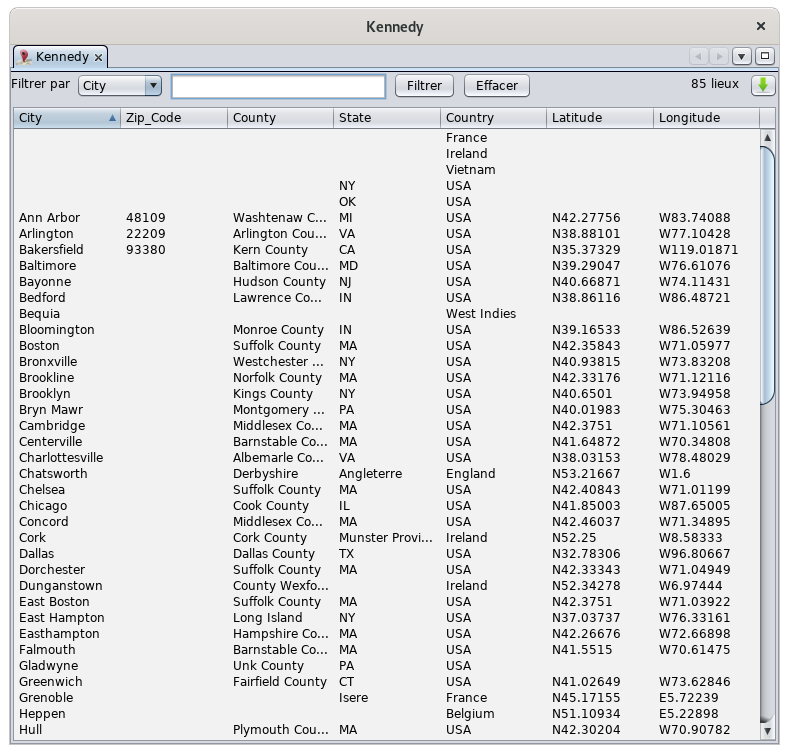Table of places (SL)
The Place Table gives a structured list of all the places in a genealogy, which you can then edit.
Description
The Location Table lists all the locations in your genealogy, and for each, the corresponding jurisdictions in column according to the format of the locations in your genealogy. For more details on the format of the places, see the Places section.
The list can be sorted according to the column of your choice by clicking on the header.
The columns can be moved with the mouse by dragging the header.
The table is surmounted by a filter bar to reduce the list to the places you are interested in.
Filter bar
It allows to display only the places corresponding to the criteria entered in the filter. It includes the following elements.
- The Filter By drop-down menu. It allows you to select the jurisdiction to be affected by the filter. The choices are different for each Gedcom file since they are taken from the format of the places. The choice "*" allows to filter on all columns at the same time.
- The input field allows you to enter the criteria of the filter: these are characters to be searched in the jurisdiction of the places to be displayed.
- The Filter button executes the filtering once the criterion has been entered. The Enter key is used to perform the keyboard action.
- The Delete button deletes the criterion, in order, in a second step, either to perform a new filtering operation, or to return to the display of all the places saved in the Gedcom file.
- The total number of places in the genealogy is displayed to the right of the bar.
Usage
Visualization
The table allows you in a very simple way to have a global overview of all your places and to classify, analyze them, and this at your leisure as in a table.
Editing places
Double-clicking on a Table place in any column opens the Place Editor window where you can edit it.
All events that use this place will be modified at once.
If you only want to edit the location of a particular event, use the Cygnus, Aries or Gedcom editors to edit the event in question, and then edit the single location from within the event.
Export places
Use the export button to get a file that can be used in a spreadsheet program.
It is possible to export the locations, in a spreadsheet for example, through the clipboard.
- To do this, click on a location to position yourself on the table.
- Ctrl+A to select all locations
- Ctrl+C to copy them to the clipboard.
- Do Ctrl+V from a spreadsheet to paste them
Customization
There are no customizable elements in the location table.