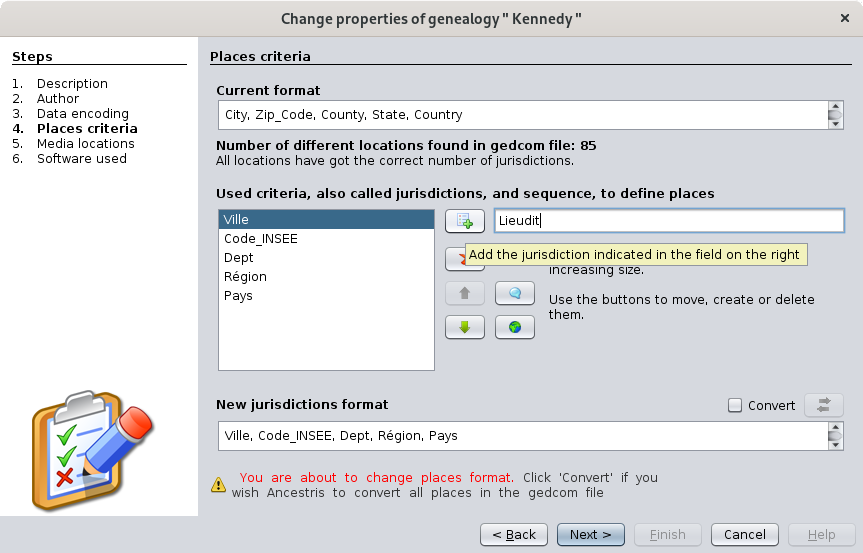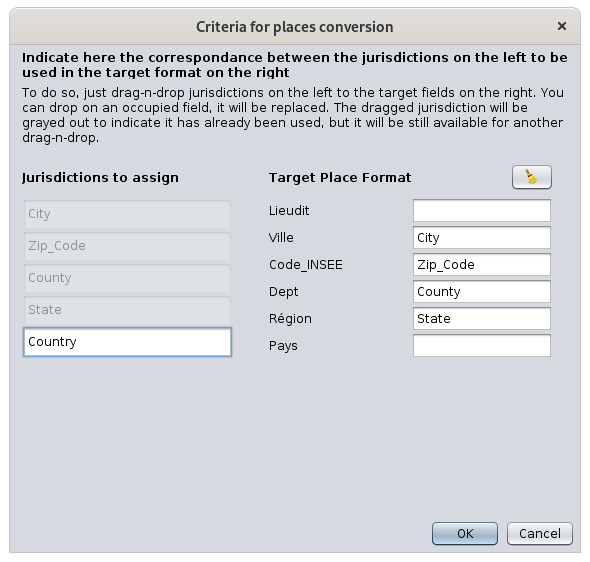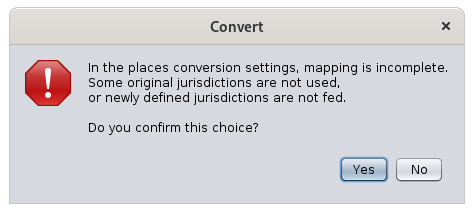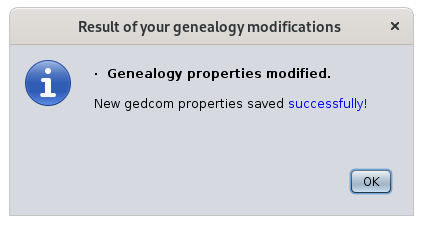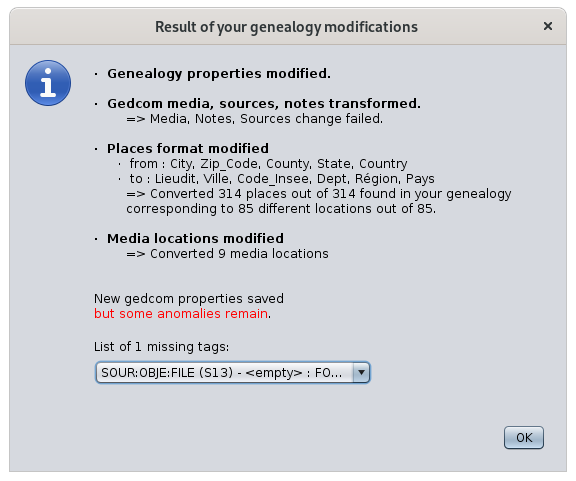Modify place jurisdictions
This windows lets you modify the place jurisdictions format of any Gedcom file and also align to this definition all places names existing throughout the Gedcom file.
This definition is saved in the header of the Gedcom file. It is therefore specific to each genealogy file and there is only one for each file.
Each place name that is requested to align to the format definition will be modified and saved in the Gedcom file.
Description
This panel shows the existing format at the top under "Current format", and the new format at the bottom under "New jurisdictions format". The middle part is to create a format using the buttons.
- When you first create a genealogy file, Ancestris uses the main language to define a default place format.
- When you migrate a Gedcom file from another software, Ancestris will also define a format if none already exist, unless you do not convert the file when migrating it from this other software. In this case, Ancestris leaves the Gedcom file untouched, and just opens it. The Current format can potentially be empty if the previous software did not use this feaature of the Gedcom norm.
In all situations, here is how to proceed to define or change a place format.
First define the new jurisdictions format
- We use the Add criteria button
 to enter each of the jurisdictions one by one in the field to the right of this button.
to enter each of the jurisdictions one by one in the field to the right of this button. - We use the Remove criteria button
 on each of the jurisdictions to be removed.
on each of the jurisdictions to be removed. - We then use the movement buttons
 to order the new jurisdictions from the smallest to largest geographic area.
to order the new jurisdictions from the smallest to largest geographic area.
By the way, the Empty button  allows you to insert an empty jurisdiction, and the reset button
allows you to insert an empty jurisdiction, and the reset button  starts all over again.
starts all over again.
The picture below shows an example when changing from the US to the French place format.
We then provide the conversion rule
We check the convert box  then we click on the Conversion button
then we click on the Conversion button  which displays a correspondence table between the starting and ending formats.
which displays a correspondence table between the starting and ending formats.
The screen explains what to do.
Here is the screenshot after dragging and dropping the 4 American criteria which correspond to four of the French criteria.
The location criterion did not exist in the previous format, so it will be empty in the new format.
The County criterion is not yet assigned to a French criterion. If you allocate it to the department, the County information will be kept. if you leave County unassigned ", the information will disappear on conversion.
Once this correspondence is established, close the window and click on the Next button.
If you had changed the format of the places without checking the conversion box, two cases would arise:
- either the number of criteria between the old and the new formats is different: in this case, Ancestris would notify you of an anomaly in all places when checking for anomalies. If you reduce the number of criteria, you will obviously loose the data corresponding to the criteria which have no position in the new format.
- or the number of criteria is the same: in this case, you have made a name change of the criteria and all data will be converted without loosing any.
Result
By clicking Finish on the previous screen, Ancestris asks you for each confirmation one by one.
Confirmation is also requested if locations or the Gedcom norm are to be modified.
If you confirm, the transformations take place.
In case of simple modification, the following window appears and everything went well.
In the event of a larger transformation, the result window lists all the changes that have taken place.
In another example created to illustrate, here's what a result with errors would look like.
The interpretation would be as follows:
- Simple properties have been changed without error.
- The change of Gedcom norm produced one error, listed in the the dropdown list.
- The change of location format converted 85 locations successfully.
- The attachment of the 6 lost media went well.
If you have any doubts and want to start over, you can always Cancel the operation completely by clicking the Undo button  on the general Ancestris toolbar.
on the general Ancestris toolbar.
If you want to analyze the anomalies, you can also go to Menu / Tools / Validate Gedcom compliance and data consistency.