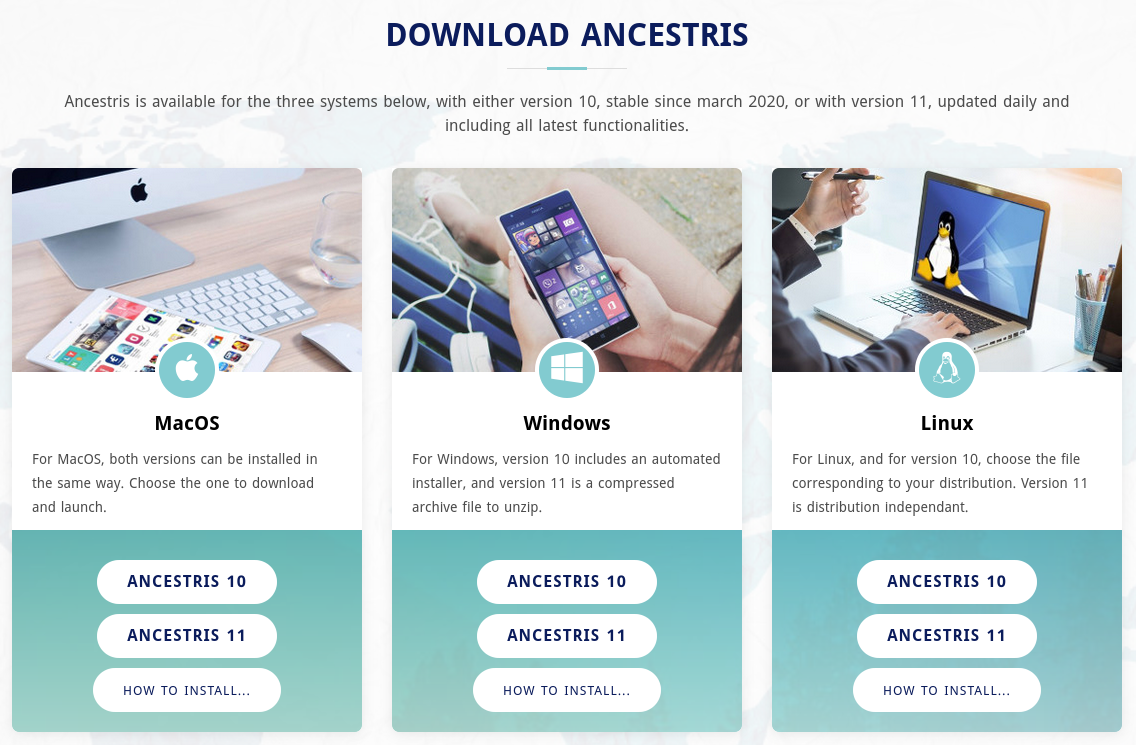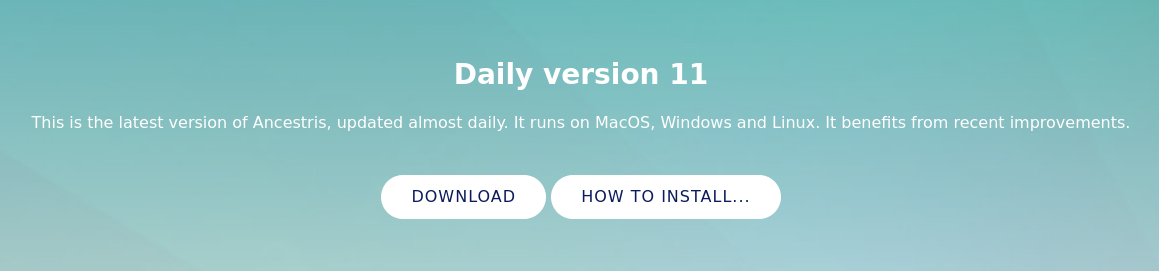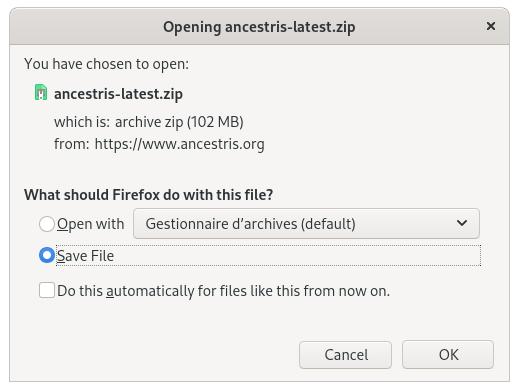Install and start Ancestris
Read license and user rights
Ancestris is free software, licensed under the GNU GENERAL PUBLIC LICENSE V3.
Ancestris is a free genealogy program, for unlimited time usage, and an unlimited number of individuals.
It is made available to you by volunteers.
Check our required configuration
Ancestris works on all latest MacOS, Windows and Linux platfoms.
If Ancestris does not start, or shows the Ancestris splash screen and stops, it is most generally related to an issue with the Java installation.
To use Ancestris, it is required to have the following configuration:
- Java version 8 or version 11. We can only support LTS versions of java even though Ancestris might properly work with other versions (12 to 15).
- 2 Gb RAM
- 200 Mb of available disk space
- A big enough screen, 1920 x 1080 minimum recommended
Java is a prerequisite
To use Ancestris, you need to have Java installed on your system.
Most of the Ancestris features are compatible with Java Version 11 and Java Version 8 (aka Version 1.8).
To discover what Java version is installed on your system, other Java versions available, how to swap between Java versions, or the Java technical requirements, check out the Java installation page.
Go to Download on the Ancestris site
Ancestris can be downloaded for free on our page, https://www.ancestris.org via the DOWNLOAD option.
Choose your Ancestris version
Two versions are available.
- Choose the stable version 10 if you are aiming for stability and do not need to benefit from the latest developments.
- Choose the daily version 11 if you wish to benefit from the latest functionalities.
All versions work on any device under any operating system that can use Java.
All versions work with all existing translations.
All versions are full versions and allow unlimited usage.
Download Ancestris
- Click on the Ancestris version button of your operating system
- MacOS
- Windows
- or Linux. Hovering over Ancestris 10, a menu will appear where you can pick one of the following distros : Fedora, Redhat, Mandriva, Ubuntu, Mint, Debian, or a generic ZIP file.
- The downloaded file will be specific to the operating system you choose
- Follow the steps suggested by your Internet browser and save the file
- The download will take a few minutes and will result in a file of about 86 Mb.
Download Daily version 11
This version takes benefit for the latest developments and translations. It evolves every day and offers automatic updates. It may also have a few bugs, but will always respect the integrity of your data.
Version 11 comes as a unique file which works equally well under MacOS, Windows and Linux.
You can download it from the button below.
- Click on the download button
- The downloaded file is a compressed ZIP file
- Follow the steps of your browser and save the file
- The download will take a few minutes and will result in a file of about 100 Mb. It is a bit bigger than the stable version as it contains pre-installed extra modules.
Choose Ancestris folder
At the end of the download, the file will be placed in your default download folder.
If you don't know what this folder is, check your Internet browser's settings or else click on the downloaded icon of your browser.
From that folder, feel free to move the downloaded file wherever you want on your computer.
Start Ancestris
The way to start Ancestris slightly differs depending on the version you downloaded.
Stable version 10
- MacOS : just click on the downloaded file
ancestris-osx_10-<date>.zipand Ancestris will start - Windows : just double-click on the downloaded exe file
Ancestris10Setup.exe. This installation programme will assist you in the installation of Ancestris and it will also create the launcher icon. - Linux : double-click on the downloaded file
ancestris-10_<date>_<arch>.rpmorancestris-10_<date>_<arch>.debto install Ancestris and start the application
Daily version 11
No matter what operating system you use, always decompress the downloaded ZIP file.
Ancestris's files will be inside the resulting ancestris folder. Refer to the Software files page to have the detailed view of the ancestris folder.
To start Ancestris, run the file of the bin folder that corresponds to the operating system you are using.
Regardless of the version, here is what you will see when Ancestris is started.
Troubleshooting
If Ancestris does not start, or shows the Ancestris splash screen and stops, it is most generally related to an issue with the Java installation.
Either Java is not installed or Ancestris does not find it or finds an incompatible version or finds a corrupted version.
Please check the Java installation page for help.
If you need detailed installation steps, please read the step-by-step guide below corresponding to your system :
✔ Step-by-step installation guide for MacOS
✔ Step-by-step installation guide of version 10 for Windows
✔ Step-by-step installation guide of version 11 for Windows
Personalisation
Shortcut icon
If you need to customize a shortcut with a nice icon to start Ancestris, please check your operating system's documentation on how to create it, and feel free to use the included image file ancestris.gif provided within the softwares files.
For MacOS, you click on the executable file and place Ancestris in the "Launchpad". See the step-by-step guide.
For Windows, you right-click and choose 'Create shortcut' and then change the shorcut icon. See the step-by-step guide.
For Linux, there are several of these procedures, and quite different from one system to another.
Launch settings
You can personalise the way Ancestris starts such as the memory allocation for instance. In case you need to personalise the way Ancestris is launched, please refer to the Launch settings page.
User settings
If you are interested in knowing where the user settings files are, please refer to the Software and user settings files page.