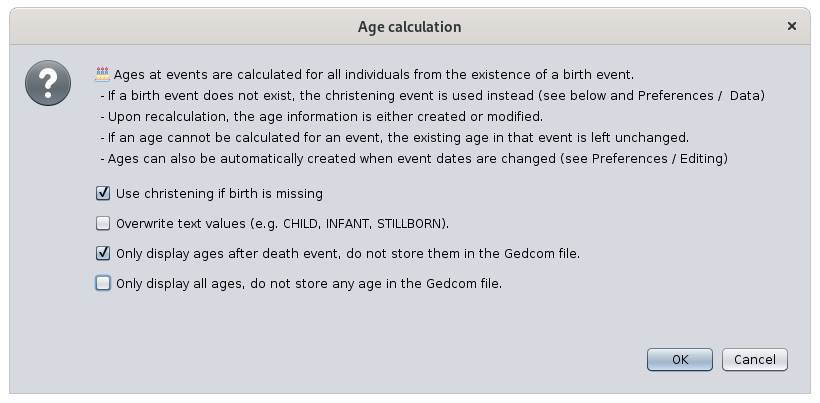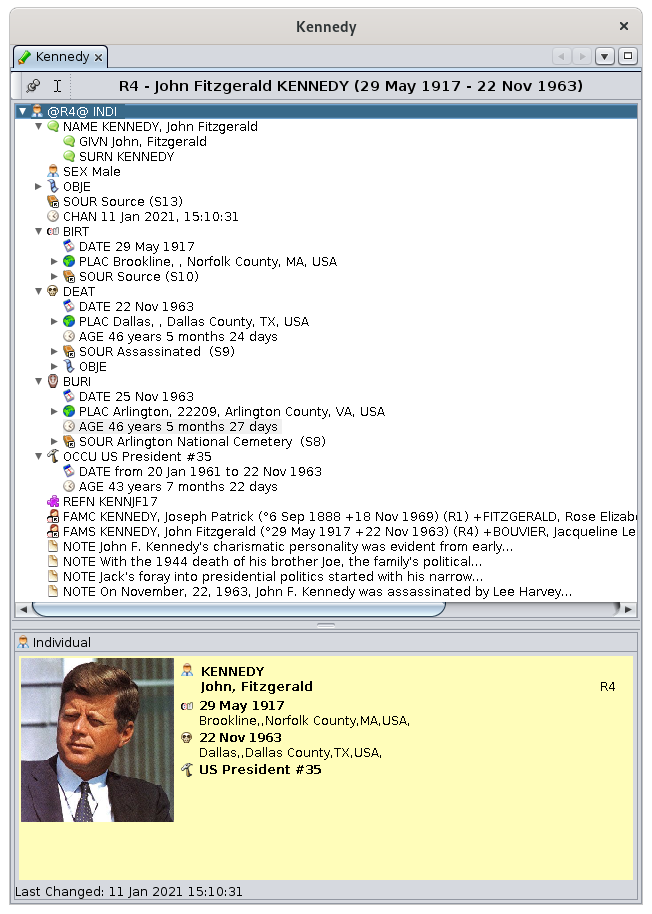Age calculation
This function calculates ages of all the individuals at their respective life events.
Description
All individuals of your genealogy have life events that are usually dated.
It is often useful to document directly the age of the individual at each event. This is done using an age attribute, which is a tag added to the event.
The age information is either automatically added when a date event is added or modified (please refer to the Edit tab of the Preferences); or else you can use this tool if you want to force all AGE tags to be added or updated.
The Age calculation function is a tool to updated all AGE tags in your genealogy.
For an individual, all individual and family events are considered to calculate ages. In a family event such as a marriage, ages appear under the HUSBand and the WIFE tags of the event tag.
The above window explains the basic of what the tool does. 4 settings are available:
- Use christening when birth is not provided: if checked, the age will be calculated assuming the christening and the birth happened on the same day (please refer to the Data tab of the Preferences)
- Overwrite text values: a text value is the result of a manual input. Therefore is option prevents the Age calculation function to inadvertently erase your manual inputs. Any text value is possible for ages but only 3 values are valid and part of the Gedcom standard.
- CHILD = age < 8 years
- INFANT = age < 1 year
- STILLBORN = died just prior, at, or near birth, 0 years
- Only display ages after death events: naturally ages stop progressing at the death event. During the automatic calculation, ages are calculated for any event except birth. If you are OK to display them after death, but do not want to keep them in the Gedcom file, use this option.
- Only display ages, do not store them in the Gedcom file: if you only use automatically calculated ages, it might *not* be necessary to store them in the Gedcom file. If you check this box, all ages for all events will be displayed only : ages ill appear in grey background. If you uncheck this box, ages ill be changed to white background, meaning they will be saved in the Gedcom.
All ages that are in grey background are displayed only and not stored in the Gedcom file. As a result, next time you open the genealogy, the corresponding age tags will not be displayed unless you recalculate the ages using this tool.
Usage
Ages are generally useful in the editors:
- In the Cygnus and the Aries editors, ages are calculated upon editing the events, even though they are not necessarily stored in the Gedcom file itself.
- In Cygnus, ages are visible in the events list itself
- In the Gedcom editor ages are all visible at once as well.
Ages can also be used when sorting the entity table. Generate the ages then sort the entity table on the Age column.
To generate all ages:
- Start this tool using the Edit Menu > Calculate ages.
- The window shown above appears.
- Make sure you read the instructions and select the options you need and press OK.
The modifications apply immediately.
Press Undo in the menu bar, or hit Ctrl + Z, to cancel your changes and try other settings.
For example, you can see below that:
theThe BIRTh event does not have any age which is normal.- The DEATh event shows the calculated age
- The BURY age is calculated and is in grey background, meaning it will not be stored in the Gedcom file.
Customization
The "Use christening" options is part of the Preferences. (please refer to the Data tab of the Preferences)