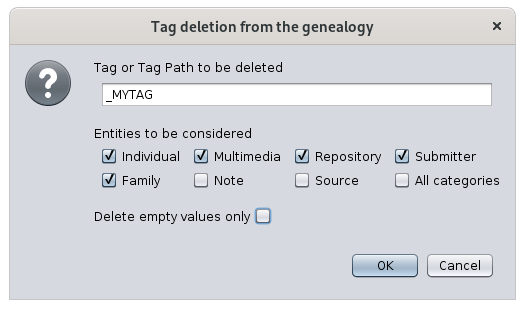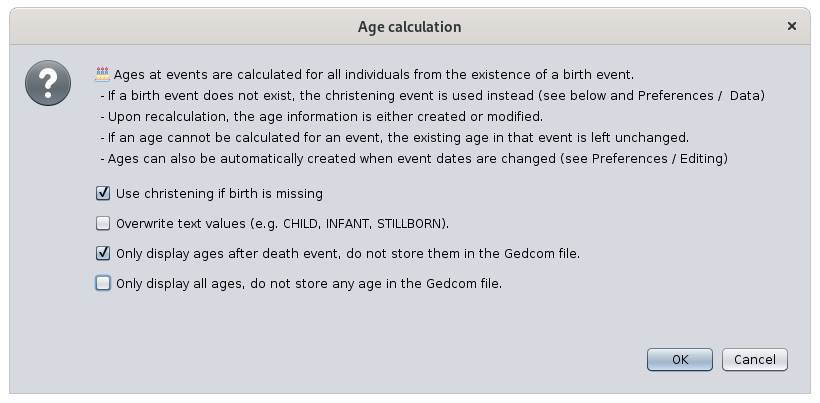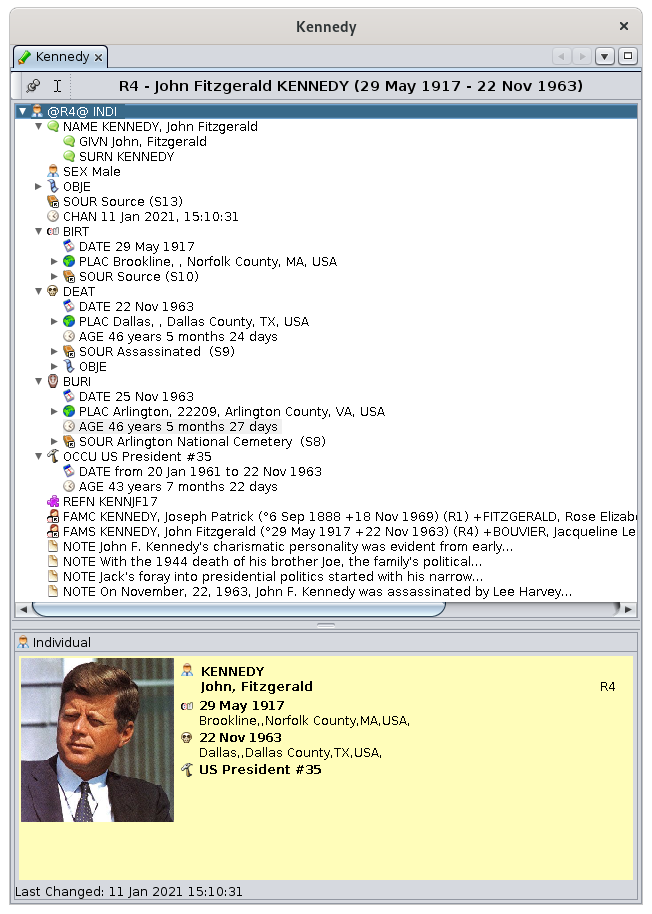Age calculation
This function deletescalculates dataages elementsof fromall athe genealogy.individuals at their respective life events.
Description
YourAll individuals of your genealogy have life events that are usually dated.
It is often useful to document directly the age of the individual at each event. This is done using an age attribute, which is a tag added to the event.
The age information is storedeither inautomatically added when a Gedcomdate file.
In this file, each piece of informationevent is storedadded inor a data element called amodified Property.(please Example:refer Name, date of birth, place of marriage, etc.
Each property is referenced by a tag. A tag isto the nameData tab of the dataPreferences); element.or Seeelse theyou pagecan aboutuse thethis tool if you want to force all AGE tags forto morebe details.added or updated.
The DeleteAge calculation function is a tool to deleteupdated aall tagAGE everywheretags in your genealogy.
YouFor canan chooseindividual, all individual and family events are considered to deletecalculate ages. In a family event such as a marriage, ages appear under the HUSBand and the WIFE tags.
The above window explains the basic of what the tool does. 4 settings are available:
- Use christening when birth is not provided: if checked, the age will be calculated assuming the christening and the birth happened on the same day (please refer to the Data tab of the Preferences)
- Overwrite text values: a text value is the result of a manual input. Therefore is option prevents the Age calculation function to inadvertently erase your manual inputs. Any text value is possible for ages but only 3 values are valid and part of the Gedcom standard.
- CHILD = age < 8 years
- INFANT = age < 1 year
- STILLBORN = died just prior, at, or near birth, 0 years
- Only display ages after death events: naturally ages stop progressing at the death event. During the automatic calculation, ages are calculated for any
tag,event except birth. If you are OK to display them after death, but do not want to keep them in the Gedcom file, use this option. - Only display ages, do not store them in the Gedcom file: if you only use automatically calculated ages, it might *not* be necessary to store them in the Gedcom file. If you check this box, all ages for all
categorieseventsofwillentitybeordisplayed onlysome:ofagesthem,illandappear in grey background. If youcanuncheckalsothischoosebox, ages ill be changed toonlywhitedeletebackground,thosemeaning they will be saved in the Gedcom.
All ages that are empty,in i.e.grey thatbackground haveare nodisplayed value.
and not stored in the Gedcom file. As a result, next time you open the genealogy, the corresponding age tags will not be displayed unless you recalculate the ages using this tool.
Usage
Ages are generally useful in the editors:
- In the Cygnus and the Aries editors, ages are calculated upon editing the events, even though they are not necessarily stored in the Gedcom file itself.
- In Cygnus, ages are visible in the events lilst itself
- In the Gedcom editor ages are all visible at once as well.
Ages can also be used when sorting the entity table. Generate the ages then sort the entity table on the Age column.
To generate all ages:
- Start this tool using the Edit Menu >
Delete.Calculateages.
- The window shown above appears.
- Make sure you read the
nameinstructionsofand select thetagoptionstoyoudelete.need and press OK.
Enter
- The modifications apply immediately.
IndicatePress whetherUndo in the deletionmenu should only be done for a certain type of entity.
And then check or not the box depending on whether you want to delete this label only if it is empty or even if it is filled in.
The deletion takes place as soon as you press the OK key. There is no alert.
If you want to go back, press the Undo button on the toolbarbar, or hit Ctrl + Z.Z, to cancel your changes and try other settings.
For example, you can deletesee allbelow emptythat:
- the BIRTh event does not have any age which is normal.
- The DEATh event shows the calculated age
- The BURY age is calculated and is in
individualgreyandbackground,familiesmeaningevents,itandwillkeepnotthebeother ones.You would then indicate "DATE"stored in thetagGedcomfield,file.
Customization
ThereThe "Use christening" options is no customizationpart of thisthe function.Preferences. (please refer to the Data tab of the Preferences)