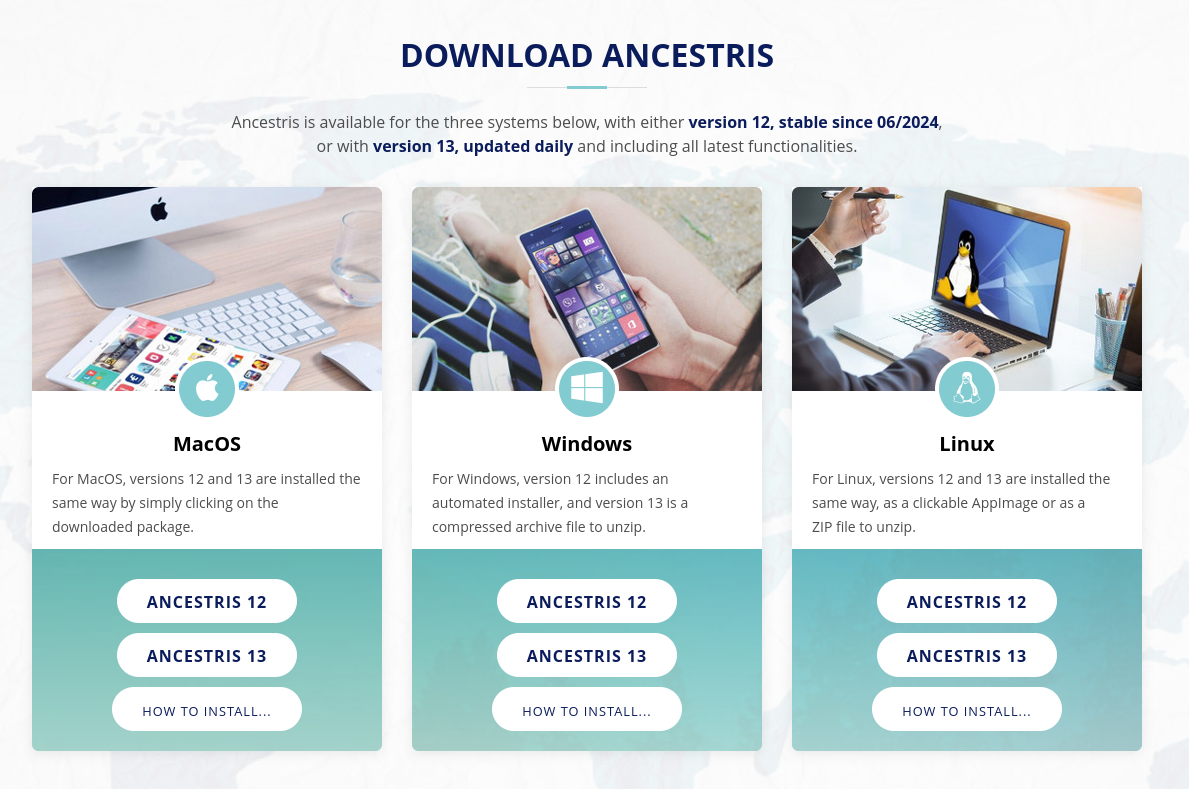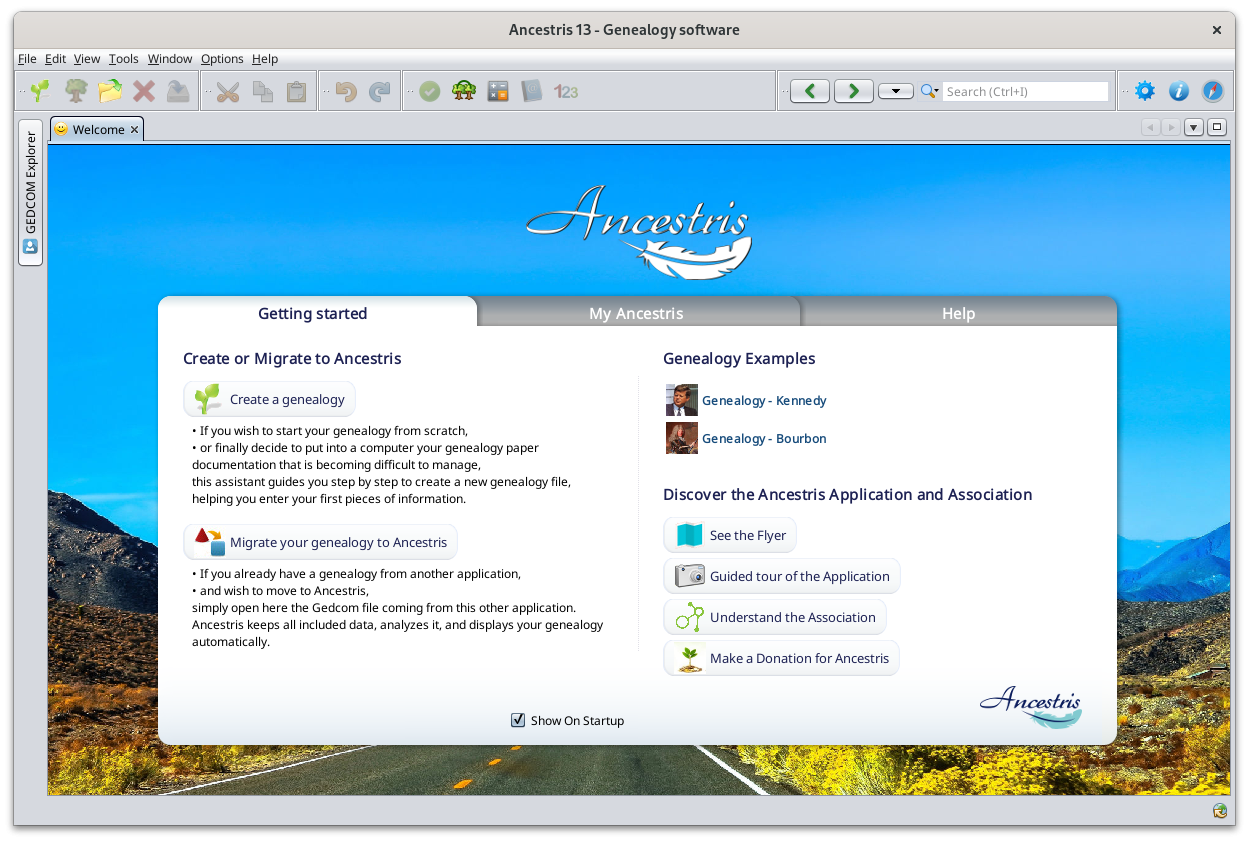Instalacja i uruchomienie Ancestris
Przeczytaj licencję i prawa użytkownika
Ancestris to darmowe oprogramowanie, objęte licencją GNU GENERAL PUBLIC LICENSE V3.
Ancestris to darmowy program genealogiczny, dostępny do użytku bez ograniczeń czasowych i liczby osób.
Program jest udostępniany przez wolontariuszy.
Sprawdź wymaganą konfigurację
Ancestris działa na wszystkich najnowszych systemach macOS, Windows i Linux obsługujących Javę.
Jeśli Ancestris się nie uruchamia lub pokazuje ekran powitalny i zatrzymuje się, najczęstszą przyczyną jest problem z instalacją Javy.
Aby korzystać z Ancestris, wymagana jest następująca konfiguracja:
- Java w wersji od 8 do 21
- (Wspieramy wyłącznie wersje LTS Javy, chociaż Ancestris działa także z wersjami pośrednimi)
- 2 GB pamięci RAM
- 200 MB wolnego miejsca na dysku
- Wystarczająco duży ekran – zalecana rozdzielczość to co najmniej 1920 × 1080
Java jako wymóg
Aby korzystać z Ancestris, musisz mieć zainstalowaną Javę.
Ancestris jest kompatybilny z wersjami Javy wymienionymi powyżej.
Aby sprawdzić, jaką wersję Javy masz zainstalowaną, jakie inne wersje są dostępne, jak się między nimi przełączać i jakie są wymagania techniczne – odwiedź stronę instalacji Javy.
Uwaga dla użytkowników macOS
Ancestris zawiera natywny program uruchamiający dla macOS, który wymaga wersji 10.14.4 lub nowszej.
Jeśli masz starszą wersję systemu macOS, zobacz procedurę uruchamiania Ancestris.
Instalacja
Jeśli potrzebujesz szczegółowych instrukcji instalacji, skorzystaj z naszych przewodników dla Twojego systemu:
✔ Przewodnik instalacji krok po kroku dla macOS
✔ Przewodnik instalacji wersji stabilnej 12 dla Windows
✔ Przewodnik instalacji wersji codziennej 13 dla Windows
Poniżej znajdziesz ogólny opis instalacji i linki pomocne w przypadku problemów lub zmiany ustawień uruchamiania.
Przejdź na stronę pobierania Ancestris
Ancestris można pobrać za darmo z naszej strony: https://www.ancestris.org wybierając opcję POBIERZ.
Wybierz wersję Ancestris
Dostępne są dwie wersje:.
- Wersja stabilna 12 – jeśli zależy Ci na stabilności i nie potrzebujesz najnowszych funkcji.
- Wersja codzienna 13 – jeśli chcesz korzystać z najnowszych funkcjonalności.
Obie wersje działają na wszystkich urządzeniach i systemach operacyjnych obsługujących Javę.
Obie wersje są w pełni przetłumaczone
Obie wersje umożliwiają nieograniczone użytkowanie.
Pobierz Ancestris
Oto sekcja pobierania na stronie Ancestris:
ClickWonsekcjithepobieraniaAncestriskliknijversionprzyciskbuttonodpowiadającyofTwojemuyoursystemowioperating systemoperacyjnemu:
- macOS – pobierze plik .
It will download apkgfile. - Windows – pobierze plik .
It will download anexeorlub .zipfilewdependingzależnościonodthe Ancestris version.wersji - Linux
.Hovering–overpothenajechaniubuttons,naaprzyciskimenupojawiwillsięappearmenu,wherezyouktóregocanmożnapickwybraćtheplik AppImagefile or alub ZIPfile.
- macOS – pobierze plik .
ThePobranydownloadedplikfilebędziewillkonkretniebedlaspecificwybranegotosystemuthe operating system you chooseoperacyjnego.FollowZapisztheplikstepszgodniesuggestedzbyinstrukcjamiyour Internet browser and save the fileprzeglądarki.ThePobieraniedownloadzajmiewillkilkatakesekund, afewpliksecondsbędzieandmiałwillwielkośćresultokołoin95aMBfile of about 95Mb or(lub 131MbMBfordlaWindowswersji .exefile.na Windows).
ChooseWybierz folder dla Ancestris
Po pobraniu plik trafi do domyślnego folderu pobierania.
Jeśli nie wiesz, gdzie on się znajduje, sprawdź ustawienia przeglądarki lub kliknij ikonę pobranego pliku.
Możesz przenieść plik w dowolne miejsce na komputerze. Platformą wykorzystywaną przez Ancestris folderjest
AtNetBeans, thewięc endw ofścieżce theinstalacji download,nie themogą filewystępować willznaki bediakrytyczne placed(np. iną, yourć, defaultń).
Na downloadfolder.
Ifstabilna youdomyślnie don'tinstaluje knowsię whatw this folder is, check your Internet browser's settings or else click on the downloaded icon of your browser.
From that folder, feel free to move the downloaded file wherever you want on your computer. The software platform used by Ancestris is Netbeans. Therefore, accents in the installation path are prohibited. On macOS, the stable version is installed by default infolderze /Applications.
StartUruchomienie Ancestris
TheSposób wayuruchamiania tozależy startod systemu operacyjnego.
Pliki Ancestris znajdziesz slightlyw differsfolderze dependingancestris. onSzczegółowy theopis OSzawartości systemfolderu youznajduje have.się na stronie „Pliki programu”.
Ancestris'sAby filesuruchomić willAncestris, beuruchom insidepobrany theplik resultinglub ancestrisfolder.wykonywalny Referznajdujący tosię thew Softwarefolderze files page to have the detailed view of the ancestris folder.
To start Ancestris„bin”, runodpowiadający theużywanemu downloadedsystemowi file or else run the executable in the bin folder that corresponds to the operating system you are using.operacyjnemu.
- macOS
:–clickkliknijonplikthe.pkg,package file anda AncestriswillzainstalujeinstallsięitselfwinfolderzetheAplikacje.ApplicationsUruchomfolder,gofrom which you can start Ancestris.
stamtąd. - Windows
:–fordlaversionwersji12,12justkliknijdouble-clickdwukrotnieonpliktheAncestris12Setup.exe.downloadedInstalatorexeprzeprowadzifileCięAncestris12Setup.exe.przezThisinstalacjęinstallationiprogrammeutworzywillskrótassistnayoupulpicie.inWtheprzypadkuinstallationwersjiofprzenośnejAncestrisuruchomand it will also create the launcher icon. For version 12, run theplik ancestris64.exefilewinfolderzethe bin folder.bin. - Linux
:–clickkliknijon theplik AppImagefileluborwypakujunziparchiwumtheZIP,archiveaandnastępniethenkliknijdouble-clickplikonancestristhew'ancestris'folderzefile of the bin folder.bin.
RegardlessPo ofuruchomieniu thezobaczysz version,ekran herestartowy is what you will see when Ancestris is started.Ancestris:
TroubleshootingRozwiązywanie problemów
IfJeśli youpotrzebujesz needszczegółowych detailedkroków installationinstalacji, steps,zapoznaj pleasesię readz theponiższymi step-by-stepinstrukcjami guideodpowiednimi belowdla correspondingTwojego systemu operacyjnego:
✔Szczegółowa instrukcja instalacji dla macOS
✔ Szczegółowa instrukcja instalacji stabilnej wersji 12 dla Windows
✔ Szczegółowa instrukcja instalacji codziennej wersji 13 dla Windows
Jeśli Ancestris się nie uruchamia lub pokazuje ekran powitalny (splash screen) i zatrzymuje się, najczęściej jest to yourzwiązane systemz :problemem z instalacją Javy.✔Możliwe Step-by-stepprzyczyny installationto:
– guideJava fornie macOSjest zainstalowana lub Ancestris nie może jej znaleźć,✔– Step-by-stepZnaleziona installationwersja guideJavy ofjest stableniekompatybilna versionlub 12uszkodzona. for Windows✔ Step-by-step installation guide of daily version 13 for Windows
If Ancestris
not
Either Java is not installed or Ancestris does not find it or finds an incompatible version or finds a corrupted version. Please check the Java installation page for help.
Personalisation
Shortcut icon
If you need to customize a shortcut with a nice icon to start Ancestris, please check your operating system's documentation on how to create it, and feel free to use the included image file ancestris.gif provided within the softwares files.
For macOS, see the step-by-step guide.
For Windows, see the step-by-step guide.
For Linux, there are several of these procedures, and quite different from one system to another.
Launch settings
You can personalise the way Ancestris starts such as the memory allocation for instance. In case you need to personalise the way Ancestris is launched, please refer to the Launch settings page.
User settings
If you are interested in knowing where the user settings files are, please refer to the Software and user settings files page.