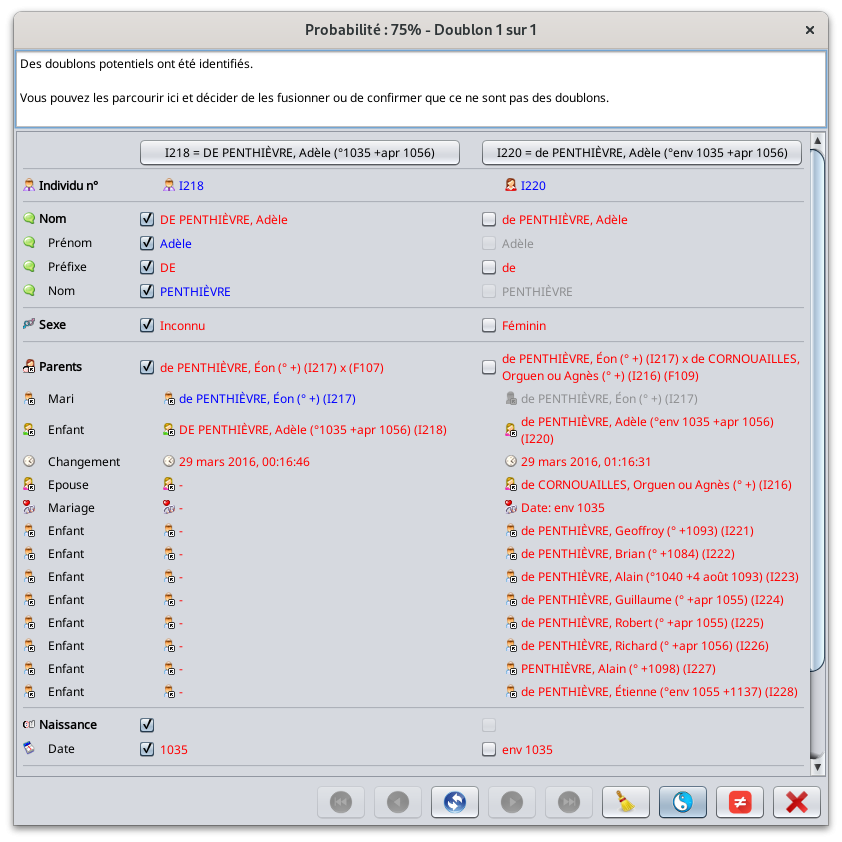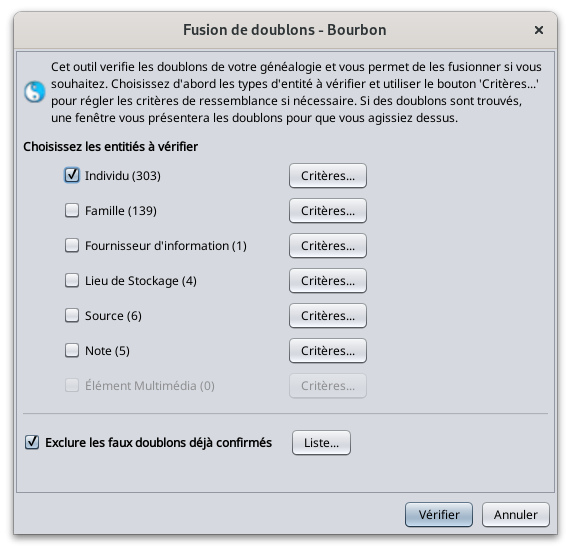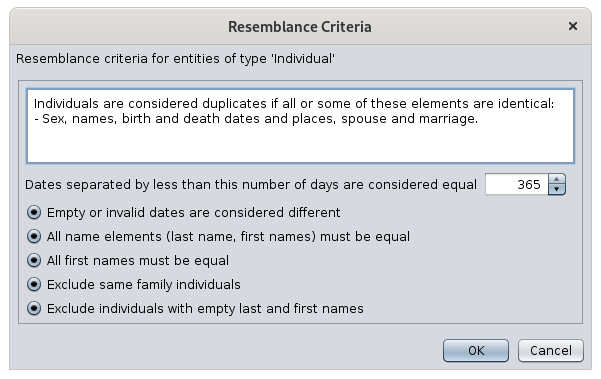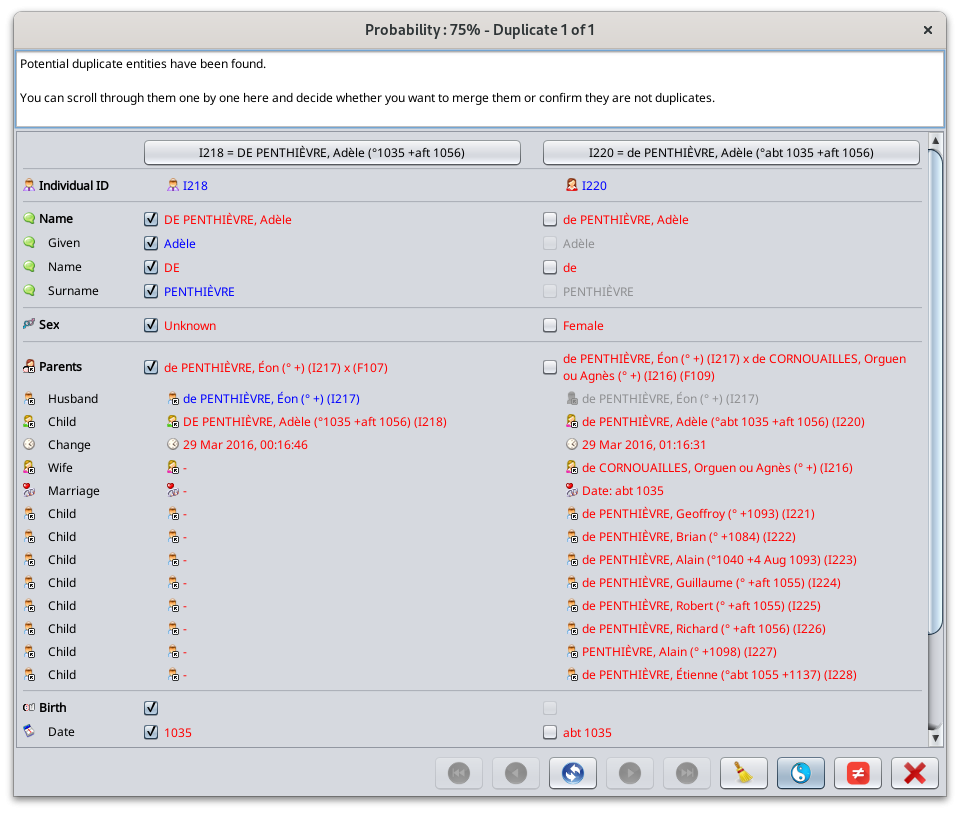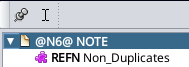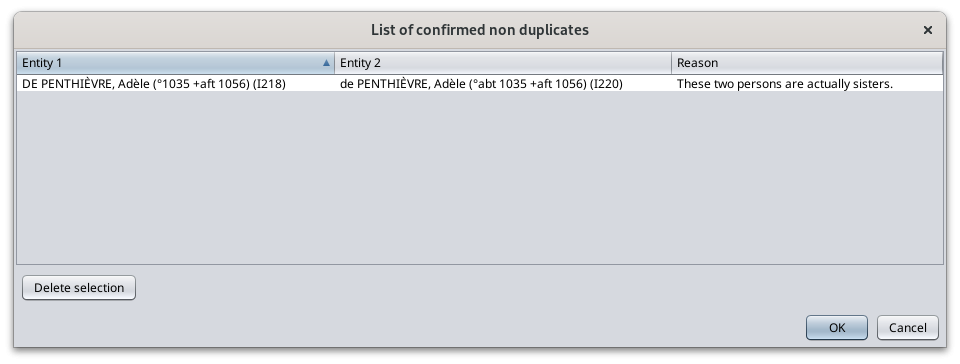Fusion de doublons
Cet outil de Fusion des Doublons détecte les doublons et vous permet de les fusionner s'il s'agit de vrais doublons, ou de les confirmer comme non doublons sinon.
Il existe trois façons de rechercher et de fusionner les doublons. Elles sont expliquées dans cette page.
- Recherche globale à travers toute la genealogie
- Détection automatique à chaque fois qu'une entité est modifiée
- Action manuelle de fusion par l'utilisateur pour forcer la fusion de deux entités sélectionnées
La fenêtre suivante est utilisée dans ces trois situations. Cette page décrit les composants de l'outil et comment l'utiliser.
Description
L'outil de Fusion des Doublons est composé de 3 éléments.
- Fenêtre des Critères de Détection: c'est ici que vous pouvez définir certains des critères qui détermineront si deux entités doivent être considérées comme des doublons ou non.
- Fenêtre de Fusion: c'est ici que vous verrez tous les doublons potentiels et que vous déciderez de les fusionner ou non.
- Note spéciale des non doublons: c'est ici qu'Ancestris stocke toutes vos confirmations que deux entités ne sont pas des doublons.
Fenêtre des Critères de Détection
Indicateur de probabilité
Il est difficile d'évaluer avec une certitude de 100 % que deux entités sont des doublons ou ne sont pas des doublons. Même un être humain peut parfois avoir des difficultés à certifier que deux individus ou entités sont certainement les mêmes ou certainement pas les mêmes.
Bien sûr, il serait plus facile de limiter la détection en disant que deux personnes ayant exactement le même nom, le même prénom et la même date de naissance sont des doublons. En réalité, les dates peuvent être manquantes ou approximatives, les prénoms peuvent être dans un ordre différent ou incomplets, etc. Dans ces cas, vous voudriez quand même qu'Ancestris puisse détecter quelque chose.
C'est pourquoi Ancestris utilise un indicateur de probabilité. Plus certaines informations sont similaires, plus il est probable que les entités soient des doublons.
Ancestris dresse ensuite la liste des doublons potentiels en fonction de cet indicateur dans l'intention de vous dire : "Bien que cela ne soit pas certain, étant donné les similitudes dans les informations entre ces deux personnes, il est possible qu'elles soient des doublons. Et voici le niveau de confiance qu'il y a entre eux". Ensuite, c'est à vous de décider de fusionner ou d'écarter la ressemblance.
Cela signifie qu'Ancestris peut vous montrer des doublons potentiels que vous considérerez comme non doublons, et inversement, Ancestris peut ne pas trouver certains doublons qui pourraient en fait être de vrais doublons selon vous.
Veuillez accepter nos excuses si le détecteur n'est pas parfait et veuillez nous faire savoir si vous trouvez de tels cas.
Pour calculer cet indicateur de probabilité, Ancestris utilise certains critères.
Dans la section suivante, vous avez la possibilité de modifier certains d'entre eux.
Sélecteur de critères
Lorsqu'une recherche globale de doublons est lancée, la fenêtre des critères de détection s'affiche avec un certain nombre de critères.
Cochez les cases des entités pour lesquelles vous souhaitez rechercher des doublons.
Seules les cases des entités présentes dans le fichier Gedcom sont activées. Dans l'exemple ci-dessus, comme il n'y a pas d'entités médias, le bouton Critères correspondant n'est pas disponible.
Vous pouvez alors cliquer sur le bouton "Critères..." pour spécifier certains critères pour chaque catégorie d'entité.
Si vous souhaitez exclure de la recherche les doublons connus, c'est-à-dire ceux que vous avez déjà confirmés comme n'étant pas des doublons, cochez la case correspondante.
Pour voir la liste des paires d'entités que vous avez confirmées comme n'étant pas des doublons, cliquez sur le bouton "Liste...".
Si vous appuyez sur le bouton "Liste...", la liste des entités non doublons s'affiche.
Critères d'Entité
Les critères les plus sophistiqués sont ceux des individus. Les voici.
Les critères pour les individus sont les suivants.
Les critères pour les autres entités que les individus sont soit une sous-partie de ces critères, soit ne sont pas modifiables.
Dates identiques
Quand deux dates sont-elles considérées comme identiques ? Lorsque leur différence en nombre de jours est proche ou nulle.
Si vous indiquez par exemple 365 jours, c'est-à-dire 1 an, deux dates seront égales si leur différence est inférieure à un an.
Si vous indiquez 30 jours, deux dates seront égales si leur différence est inférieure à un mois.
Date vides ou invalides
Si une date connue est comparée à une date inconnue, Ancestris les considérera comme différentes.
Éléments du nom
Oblige tous les éléments du nom à être identiques. Inversement, peut être identique si seuls certains éléments du nom sont identiques.
Prénoms
Oblige tous les prénoms à être identiques. Inversement, peut être identique si seulement certains prénoms sont identiques.
Exclusion des individus de la même famille
Les individus d'une même fratrie ou d'une même relation parent-enfant ne sont pas comparés.
Exclusion des personnes sans nom ou prénom
Les personnes qui n'ont pas de nom ou de prénom ne sont pas comparées.
Merge window
For entities compared as duplicates, the following window is used.
Window
This window displays one by one the total list of all potential duplicates where the probability is greater than 50%.
The list is sorted from the most certain pair of duplicates to the least certain pair of duplicates, by category of entity. For each pair of similar entities, Ancestris gives you a probability percentage.
The title of the window indicates the duplicate pair number displayed and the confidence that the two entities of this pair are in fact the same, and therefore to be merged.
A general message and displayed and depends on the situation the tool was launched, as global search, automatic detection, or manual action.
Each pair of duplicates made of two entities is displayed in the two columns.
In each column are displayed the properties of each entities of the supposed duplicate.
Values that are different are displayed in red.
Values that are identical are displayed in blue for the left hand side entity, in grey for the right hand side entity.
The purpose of the comparison is to merge the right entity into the left one if you confirm them as duplicate
Therefore, a check boxe is available for each property on the right hand side to tell Ancestris to keep both selected information of each entity after merging them.
Toolbar
Go to first duplicate Button
Displays the first duplicate of the list in the order of the confidence index, i.e. the most likely duplicate, or the duplicate which is 50 positions before the current one in case there are more than 50 duplicates in the list.
Go to previous duplicate Button
Displays the previous duplicate.
Swap Left and Right Entities Button
Swap the left and right entities in order to merge the two entities on the left one. This is useful if most of the information to be kept after the merge is on the right hand side.
Go to next duplicate Button
Displays the next duplicate.
Go to last duplicate Button
Displays the last duplicate of the list in the confidence index, therefore the least likely duplicate, or the duplicate which is 50 positions after the current one in case there are more than 50 duplicates in the list.
Remove duplicate Button 
Removes the potential duplicate from the displayed list.
It is useful if you do not know yet whether the two entities are duplicates or not, and you want to postpone the decision.
If a new global duplicate search is started, the duplicate will reappear.
Merge Button 
By clicking the Merge button, the entities will be merged.
The entity on the right is removed from the Gedcom file and the information which check box is checked on the right hand side is added to the entity on the left.
For information that can only exist once (e.g. birth), it is only possible to keep the information from one of the two entities.
As soon as the merge is done, the window displays the same duplicate with the result of the merge so that you can check that everything has been kept as you wanted.
You can then move on to the next duplicate.
Non duplicate Button 
This button excludes the pair of entities from the potential duplicates.
It marks the entity pair to be non duplicate and stores this confirmation in the special "non duplicates" note.
Close Button
Closes the window.
Special note for all non duplicates
A special note is created and updated in Ancestris to store the non duplicate confirmations.
This note stores user confirmations of similar pairs that are actually not duplicates according to you.
It avoids Ancestris detecting them again and again each time the global search or the automatic detection is run.
This note has a reference name called "Non_Duplicates".
The note is updated each time you press the Non Duplicate button in the Merge window or update the list using the Criteria window.
We have chosen to store this user information in the Gedcom file itself because we wanted your efforts to analyse the entities and decide that they are not duplicates as a valuable piece of genealogy information that has to be kept and transferred as part of the Gedcom file.
The Gedcom standard does not cater for this need, hence Ancestris choice to store it this way, in one single note.
Should the Gedcom standard evolve, such as a NOALIAS tag, we might change the way this information would be managed.
You can see the list of confirmed non duplicates from the criteria window.
List of non duplicates
You can see the list of non duplicates by pressing the "Show list" button on the Detection Criteria window.
You can sort the lines to find the entities you are interested in.
You can select one or several lines and remove them from the list if you need to.
Usage
As mentioned above, there are 3 ways to use this tool.
- Global search across the whole genealogy file
- Automatic detection each time an entity is modified
- Manual merge action from the user to force the merge of two selected entities
Global search
The purpose of the global search is both to identify duplicates throughout the whole genealogy and act on them, that is decide one by one what you want to do with each them.
Your decision for each duplicate will then be to either
- merge the duplicate,
- declare it as a non duplicate,
- or postpone the decision to later.
You can launch the global search from the Ancestris tools menu.
The duplicate merge tool works in two steps.
- First you specify the detection criteria in the corresponding window,
- then you choose how to merge duplicates in the Merge window.
While using the tool, the genealogy is changed accordingly
- Entities you decide to merge are merged with the information you specified to keep
- Entities you declare as non duplicates are logged into the special note.
A message lets you know when you close the merge window.
Automatic detection
The purpose of the Automatic Detection is to alert you in case the entity you are currently creating or modifying is a potential duplicate of another entity already existing in your genealogy.
The automatic detection of duplicates is activated by default in the Ancestris preferences.
As soon as you validate your entry in one of the editors, and if the corresponding preference box is checked, the detection automatically searches potential duplicates of the entity being edited.
All potential duplicates are then presented in the Merge window, for you to decide what you want to do with these duplicates.
In the case of the Cygnus editor where several entities can be edited at the same time, all modified entities are checked and therefore Ancestris will list in the Merge window all the potential duplicates of all the modified entities.
Manual Merge action
The purpose of the Manual Merge action is to merge two entities, regardless of whether Ancestris detected them or not.
Another purpose is to identify any duplicate for a given entity.
This action is accessible from the Context menu on the current entity you want to merge with another one.
When this action menu item is selected, Ancestris asks you which other entity the current entity is to be merged with.
- To really merge with another entity, pick the one you think is a duplicate.
- To just know whether the current entity has got duplicates in the genealogy, just choose any entity from the list of entities.
Then Ancestris displays the Merge window with a list of potential duplicates among which will be the pair of two entities you chose and its corresponding probability of being the same entity, which can be 0%.
The list will be sorted in decreasing probability and the shown duplicate pair will be your chosen pair of entities.
If the current entity you started from has no other found duplicates, only the pair of chosen entities will be shown in the list.
Then you may decide to merge the current entity you started from with the other chosen entity, or any other entity from the list.
Customization
There are 3 customization settings for the Merge tool.
- The search entity criteria, stored in the User Directory.
- The automatic detection flag, stored in the Preferences in the User Directory.
- The non duplicate pairs, stored in a special note.