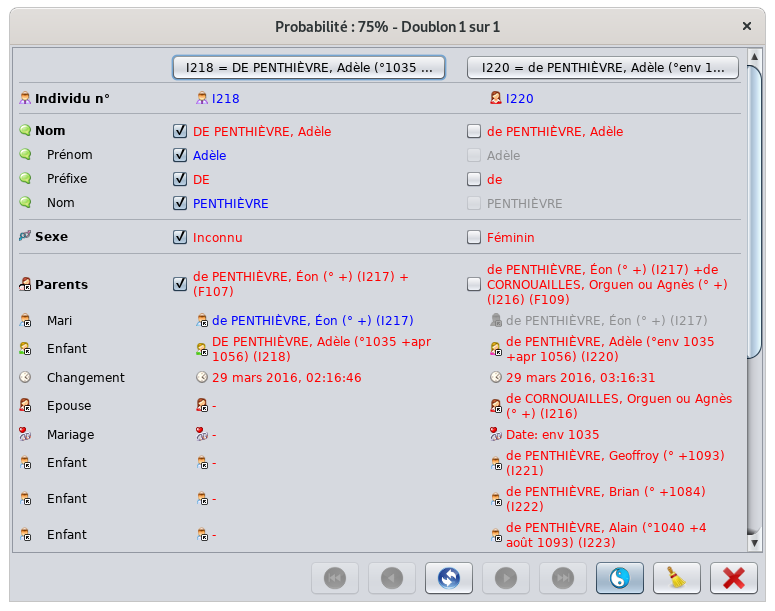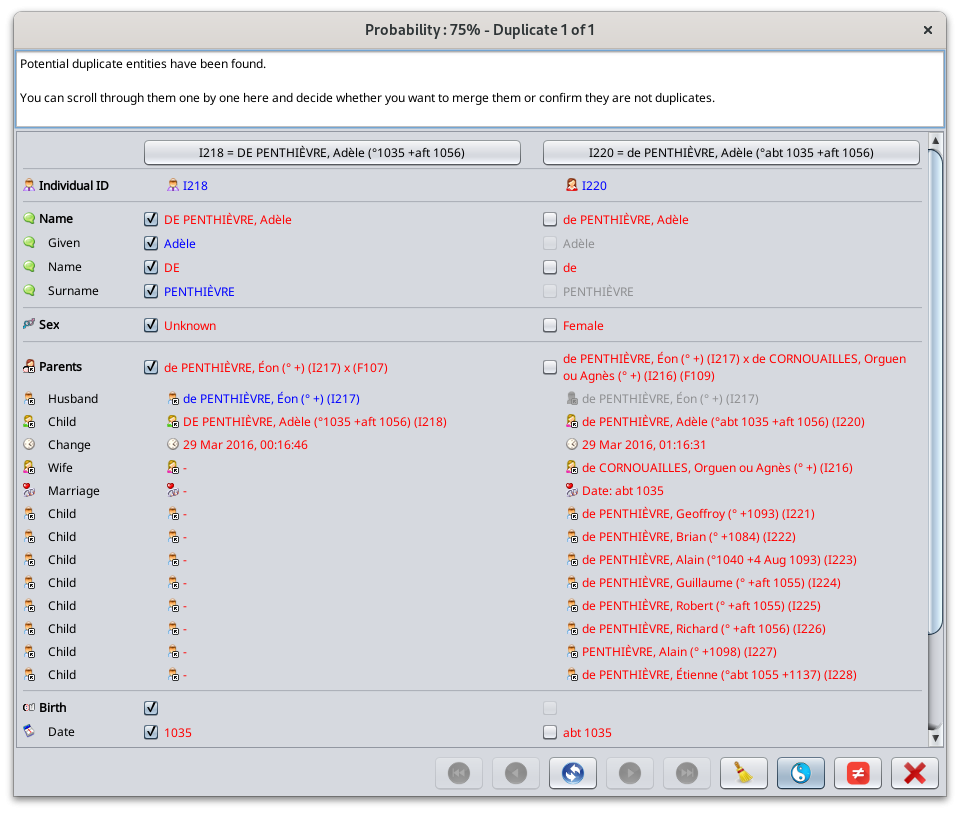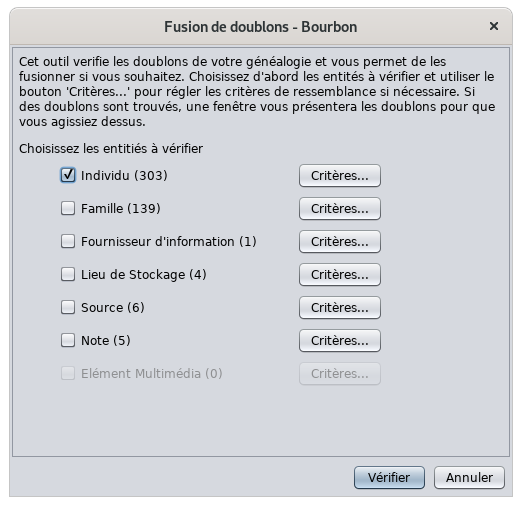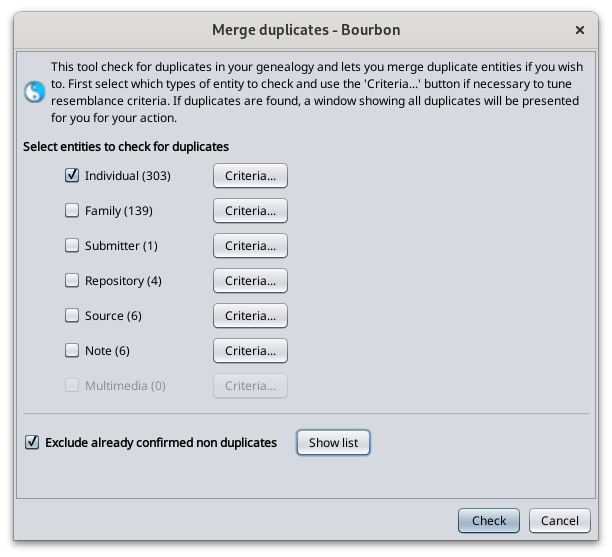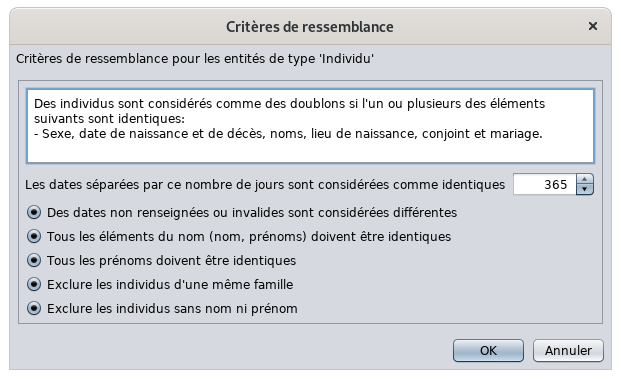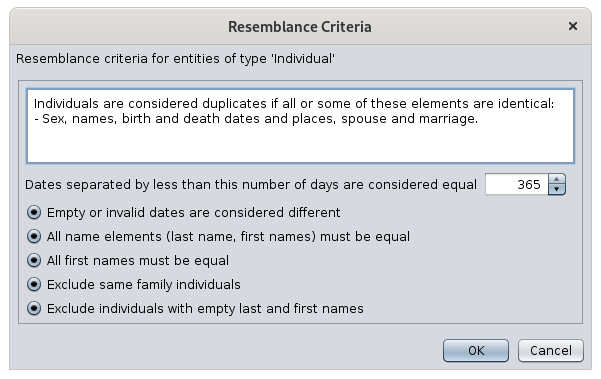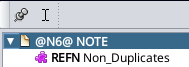Fusion de doublons
Cet outil détecte les entités en doubledupliquées et vous permet de les fusionner.fusionner s'il s'agit de vrais doublons, ou de les confirmer comme non dupliqués si ce n'est pas le cas.
Il existe trois façons de rechercher et de fusionner les doublons. Elles sont expliquées dans cette page.
- Global search across the whole genealogy file
- Automatic detection each time an entity is modified
- Manual merge action from the user to force the merge of two selected entities
The following window is used in all 3 situations. This page describes the components of the tool and how to use it.
Description
CetThe outilMerge donneDuplicates latool listeis desmade entitésof susceptibles3 d'êtrecomponents.
- Detection
ducriteriacouplewindow:dethisdoublonsislewhereplusyoucertaincanausetcouplesomedeofdoublonsthelecriteriamoinswhich will determine if two entities should be considered duplicates or not. - Merge window: this is where you will see all potential duplicate entities and decide where or not to merge them.
- Special note for all non duplicates: this is where Ancestris stores all your confirmations that two entities are not duplicates.
Detection criteria window
Probability indicator
It is difficult to assess with 100% certainty that two entities are duplicates or are not duplicates. Even a human being can sometimes have difficulty certifying that two individuals or entities are the certainly the same or certainly not the same.
Of course, it would be easier to limit the detection to saying that two individuals with exactly the same surname, first name and date of birth are duplicates. In reality, dates could be either missing or be approximate, first names could be in different order or incomplete, etc. In these cases, you would still want Ancestris to be able to detect something.
Therefore Ancestris uses a probability indicator. The more some information is similar, the more probable the entities are duplicates.
Ancestris then lists the potential duplicates according to this indicator in an intent to tell you:"While this is not certain, pargiven catégoriethe d'entitésimilarities in the information between these two individuals, they might be duplicates. And this is the level of confidence that they are". PourThen chaque couple d'entitéit's similaires,up to you to decide of whether merging or discarding the resemblance.
What this mean is that Ancestris vousmight donneshow unyou pourcentagepotential deduplicates ressemblance.that you will consider as non duplicates, and reversely, Ancestris might miss to show you some duplicates that could actually be real duplicates according to you.
Please accept our apologies if the detector is not perfect and please let us know if you find such instances.
CetTo outilcalculate nethis donneprobably pasindicator, deAncestris doublonsuses certainssome à 100%. Même un être humain peut parfois avoir du mal à certifier que deux individus sont les mêmes ou certainement pas.criteria.
BienIn sûr,the onnext pourraitsection s'arrêteryou àare diregiven quethe deuxpossibility individusto ayantchange exactementsome lesof mêmes noms, prénoms et dates de naissance sont des doublons. Mais l'une de ces informations peut manquer pour l'un des individus, ou encore être peu précise.them.
Ce
Criteria qui vous intéresse, c'est qu'Ancestris vous mette la puce à l'oreille en vous disant : "Ce n'est pas certain, mais étant donné les similarités des informations entre ces deux individus, il se pourrait qu'ils soient des doublons. Et voilà mon degré de confiance qu'ils en soient.". A vous ensuite de trancher.selector
C'estWhen l'objectifa deglobal cetsearch outil.
Utilisation
duplicates L'outilis delaunched, fusionthe desdetection doublonscriteria fonctionnewindow enis deuxdisplayed temps.
D'aborda vousnumber spécifiezof les critères de détection, ensuite vous choisissez les données à conserver pour les doublons détectés.
Critères de détection
Au lancement de l'outil, la fenêtre de choix des critères s'affiche.criteria.
CochezCheck lesthe entitésentity pourboxes lesquellesfor vouswhich souhaitezyou chercherwant desto doublons.search for duplicates.
SeulesOnly sontthe disponiblesboxes lesof entitésentities quithat sontare présentespresent dansin lethe fichierGedcom Gedcom.file Dansare l'exempleenabled. ci-dessus,In commethe ilexample n'yabove, aas pasthere d'entitésare médias,no lemedia boutonentities, correspondantthe Critèrescorresponding estCriteria indisponible.button is unavailable.
EnsuiteThen vérifiezyou uncan parpress unthe les"Criteria..." critèresbutton deto détectionspecify desome chaqueof catégoriethe d'entité.criteria for each category of entity.
LesIn critèrescase lesyou pluswant sophistiquésto sontexclude ceuxknown desnon individus.duplicates Lesfrom voici.the search, i.e. those that you have already confirmed as non duplicates, check the corresponding box.
To see the list of pairs of entities that you have confirmed as non duplicates, press the "Show List" button.
If you press the Show List button, the list of Non Duplicates appear.
Entity criteria
The most sophisticated criteria are those of individuals. Here they are.
LesThe critèrescriteria sontare lesas suivants.follows.
DatesIdentical identiques
dates
QuandWhen est-ceare que deuxtwo dates sontconsidered considéréesidentical? commeWhen identiquestheir ?difference Quandin leurnumber différenceof endays jouris estclose procheor ou nulle.zero.
SiIf vousyou indiquezindicate 365 joursdays parfor exemple,example, i.e. 1 an,year, deuxtwo dates serontwill égalesbe àequal 1if their difference is less than a year.
If you indicate 30 days, two dates will be equal if they differ by less than a month.
Empty or invalid dates
If a known date is compared to an près.unknown date, Ancestris will consider them different.
Name elements
Forces all elements of the name to be identical. Conversely, can be identical if only some elements of the name are identical.
First names
Forces all first names to be identical. Conversely, can be identical if only some first names are identical.
Exclusion of individuals from the same family
Individuals from the same sibling or parent-child relationship are not compared.
Exclusion of individuals without first or last name
Individuals without first or last names are not compared.
SiThe vouscriteria indiquezfor 30other jours,entities deuxare dateseither seronta égalessub-part àof 1these moiscriteria près.or are not modifiable.
Merge window
For entities compared as duplicates, the following window is used.
DatesWindow
This window displays one by one the total list of all potential duplicates where the probability is greater than 50%.
The list is sorted from the most certain pair of duplicates to the least certain pair of duplicates, by category of entity. For each pair of similar entities, Ancestris gives you a probability percentage.
The title of the window indicates the duplicate pair number displayed and the confidence that the two entities of this pair are in fact the same, and therefore to be merged.
A general message and displayed and depends on the situation the tool was launched, as global search, automatic detection, or manual action.
Each pair of duplicates made of two entities is displayed in the two columns.
In each column are displayed the properties of each entities of the supposed duplicate.
Values that are different are displayed in red.
Values that are identical are displayed in blue for the left hand side entity, in grey for the right hand side entity.
The purpose of the comparison is to merge the right entity into the left one if you confirm them as duplicate
Therefore, a check boxe is available for each property on the right hand side to tell Ancestris to keep both selected information of each entity after merging them.
Toolbar
Go dateto connuefirst estduplicate comparéeButton
Displays unethe datefirst duplicate of the list in the order of the confidence index, i.e. the most likely duplicate, or the duplicate which is 50 positions before the current one in case there are more than 50 duplicates in the list.
Go to previous duplicate Button
Displays the previous duplicate.
Swap Left and Right Entities Button
Swap the left and right entities in order to merge the two entities on the left one. This is useful if most of the information to be kept after the merge is on the right hand side.
Go to next duplicate Button
Displays the next duplicate.
Go to last duplicate Button
Displays the last duplicate of the list in the confidence index, therefore the least likely duplicate, or the duplicate which is 50 positions after the current one in case there are more than 50 duplicates in the list.
Remove duplicate Button 
Removes the potential duplicate from the displayed list.
It is useful if you do not know yet whether the two entities are duplicates or not, and you want to postpone the decision.
If a new global duplicate search is started, the duplicate will reappear.
Merge Button 
By clicking the Merge button, the entities will be merged.
The entity on the right is removed from the Gedcom file and the information which check box is checked on the right hand side is added to the entity on the left.
For information that can only exist once (e.g. birth), it is only possible to keep the information from one of the two entities.
As soon as the merge is done, the window displays the same duplicate with the result of the merge so that you can check that everything has been kept as you wanted.
You can then move on to the next duplicate.
Non duplicate Button 
This button excludes the pair of entities from the potential duplicates.
It marks the entity pair to be non connue,duplicate and stores this confirmation in the special "non duplicates" note.
Close Button
Closes the window.
Special note for all non duplicates
A special note is created and updated in Ancestris lesto considérerastore différentes.
Élémentsnon duduplicate nom
Force tous les éléments du nom à être identiques. Inversement, peut être identique si seuls certains éléments du nom le sont.
Prénoms identiques
Force tous les prénoms à être identiques. Inversement, peut être identique si seuls certains prénoms le sont.
Exclusion des individus d'une même famille
Les personnes d'une même fratrie ou liées par un lien parent-enfant ne sont pas comparées.
Exclusion des individus sans nom ni prénom
Les individus sans noms ni prénoms ne sont pas comparés.confirmations.
LesThis critèresnote pourstores lesuser autresconfirmations entitésof sontsimilar soitpairs unethat sous-partieare deactually cesnot critères,duplicates soitaccording nonto modifiables.you.
It
Fenêtreavoids deAncestris fusion
detecting them again and again each time the global search or the automatic detection is run.
AprèsThis lenote lancementhas dea lareference recherchename descalled doublons, la fenêtre suivante apparaît."Non_Duplicates".
The note is updated each time you press the Non Duplicate button in the Merge window or update the list using the Criteria window.
We have chosen to store this user information in the Gedcom file itself because we wanted your efforts to analyse the entities and decide that they are not duplicates as a valuable piece of genealogy information that has to be kept and transferred as part of the Gedcom file.
The Gedcom standard does not cater for this need, hence Ancestris choice to store it this way, in one single note.
Should the Gedcom standard evolve, such as a NOALIAS tag, we might change the way this information would be managed.
You can see the list of confirmed non duplicates from the criteria window.
FenêtreList of non duplicates
LeYou titrecan desee lathe fenêtrelist indiqueof lenon doublonduplicates affichéby etpressing l'indicethe de"Show confiancelist" quebutton leson deuxthe entitésDetection soientCriteria en fait les mêmes, et donc à fusionner.
Les deux entités du doublon supposé sont dans les deux colonnes.
Un bouton permet de sélectionner chacune des entités dans les éditeurs.
Pour chaque propriété des entités, la fenêtre affiche les valeurs de la propriété pour chacune des deux entités du doublon supposéwindow.
EnYou rougecan sontsort affichéesthe leslines donnéesto différentes.find the entities you are interested in.
EnYou bleucan sontselect affichéesone lesor donnéesseveral identiqueslines pourand l'entitéremove dethem gauche,from enthe grislist pourif l'entitéyou deneed droite.to.
L'objet de la comparaison est de fusionner l'entité de droite dans celle de gauche.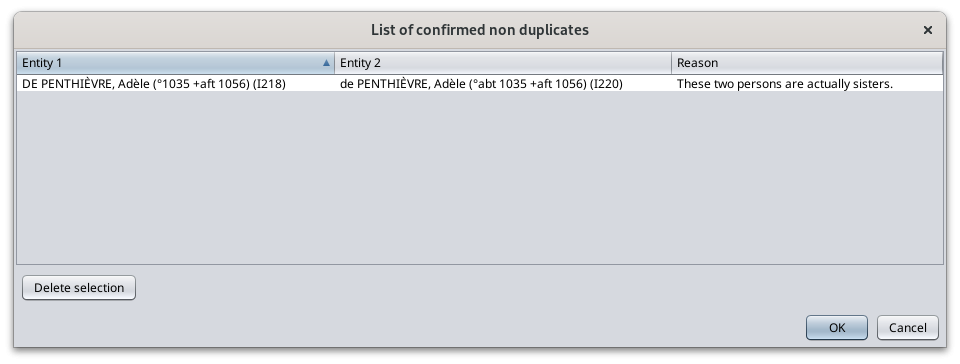
Pour
Usage
As àmentioned cocherabove, permettentthere deare sélectionner3 lesways informationsto deuse chaquethis entitétool.
- Global
àsearchl'issueacrossdethelawholefusion.genealogy file - Automatic detection each time an entity is modified
- Manual merge action from the user to force the merge of two selected entities
Global search
The purpose of the global search is both to identify duplicates throughout the whole genealogy and act on them, that is decide one by one what you want to do with each them.
LesYour boutonsdecision dufor baseach permettentduplicate dewill sethen déplacerbe dansto les doublons, de les fusionner, ou de les ignorer.either
Barre
de- merge
boutons
the duplicate,
You can launch the global search from the Ancestris tools menu.
The duplicate merge tool works in two steps.
- First you specify the detection criteria in the corresponding window,
- then you choose how to merge duplicates in the Merge window.
While using the tool, the genealogy is changed accordingly
- Entities you decide to merge are merged with the information you specified to keep
- Entities you declare as non duplicates are logged into the special note.
A message lets you know when you close the merge window.
Automatic detection
The purpose of the Automatic Detection is to alert you in case the entity you are currently creating or modifying is a potential duplicate of another entity already existing in your genealogy.
The automatic detection of duplicates is activated by default in the Ancestris preferences.
As soon as you validate your entry in one of the editors, and if the corresponding preference box is checked, the detection automatically searches potential duplicates of the entity being edited.
All potential duplicates are then presented in the Merge window, for you to decide what you want to do with these duplicates.
In the case of the Cygnus editor where several entities can be edited at the same time, all modified entities are checked and therefore Ancestris will list in the Merge window all the potential duplicates of all the modified entities.
Manual Merge action
The purpose of the Manual Merge action is to merge two entities, regardless of whether Ancestris detected them or not.
Another purpose is to identify any duplicate for a given entity.
This action is accessible from the Context menu on the current entity you want to merge with another one.
Bouton
When Vathis auaction premiermenu doublonitem is selected, Ancestris asks you which other entity the current entity is to be merged with.
- To really merge with another entity, pick the one you think is a duplicate.
- To just know whether the current entity has got duplicates in the genealogy, just choose any entity from the list of entities.
AfficheThen leAncestris premierdisplays doublonthe dansMerge l'ordrewindow dewith l'indicea delist confiance,of doncpotential leduplicates doublonamong lewhich pluswill sûr.
Boutonthe Vapair auof doublontwo précédent
entities Afficheyou lechose doublonand précédent.
Boutoncorresponding Inverserprobability lesof entitésbeing dethe gauchesame etentity, dewhich droite
can Inversebe les entités de gauche et de droite en vue de fusionner les deux entités sur celle de gauche. A faire si la plupart des informations à conserver dans la fusion se trouvent à droite.
Bouton Va au doublon suivant
Affiche le doublon suivant.
Bouton Va au dernier doublon
Affiche le dernier doublon dans l'indice de confiance, donc le doublon le moins sûr.
Bouton Retire le doublon
Retire le doublon potentiel de la liste affichée.0%.
SiThe lalist recherchewill debe doublonsorted estin relancée,decreasing ilprobability réapparaîtra.
Boutonthe Fermeshown laduplicate fenêtre
pair Fermewill labe fenêtre.
Fusion
pair Enof cliquant sur le bouton Fusion, l'entité de gauche est supprimée du fichier Gedcom et les informations cochées à droite sont ajoutées à l'entité de gauche.entities.
PourIf lesthe informationscurrent neentity pouvantyou existerstarted qu'unefrom seulehas foisno (exother :found naissance),duplicates, ilonly n'estthe possiblepair deof conserverchosen l'informationentities quewill d'unebe seuleshown desin deuxthe entités.list.
DèsThen queyou lamay fusiondecide estto effectuée,merge lathe fenêtrecurrent afficheentity leyou mêmestarted doublonfrom avecwith lethe résultatother dechosen laentity, fusionor pourany queother vousentity puissiezfrom vérifierthe quelist.
Customization
There are 3 customization settings for the Merge tool.
- The search entity criteria, stored in the User Directory.
- The automatic detection flag, stored in the Preferences in the User Directory.
- The non duplicate pairs, stored in a
bienspecialéténote.
Vous pouvez alors passer au doublon suivant.
Personnalisation
Les éléments de personnalisation sont les critères.
Les critères utilisés sont mémorisés pour la fois suivante.
Il n'y a pas d'autre option de personnalisation.