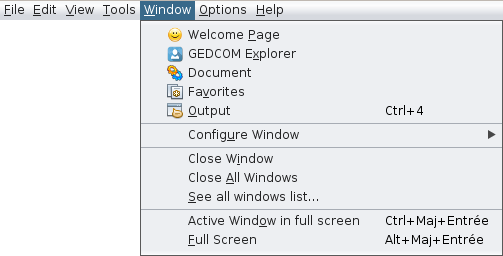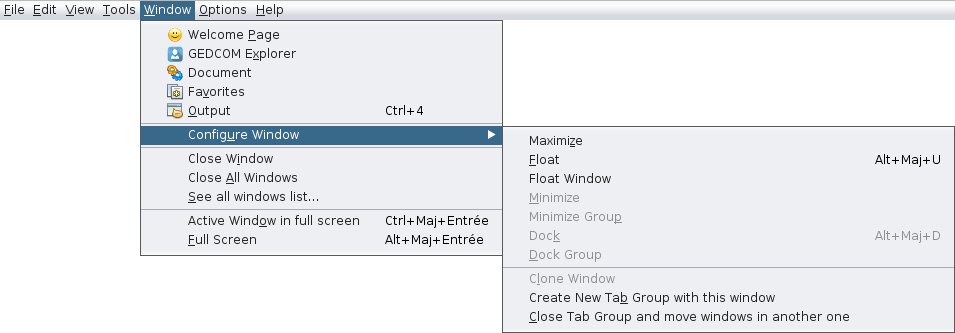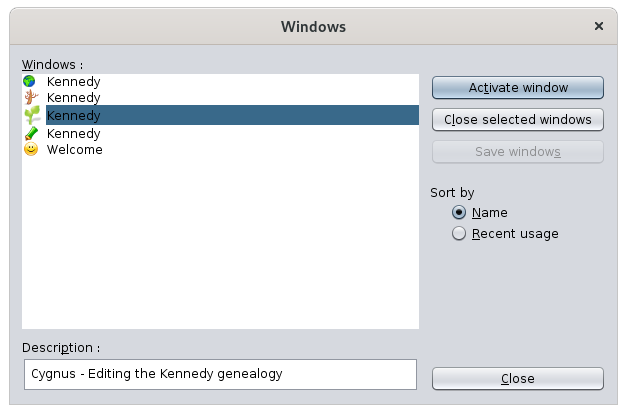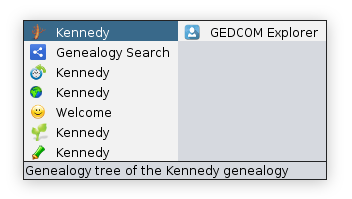Menú Finestra
Aquest menú reagrupa totes les accions per gestionar les finestres Ancestris.
Cadascuna d’aquestes accions es descriuen a continuació.
Quan l'acció tingui la seva pròpia pàgina de descripció (en negreta), feu-hi clic per obtenir-ne tots els detalls.
Pàgina Benvinguda
Obre la pàgina de Benvinguda. Proporciona accés directe a diverses funcions clau d’una manera amigable.
Explorador GEDCOM
Obre l'explorador GEDCOM, que mostrarà les genealogies obertes i una llista d'arbres de totes les seves entitats respectives.
Document
Obre la finestra Document, que conté els resultats dels darrers informes.
Preferits
Obre la llista de preferits, un conjunt d'arxius i carpetes seleccionats amb Arxiu / Afegeix a preferits.
Sortida
Obre la finestra de Sortida, que conté el resultat de missatges interns.
Per exemple, el procés d'importació retornarà la llista dels canvis realitzats.
Configurar Finestra
Configura la finestra actual amb el submenú ja comentat que podem obtenir fent clic dret a la pestanya de la finestra. Veure Espai de treball i finestres per obtenir més informació.
Tancar Finestra
Tanca la finestra activa.
Tanca Totes les Finestres
Tanca totes les finestres del grup de pestanyes, el que conté la finestra activa.
Veure tota la llista de finestres ...
Mostra la llista completa de totes les finestres obertes a Ancestris.
Aquesta és una manera d’activar una finestra concreta des de la seva icona i nom.
The list of currently open windows is on the left hand side.
The selected window is highlighted. Its description and data are shown below.
It is possible to select several windows:
- Select the desired window and click on Activate window.
- Select several windows and click on Close the selected windows.
The radio button Order by will sort the list in different ways.
There is another way to go straight to another window. Press Ctrl+Tab, keep Ctrl pressed and use Tab or Shift+Tab to scroll through the list.
This will bring up a small window with the list of open windows:
The concealed windows are last on the list and to the right hand side. Above we can see the GEDCOM Explorer window which is a concealed window.
The lower line indicates the window description.
Active window in full screen
Check this option to move the active window to full screen, or place it back to its original position and size.
Full screen
Check this option to move Ancestris main window to full screen, or place it back to its previous state.