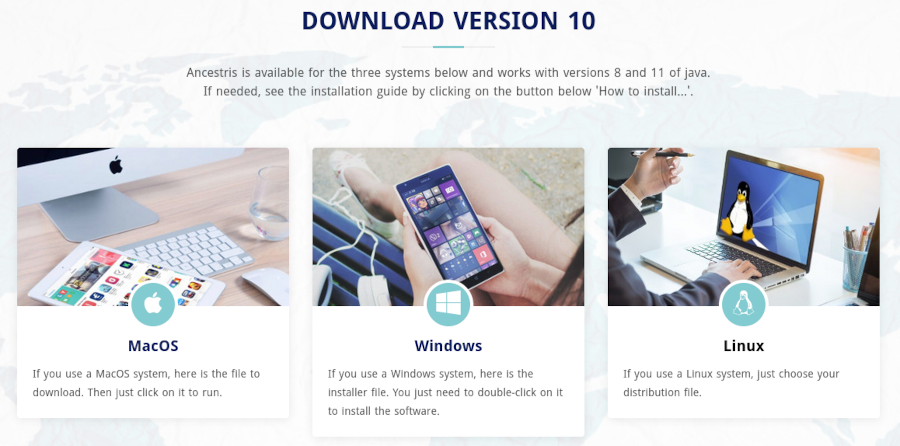Instal·lació pas a pas de la versió 10 en Windows (TSL)
ThisAquesta pagepàgina showsmostra step-by-steppas howa topas installcom instal·lar Ancestris versionversió 10 onen aun Windowssistema system.Windows.
InstallInstal·lar Ancestrisla versionversió 10 d'Ancestris
FollowSeguiu theles instructionsinstruccions below.a continuació.
1/4 - DownloadAncestrisDescarrega Ancestris
GoAnartoa https://www.ancestris.orgClickFeuonclic'DOWNLOAD'ain"DESCÀRREGA"thealmenumenúClickFeuonclicthea'WINDOWS'lawordparaula "WINDOWS"DownloadingLamaydescàrregatakepot trigar de 3toa 4minutesminuts,asjaitqueisésaboutd’uns 160 Mb.
2/4 - Double-clickFeu ondoble theclic downloadedal filefitxer descarregat
- Ancestris 10
hasté un assistent de configuració per asetup wizard forWindows.
ClickFeuonclic aNextSegüent
AcceptAccepteuthel’acordagreementithenfeuclickcliconaNextSegüent
ChooseTrieuanunainstallrutapath.d’instal·lació.
TheEl pathcamí shouldn'tno havehauria anyde tenir cap accent notni specialcaràcters caracters.especials.
- Then click on Next
- Define a name for the short-cut in "Start" Menu.
- You can choose not to create any short-cut with the check-box on the bottom of the screen.
- Then click on Next
- Check the box to create a short-cut on the desktop.
- Then click on Next
- Click on Install
- The software is installed on your computer.
- You can launch directly the application with the "Launch Ancestris" check-box
3/4 - Click the short-cut and Ancestris then starts.

4/4 -The Welcome page then appears. You are now ready to use Ancestris.