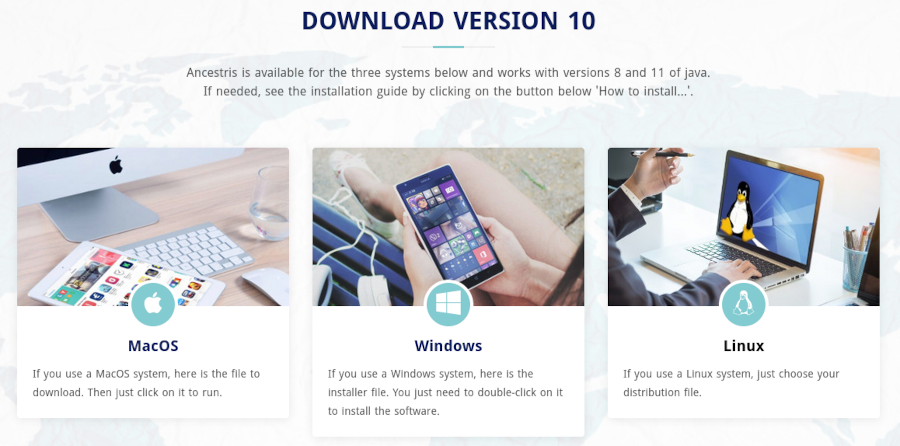Instal·lació pas a pas de la versió 10 en Windows (TSL)
Aquesta pàgina mostra pas a pas com instal·lar Ancestris versió 10 en un sistema Windows.
Instal·lar la versió 10 d'Ancestris
Seguiu les instruccions a continuació.
1/4 - Descarrega Ancestris
- Anar a https://www.ancestris.org
- Feu clic a "DESCÀRREGA" al menú
- Feu clic a la paraula "WINDOWS"
- La descàrrega pot trigar de 3 a 4 minuts, ja que és d’uns 160 Mb.
2/4 - Feu doble clic al fitxer descarregat
- Ancestris 10 té un assistent de configuració per a Windows.
- Feu clic a Següent
- Accepteu l’acord i feu clic a Següent
- Trieu una ruta d’instal·lació.
El camí no hauria de tenir cap accent ni caràcters especials.
- Then click on Next
- Define a name for the short-cut in "Start" Menu.
- You can choose not to create any short-cut with the check-box on the bottom of the screen.
- Then click on Next
- Check the box to create a short-cut on the desktop.
- Then click on Next
- Click on Install
- The software is installed on your computer.
- You can launch directly the application with the "Launch Ancestris" check-box
3/4 - Click the short-cut and Ancestris then starts.

4/4 -The Welcome page then appears. You are now ready to use Ancestris.