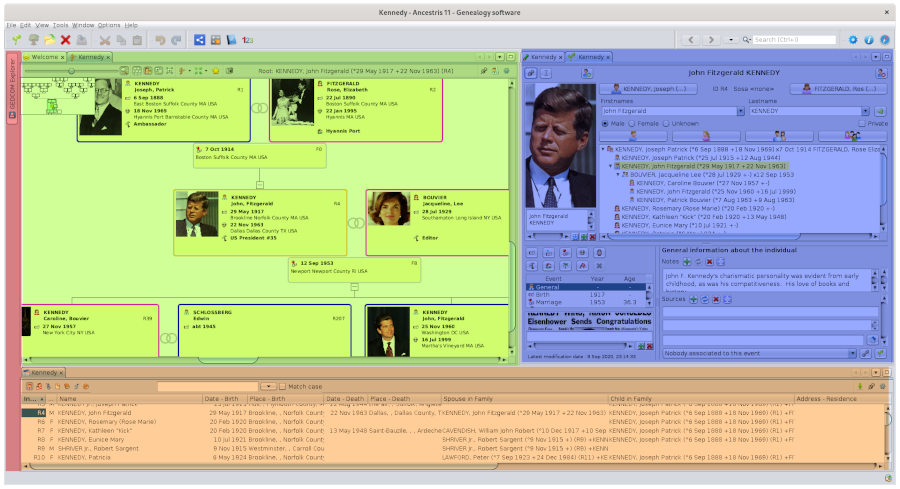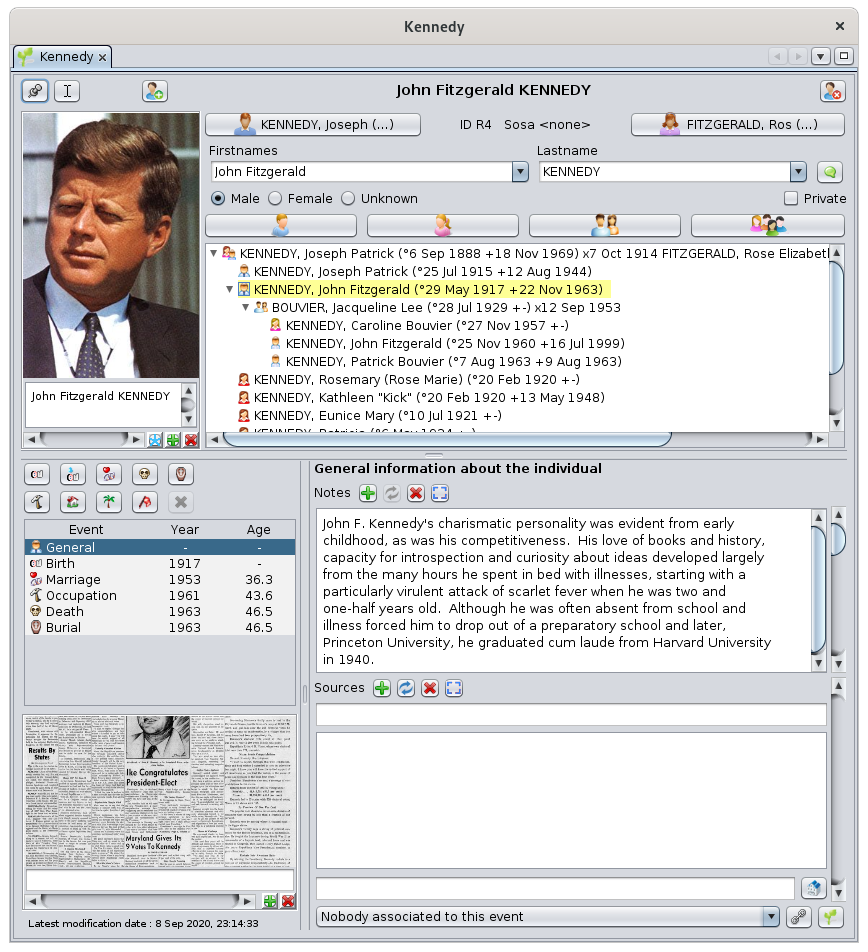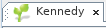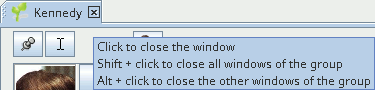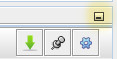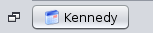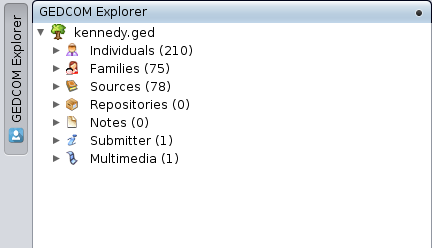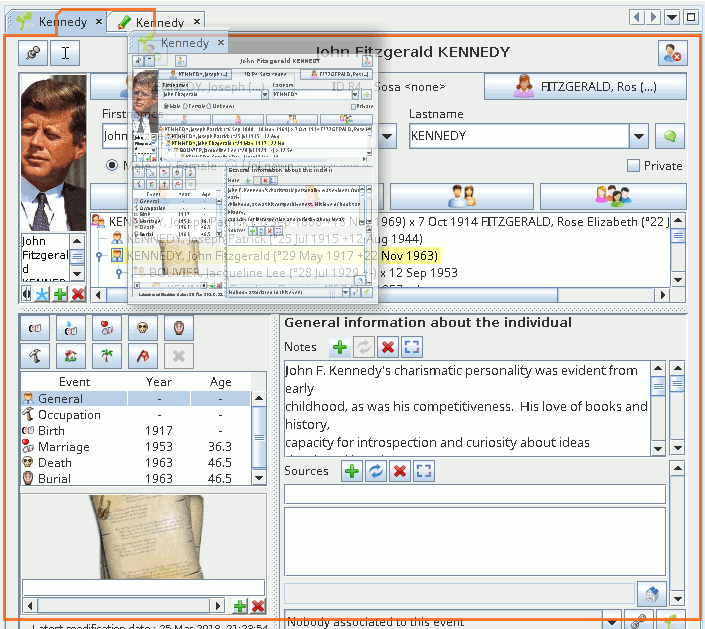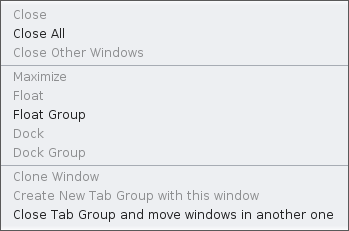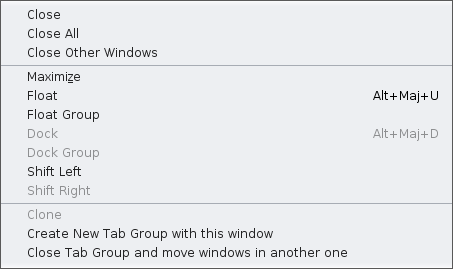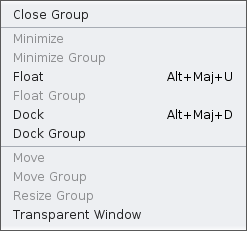Àrea de treball i finestres
L'àrea de treball Ancestris s'organitza en grups de pestanyes.
Grups de pestanyes
En l'exemple següent, tenim quatre grups de pestanyes. S'han destacat amb 4 colors diferents.
Pots tenir tants grups com vulguis.
Els grups de pestanyes poden ser de diverses mides. Per canviar-li la mida, només cal fer clic i moure la vora del grup.
Els grups de pestanyes es poden col·locar en diverses posicions a l'àrea de treball Ancestris. En general, la seva posició es troba al llarg d'una vora, però és possible tenir un grup de pestanyes al centre de la pantalla.
- Un grup de pestanyes es pot maximitzar, tancar, surar o acoblar amb un clic dret a la vora superior. Es mostrarà un menú contextual. Veure menú de finestres per més detalls.
- Un grup de pestanyes es pot moure a una posició diferent amb un arrossegament-n-drop de la vora superior de la mateixa manera que moveu una finestra. Veure Moure una Finestra per més detalls.
Cada grup de pestanyes conté una o més finestres. Només apareixerà una finestra al grup en qualsevol moment.
Finestra
Una finestra és una vista o una eina aplicada a una genealogia. En altres casos, s'aplica a diverses o cap genealogia.
Aquí teniu la finestra de l'editor de Cygnus, per exemple, amb una vista de la genealogia de Kennedy.
Una finestra s'identifica amb una petita pestanya que conté una icona i el seu nom.
Diferents finestres poden tenir diferents formes, però totes funcionen de la mateixa manera (obertura, tancament, moviment i redimensionament).
A més, és possible personalitzar certs aspectes: com mostrar en l'inici, la seva posició i mida.
A continuació s'expliquen els conceptes bàsics de les finestres i com personalitzar-les.
Pestanya
TheLa tabpestanya isés theel titletítol ofde thela window.finestra. ItConté containsuna anicona iconque representingrepresenta thela naturenaturalesa ofde thela viewvista oro thel'eina toolutilitzada useden onaquesta thisfinestra, window,seguida followeddel bynom thede namela ofgenealogia theque genealogyes whichmostra isa displayedla in the window.finestra.
InEn general, auna windowfinestra dealstracta withd'una onesola singlegenealogia, genealogy,com asen inla thefinestra precedinganterior. window.En Inaquest thiscas, case,la thepestanya tabes looksveu like this:així:
ThanksGràcies toa thisaquesta tab,pestanya, wereconeixem recognisel'editor thede Cygnus editorper byla itsseva icon,icona, andi thela genealogygenealogia bypel itsseu name,nom, fullyescrita written.totalment.
ItÉs isel themateix samenom nameque displayedes onmostra thea titlela barbarra ofde thetítol mainde window,la asfinestra alreadyprincipal, describedcom ja es descriu a la pàgina in theFinestra Main WindowPrincipal page..
YouEs canpoden havetenir theels familyarbres treesgenealògics ofde two differentdues genealogies indiferents twoen differentdues windowsfinestres sidediferents byl'una side.al Incostat thisde case,l'altra. theEn iconaquest willcas, bela theicona sameserà forla bothmateixa windows,per buta theles namedues offinestres, theperò genealogyel willnom bede different.la genealogia serà diferent.
YouTambé canes alsopot havetenir auna treevista viewen andarbre ai geographicaluna viewvista ofgeogràfica thede samela genealogymateixa ingenealogia twoen differentdues windows.finestres Indiferents. thisEn case,aquest thecas, nameel willnom beserà theel samemateix butperò theirles iconsseves willicones beseran different.diferents.
ExamplesExemples :
HereAquíwe havetenim 1 genealogia Kennedygenealogyambwithdostwoeditorsdifferent editors,diferents, CygnusandiGedcom :Gedcom:
HereAquíwetenimhaveduestwogenealogiesdifferent genealogies,diferents, KennedyandiBourbon,Borbó,eachcadascunawithobertaCygnusambopen :Cygnus:
HereAquíwetenimhaveduestwogenealogiesdifferent genealogies,diferents, KennedyandiBourbon,Borbó,withamb CygnusforperBourbonsBorbonsandi GedcomforperKennedy :Kennedy:
TheLa tabpestanya canpot beestar alonesola oro havetenir somealguns neighbours.veïns.
IfSi itestà issola, alone,vol itdir meansque thela windowfinestra istambé alsoestà alonesola onen theel group.grup.
IfSi therehi areha neighbours,veïns, itvol meansdir theque correspondingles windowsfinestres sharecorresponents thecomparteixen sameel groupmateix andgrup onlyi onenomés isuna fillingestà inomplint thetot entirel'espai spacedisponible availableper foral thegrup: group:aquella thela onepestanya whosedel tabqual ises highlighted.ressalta. ToPer seeveure una altra finestra, només s'ha de fer clic a differentla window, just click its tab.pestanya.
HereAquí wetenim havel'arbre thedinàmic de Kennedy dynamicen treeel onmateix thegrup samede tabpestanyes groupque asla thepàgina welcomede page.benvinguda. TheEs dynamicmostra treel' isarbre displayed,dinàmic, itses tabressalta isla highlightedseva andpestanya ini frontdavant ofde thela Welcomepestanya tab.Benvinguda.
NoteTenir thaten thecompte welcomeque windowla doesfinestra notde showbenvinguda ano genealogymostra nameun becausenom itgenealògic doesperquè notno dealtracta withd'una a genealogy.genealogia.
AsDe afet, mattersi ofla fact,finestra ifno theconté windowcap does not hold any genealogygenealogia (e.g.per Welcome,exemple, Datulator,benvinguda, Calculator)datulador, calculadora), oro whenquan itconté holds severaldiverses genealogies (e.g.per Genealogyexemple, Search)cerca genealògica), theel tabnom namede isla thepestanya nameés ofel thenom tool.de l'eina.
ExampleExemple :
ToA thela rightdreta ofdel thenom nametambé wetenim haveuna alsopetita creu: 'x'. S'utilitza per tancar la finestra.
Si passeu per sobre d'aquesta creu, una finestra emergent us mostrarà alguns consells sobre com tancar finestres del grup. Tornarem a littleaixò cross:més 'x'. It is used to close the window.
If you hover over this cross, a popup will show some tips on how to close windows of the group. We will get back to this later.tard.
TheLa tabpestanya ofd'una finestra és també un recurs que permet manipular la finestra amb el ratolí, i en particular moure-la a windowun isaltre alsogrup de finestres. El grup de finestres ja pot existir a handlela thatpantalla allowso youcrear-se toen manipulate the window with the mouse, and in particular to move it to another group of windows. The group of windows can already exist on the screen or be created when moving.moure's.
ItTambé is alsoés possible tomanipular manipulatela thefinestra windowa viatravés del WindowMenú MenuFinestra.
DockedFinestra windowAcoblada oro Floatingfinestra windowFlotant
AUna windowfinestra canpot havetenir twodos differentestats states diferents.: dockedacoblada, oro floatingflotant.
It isÉs dockedacoblada whenquan it is attached tos'adjunta a specificuna areaàrea ofespecífica thede mainla window.finestra principal.
It isÉs floatingflotant whenquan it isés independent fromde thela mainfinestra Ancestrisprincipal window.d'Ancestris. ItA cancontinuació, thenes bepot placedcol·locar anywhereen onqualsevol thelloc screen,de whilela thepantalla, mainmentre windowque couldla befinestra outprincipal ofpodria sight.estar fora de la vista.
UseUtilitzar thel'acció correspondingcorresponent actiondes from thedel windowmenú menufinestra toper dockacoblar oro floatfer flotar una finestra.
Finestra oculta
La pestanya també pot prendre la forma d'un botó. Això vol dir que la finestra està oculta, o en forma de calaix, en una de les vores de la finestra principal.
Per amagar una finestra, arrossegueu la pestanya a window.una de les vores de la finestra principal i fins i tot més enllà d'aquesta vora.
Concealed
Un windowcop
The tab can also take the shape ofacoblat a button.la Thisvora, meansla thefinestra windowestà isen concealed,posició oroberta. inSimplement thefeu formclic ofal abotó drawer,superior ondret oneper oftancar theel edges of the main window.calaix.
ToAixò concealmostra ala window,Finestra dragTaula its tab to one of the main window's borders and even beyond that border.
Once docked at the edge, the window is in the open position. Simply click on the top right button to close the drawer.
This shows the Entity Table window:d'entitat
AfterDesprés reduction,de thela Entityreducció, Tablela isTaula nowd'Entitat concealed:ara s'oculta:
SimplySimplement hoverpasseu overel thiscursor tabper buttonsobre ord'aquest clickbotó onde itpestanya too fold/unfoldfeu-hi theclic window.per plegar/desplegar la finestra.
ThisAquest isés theel casecas ofde thela finestra GEDCOM ExplorerExplorer, window,a onla thepart topsuperior leftesquerra side of d'Ancestris, hereaquí visible unfolded :desplegada:
WhenQuan és visible, ites canpot beocultar temporarilytemporalment hidden pressingprement Ctrl + 0 onal theteclat numeric keypad.numèric.
ToPer anchorancorar una finestra retràctil en una posició desplegada, cal fer clic a retractedla window in an unfolded position, it is necessary to click on theicona Pin icon(el (thebotó squarequadrat buttonque containingconté un punt negre a blackla dotcantonada insuperior thedreta) topque rightdesprés corner)es whichconvertirà willen thenla turnicona intoRedueix thela ReduceFinestra Windowque iconestablirà thatla willfinestra seten theel windowseu inestat itsobert initial open stateinicial (buttonbotó alreadyja seenvist above)més amunt).
ResizingCanviant ala window
mida d'una finestra
TheLa windowvora borderde isla usedfinestra tos'utilitza resizeper theredimensionar window.la Tofinestra. doPer so,fer-ho, simplynomés dragcal onearrossegar ofun thedels fourquatre sidescostats ofde thela bordervora oro oneuna ofde itsles fourseves corners.quatre cantonades.
IfSi nonecap ofdels thequatre fourcostats sidesde ofla thevora border isés visible, ités isprobablement probablyperquè becausela thefinestra windowestà isactualment currentlya fullpantalla screen:completa: toper displaymostrar-los themde again,nou, simplysimplement clickfeu onclic theal Restorebotó WindowRestaura buttonla inFinestra thede upperla rightcantonada corner.superior dreta.
ChangingCanviar thela sizemida ofd'una afinestra windowtambé alsocanvia changesla themida sizedel ofgrup thede windowfinestres groupen inquè whiches it is located.troba.
MovingMovent auna window
finestra
ToPer movemoure una finestra, has de fer una arrossegament i deixar anar la pestanya: feu clic esquerre mantenint durant el moviment i, a window,continuació, youdeixeu haveanar toel makeratolí aper dragbloquejar andla dropposició thede tab:la left click maintained during the movement, then release the mouse to lock the window position.finestra.
WhileMentre moving,es mou, Ancestris showsmostra auna redforma previewde rectangle shapede tovista indicateprèvia itsvermella realeasedper position.indicar la seva posició reassegurada.
DuringDurant dragl'arrossegament andi drop,deixar theanar, futurela positionposició offutura thede panela yousubfinestra areque movingesteu willmovent differvariarà dependingen onfunció whetherde yousi arepasseu hovering over thepel centre ofd'una anàrea areao orper oversobre itsde edge.la seva vora.
WhenQuanthelatabpestanyaisestiguinextaltocostatanotherd'unatab,altrathispestanya,tabaquestawillpestanyamoveesto the new position, in the current window group or inmourà anewlaone.posició nova, al grup de finestres actual o en una de nova.WhenQuanthelatabpestanyais on the edge ofestigui atablagroup,vora d'un grup de pestanyes, es crearà un grup nou, aquesta pestanya es mourà anewaquestgroupnouwillgrup,beicreated,lathissevatabfinestrawillocuparàmoveaquestintoespaithis new group, and its window will occupy this space alone.sol.
BelowA iscontinuació anes examplemostra whereun theexemple on s'està movent la finestra de l'editor Kennedy CygnusCygnus: Editorapareix windowi ises beingmou moved:una aimatge thumbnailen imageminiatura ofde thela windowfinestra appearsamb andel movesratolí, withmentre theque mouse,les whilevores redvermelles borderssemblen appearingindicar toon indicatees where it will be repositioned.reposicionarà.
FollowingDesprés yourdels attemptsvostres tointents movede windows,moure iffinestres, yousi haveheu foundtrobat thela layoutdisposició thatque youtrobeu find mostmés convenient andi wouldvoleu liketornar toa useutilitzar-la itper againa fortotes allles genealogies, savedeseu yourla windowsconfiguració configurationde viales finestres a través de MenuMenú / OptionsOpcions / SaveDesa displayla settingsconfiguració de visualització.
ThisAquest menumenú wills'obrirà openamb withun clic dret a rightla clickpart atsuperior thede topqualsevol offinestra. anyInclou window.diferents Itaccions, includesutilitzades differentper actions,manipular usedla to manipulate the window.finestra.
TheLa listllista ofd'accions actionsdepèn depends d'on wherefeu youclic, click,si ifera ital wasgrup ono thea groupla orpestanya on the tab..
ExamplesExemples ofde windowmenús menusde finestres
Description of the various window actions
Close
Removes the window from the tab group.
To open the window again, you have to go through the menu bar.
Be careful if you had uncommitted modifications, they will be lost. If you had validated your modifications without saving them, they will not be lost.
If the window you close is the last one to deal with a given genealogy, the genealogy will be closed. If any of the validated changes were not saved, Ancestris will ask you to do so.
Close All (the group and its windows)
Closes all windows in the group. The tab group will disappear.
The other tab groups will then take the place freed by the closed group.
The same considerations given for closing a window also apply here.
Close Other Windows
Only the selected window will remain in its group.
The same considerations given in the Close description also apply here for windows that are about to close.
Maximise
When this line has the check mark, it means the window (and the window group it is in) in displayed full screen.
The window occupies the entire screen, but hides the border.
If you wish to restore the initial display, simply uncheck the box.
Float
Releases an anchored window from the main Ancestris window. It can then be visible without the main window or float above the other windows.
Float Group
Same as for one window, but applied to all windows on the group.
Dock
Send a previously freed window to its former group.
Dock Group
Same as for one window, but applied to all windows on the group.
Shift Left
Move the window tab to the left within the group. Basically, swap tab's position with the one on the left.
Shift Right
Move the window tab to the right within the group. Basically, swap tab's position with the one on the right.
Clone
Duplicate the window within the group.
Create new Tab Group with this window
Create a new tab group and place the window in it.
Close Tab Group and move windows in another one
Moves all the windows in the group to another existing tab group, and closes the group.
Warning: if this action is performed on the last remaining group, the windows will be closed and the considerations indicated for 'Close' description apply (genealogy will be closed, etc.).
Move
Moves a concealed window which is in the locked-open position. After you click this action, you will be able to move a red rectangle with the cursor keys. Press the Enter key to validate the choice or Esc to cancel.
Move Group
Moves a concealed tab group which is in the locked-open position. After you click this action, you will be able to move a red rectangle with the cursor keys. Press the Enter key to validate the choice or Esc to cancel.
Resize Group
Changes the size of a concealed group which is in the locked-open position. Once this action is clicked, allows you to enlarge the window group with the cursor keys. Press Esc and Enter to exit this resize mode.
This action is only available for certain groups (example: Entity Table).
Transparent Window
Clicking on this action displays an information message about the keys to use to make the concealed window pane transparent: "Press and hold [Ctrl + Numpad 0] key to make concealed window transparent".
This action is only available for a concealed windows.
Tab group buttons
To the right of the tabs of a given tab group are four buttons whose functions you can see by tooltip.
Scroll the tabs to the left or right
Represented by arrows on the left and right, allow you to scroll through the tabs when there are a lot of them and it is not possible to see them all.
Show opened documents list
Represented by a down arrow, displays a small menu containing the list of windows of the group, and which allows to choose directly the window to be displayed in the group.
Maximize or Restore Window
Depending on the situation of the tab group, opens the tab group to full screen or restores it to its previous position.