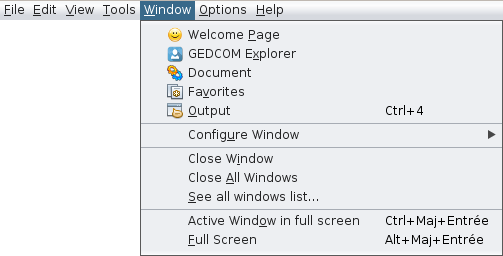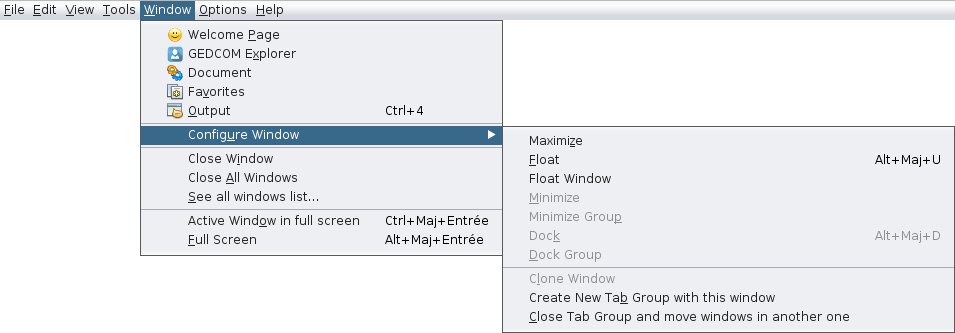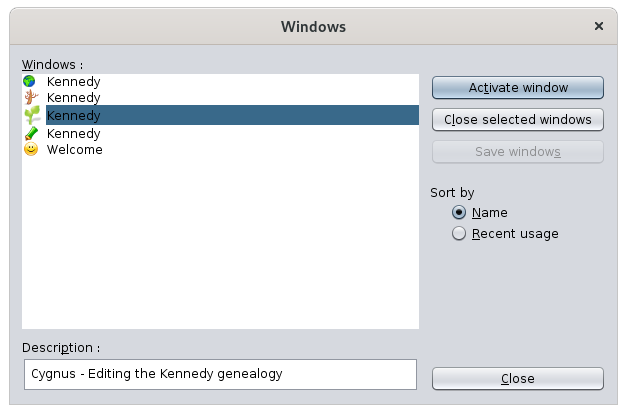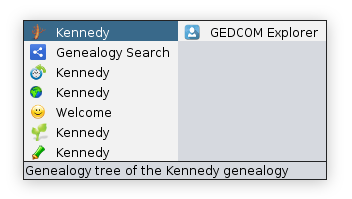Menú Ventana
Este menú reagrupa todas las acciones para manejar las ventanas de Ancestris.
Cada una de estas acciones se describe a continuación.
Cuando la acción tiene su propia página de descripción - está en negrita - haga clic en ella para obtener todos los detalles.
Página de Bienvenida
Abre la página de Bienvenida. Proporciona acceso directo a una serie de funciones clave de manera amigable.
Explorador GEDCOM
Abre el explorador GEDCOM, que mostrará las genealogías abiertas y una lista de árbol de todas sus respectivas entidades.
Documento
Abre la ventana Documento, que contiene los resultados de los últimos informes.
Favoritos
Abre la lista de favoritos, un conjunto de archivos y carpetas que se seleccionaron con Archivo / Agregar a favoritos.
Salidas
Abre la ventana Salida, que contiene el resultado de los mensajes internos.
Por ejemplo, el proceso de importación devolverá la lista de cambios realizados.
Configure Window
Configure the current window with the already discussed sub-menu that we can obtain by a right click on the window tab. See Workspace and windows for more information.
Close Window
Closes the active window.
Close All Windows
Closes all windows on the tab group, the one that contains the active window.
See all windows list...
Display the complete list of all open windows in Ancestris.
This is a way to activate a particular window from its icon and name.
The list of currently open windows is on the left hand side.
The selected window is highlighted. Its description and data are shown below.
It is possible to select several windows:
- Select the desired window and click on Activate window.
- Select several windows and click on Close the selected windows.
The radio button Order by will sort the list in different ways.
There is another way to go straight to another window. Press Ctrl+Tab, keep Ctrl pressed and use Tab or Shift+Tab to scroll through the list.
This will bring up a small window with the list of open windows:
The concealed windows are last on the list and to the right hand side. Above we can see the GEDCOM Explorer window which is a concealed window.
The lower line indicates the window description.
Active window in full screen
Check this option to move the active window to full screen, or place it back to its original position and size.
Full screen
Check this option to move Ancestris main window to full screen, or place it back to its previous state.